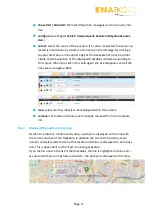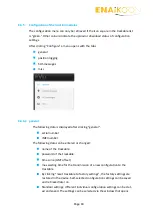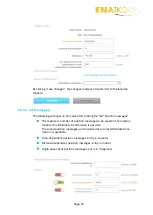Page 15
In order to assign an ENAiKOON account to inViu web as a sub account, such an
account must be registered first. In order to do so please click on “sign up!“ on
the login screen and follow the instructions.
6.5.1.4
Default settings
This option allows you to reset the entire account back to factory default set-
tings.
6.5.1.5
Remove inViu web account
This option allows you to remove your account from inViu web. This will NOT de-
lete the ENAiKOON iD, so if you are using other ENAiKOON services, this will still
be possible.
6.5.2
Menu option ‘measures‘
This option allows various settings to be made to the dimensions of measured val-
ues.
For the timber theft application, only the ‘show speed in’ parameter is relevant.
It can be set either to ‘km/h’ or ‘mph’.
6.5.3
Menu option ‘portlets‘
This menu option does not provide any relevant parameters for the timber theft so-
lution.
6.6
Configuration of devices in
inViu web
6.6.1
Registration of ENAiKOON devices in the portal
Normally the devices have already been registered in the portal upon delivery.
If this has not yet been done, it can easily be done subsequently after logging on.
To do so, click in a free space in the column “serial number,” type in the serial num-
ber shown on the device and confirm with the enter key.
6.6.2
Naming the trackable
By clicking a free space in the column “trackable name” you can add a name of your
choice for each device by typing the name and confirming it with the enter key.