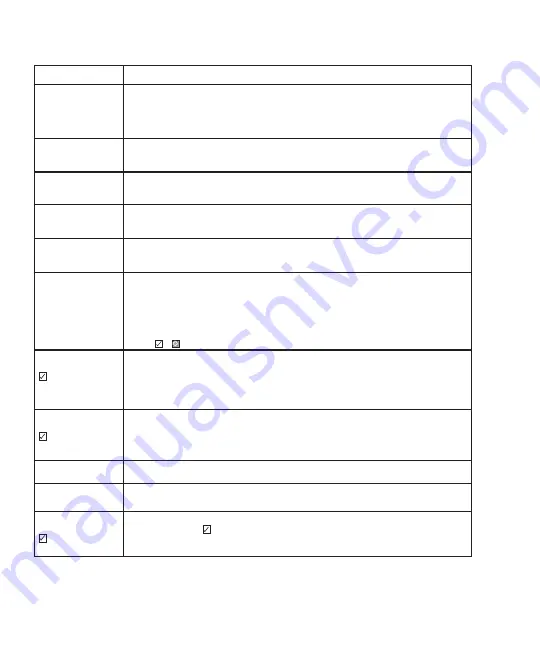
24
Programming Troubleshooting
*When batteries are replaced. Network Module locks have a real time clock that will be set through the User Interface (UI);
it is recommended to verify correct date and time particularly those locks operating under Daylight Saving Time (DST).
Symptom
Suggested Action
Lock does not respond
- door is open and
accessible.
• Touchscreen becomes active when pressed with whole hand. Use larger area of the hand or fingers
and verify contact with at least 3 numbers.
• If touchscreen numbers are visible, check to see if they respond when pressed.
• Check batteries are installed and oriented correctly (polarity) in the battery case.
• Check batteries are in good condition; replace batteries* if discharged.
• Check to see if touchscreen harness is fully connected and not pinched.
Lock does not respond
- door is locked and
inaccessible.
• Batteries may be completely discharged.
• Apply 9V Battery to terminals below the touchscreen for backup power option.
Unit is on for a while
then shows no reaction.
Lights dim.
• Batteries do not have enough power. Replace Batteries*.
Unit Chimes to indicate
code acceptance, but the
door will not open.
• Check door gaps for any foreign objects between door and frame.
• Check that the wire harness is firmly connected to the PCB.
Unit operates to allow
access, but will not auto-
matically re-lock
• Check to see if Auto Re-lock Mode is enabled.
• Disable Auto Re-lock Mode to lock the door (automatically).
• If low battery indicator is lit (see below), change batteries*.
PIN Codes will not
register.
• PIN Codes must consist of 4 to 8 digits to register.
• The same PIN Code cannot be used for multiple users.
• Registration/management of PIN Codes is set by the authority of the
Master Code, which is set first.
• Contact the Master user.
• User Codes must be entered within 5 seconds (while touchscreen is active) or process will have to be
restarted.
• Check or gear cannot be used as part of the PIN Code.
Upon entering a PIN Code
and pressing
key, the unit displays
“invalid code” error or
lock times out without
responding.
• Lockout Mode is enabled.
• Only the Master user can enable/disable Lockout Mode.
• Contact the Master user.
Upon entering a PIN Code
and pressing the
key, the red padlock
icon appears and there are
different tones.
• Check to see if the lock is set to Lockout Mode.
• Setting/managing Lockout Mode is done through Master Code only.
• Contact the Master user.
The unit operates but it
makes no sound.
• Check to see if Silent Mode is enabled (see Feature #4)
The unit responds “Low
Battery”
• This is the alert to replace the batteries. Replace all four (4) batteries*
with new AA Alkaline batteries.
Upon entering a PIN Code
and pressing the
key, the unit responds
“Wrong number of digits”.
• The digits entered were incorrect or incomplete. Re-enter the correct code
followed by the check key.
Summary of Contents for EMPowered in8-empwrunty
Page 5: ...5 Install Touchscreen Escutcheon 2 Outside of the door Inside of the door ...
Page 6: ...6 Install Interior Mounting Plate 3 Loosen screw to remove cover ...
Page 7: ...7 Connect the Cable Assembly 4 ...
Page 9: ...9 Testing Operation 6 ...
Page 16: ...16 Handing the Lock Activate the Lock OR Handing Lock Handing Lock Complete 10 ...
Page 19: ...19 Install Cover Secure cover by tightening screw on bottom 13 ...



















