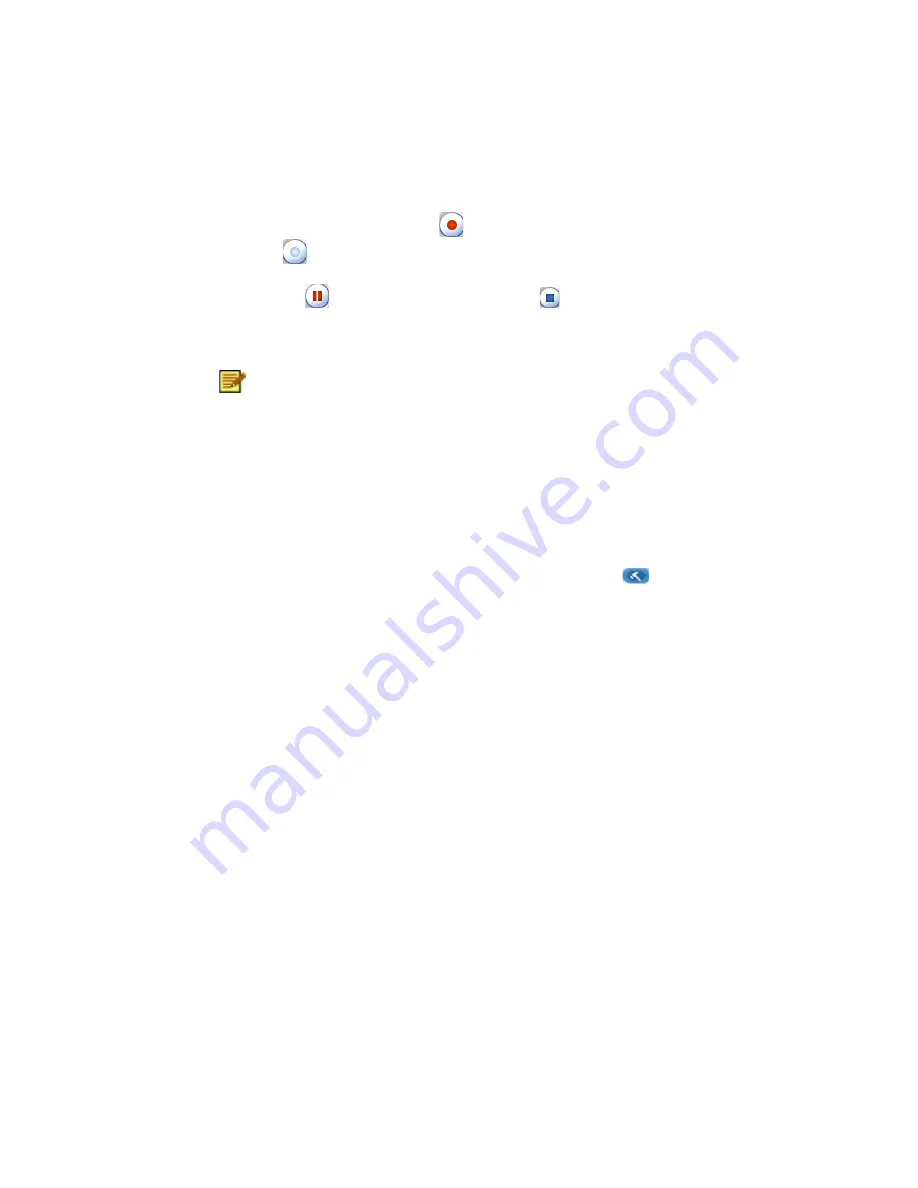
Chapter 2 Using Your Presto! PVR
When you find a good show, click
to start recording. The button will
change to
. The recorded program will be saved in the working folder.
You can click
to pause recording. If you click
while you are
watching, recording will stop and the preview screen will return to the live
program.
When recording, you can go to full screen, minimize, and
restore, but you cannot change programs, or close the
program.
Scheduling Your Program Recording
You can add, modify, or delete items for recording shows in the future. For
this, you will have to open the
Settings
dialog box by clicking
and
selecting the
Schedule
tab.
13
Summary of Contents for S801
Page 1: ......
Page 2: ...Presto PVR Analog Digital TV DVB T Digital TV ATSC User s Guide 507100 02 01 W E 052507 09 ii ...
Page 6: ......
Page 13: ...Chapter 2 Using Your Presto PVR Digital TV DVB T Digital TV ATSC 7 ...
Page 27: ...Chapter 3 Menus and Settings Digital TV ATSC 21 ...
Page 30: ...Chapter 3 Menus and Settings 24 ...
Page 34: ...Chapter 3 Menus and Settings Aspect Ratio DVB T Aspect Ratio ATSC 28 ...
Page 35: ...Chapter 3 Menus and Settings Size DVB T Size ATSC 29 ...
Page 36: ...Chapter 3 Menus and Settings Sound DVB T Sound ATSC 30 ...
Page 41: ...Chapter 3 Menus and Settings Analog TV Digital TV Device 35 ...
Page 46: ...Chapter 3 Menus and Settings Record 40 ...
Page 55: ...Chapter 3 Menus and Settings Channel Surfing 49 ...






























