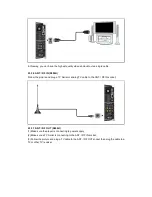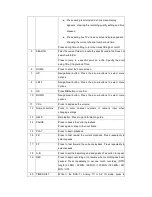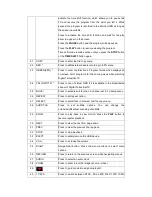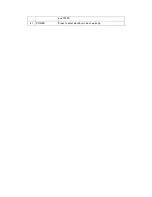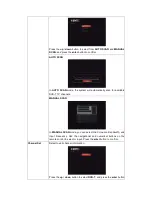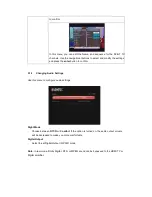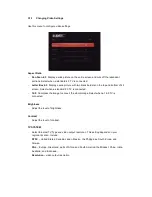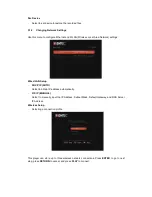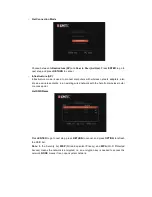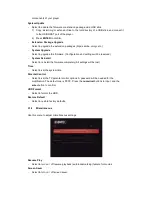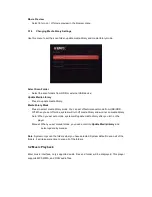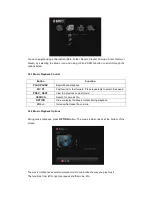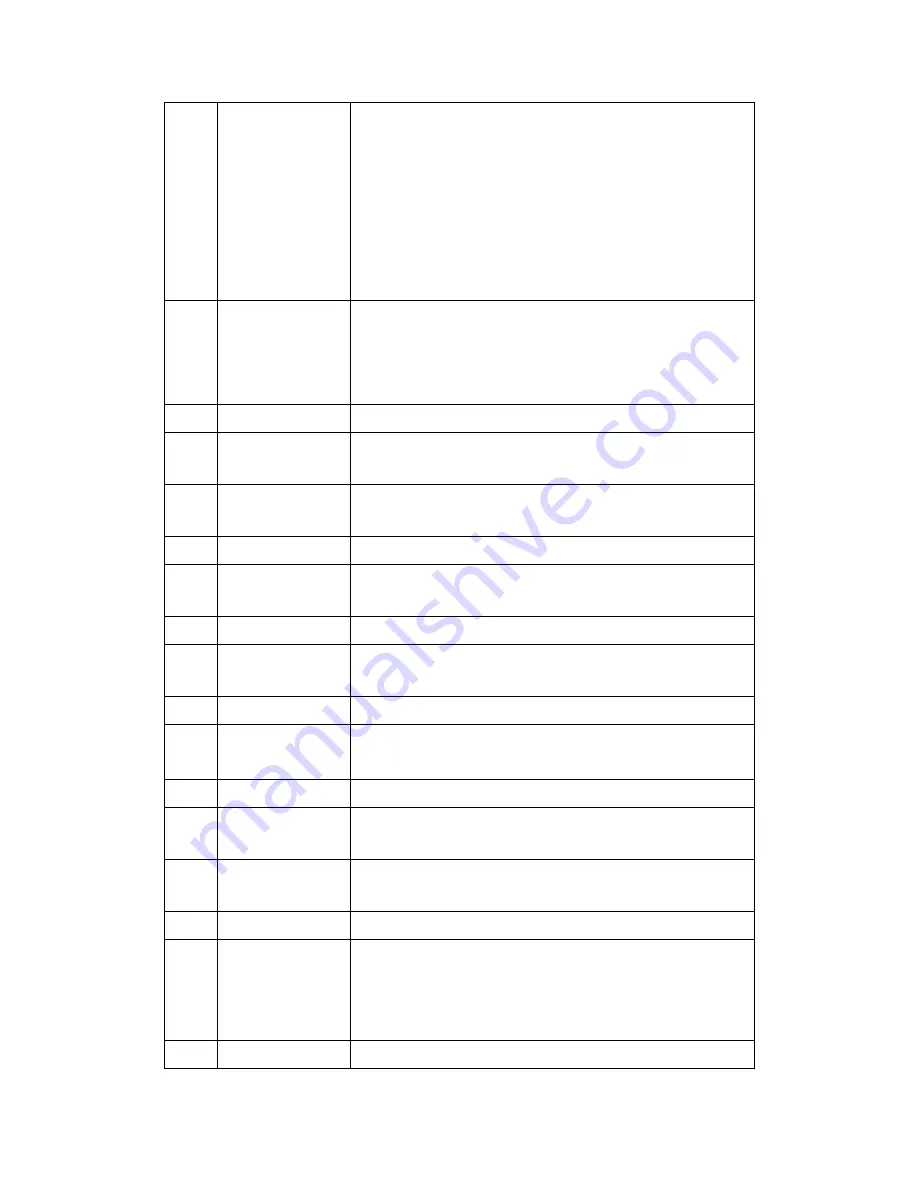
Press during recording and an onscreen display
appears, showing the recording quality setting and time
elapsed.
Press during live TV and an onscreen display appears,
showing the current channel number and time.
Press during time shifting to turn the time shifting bar on/off
5
SEARCH
Filter the current folder to locate the specific media file. Does not
search subfolder;
Press to jump to a specific point on a title. Specify the point
using Title, Chapter and Time.
6
HOME
Press to enter the home screen.
7
UP
Navigational button. Press the arrow buttons to select menu
options.
8
LEFT
Navigational button. Press the arrow buttons to select menu
options.
9
OK
Press OK button to confirm.
10
DOWN
Navigational button. Press the arrow buttons to select menu
options.
11
VOL-
Press to decrease the volume.
12
Numeric buttons
Press to enter channel numbers or numeric input when
changing settings.
13
HELP
Help Button. Press to get information guide.
14
PAUSE
Press to pause the current playback.
Press again to step to the next frame.
15
PLAY
Press to begin playback
16
FR
Press to fast rewind the current playback. Press repeatedly to
select speeds
17
FF
Press to fast forward the current playback. Press repeatedly to
select speeds.
18
A-B
Press to set the beginning and end points of a section to repeat
19
REC.
Press to begin recording or to resume when recording has been
paused. Press repeatedly to set one touch recording (OTR)
length (30 MIN. / 60 MIN. / 90 MIN. / 120 MIN. / 180 MIN. / 240
MIN. / Off).
20
TIME SHIFT
While in the DVB-T / Analog TV or A/V IN mode, press to