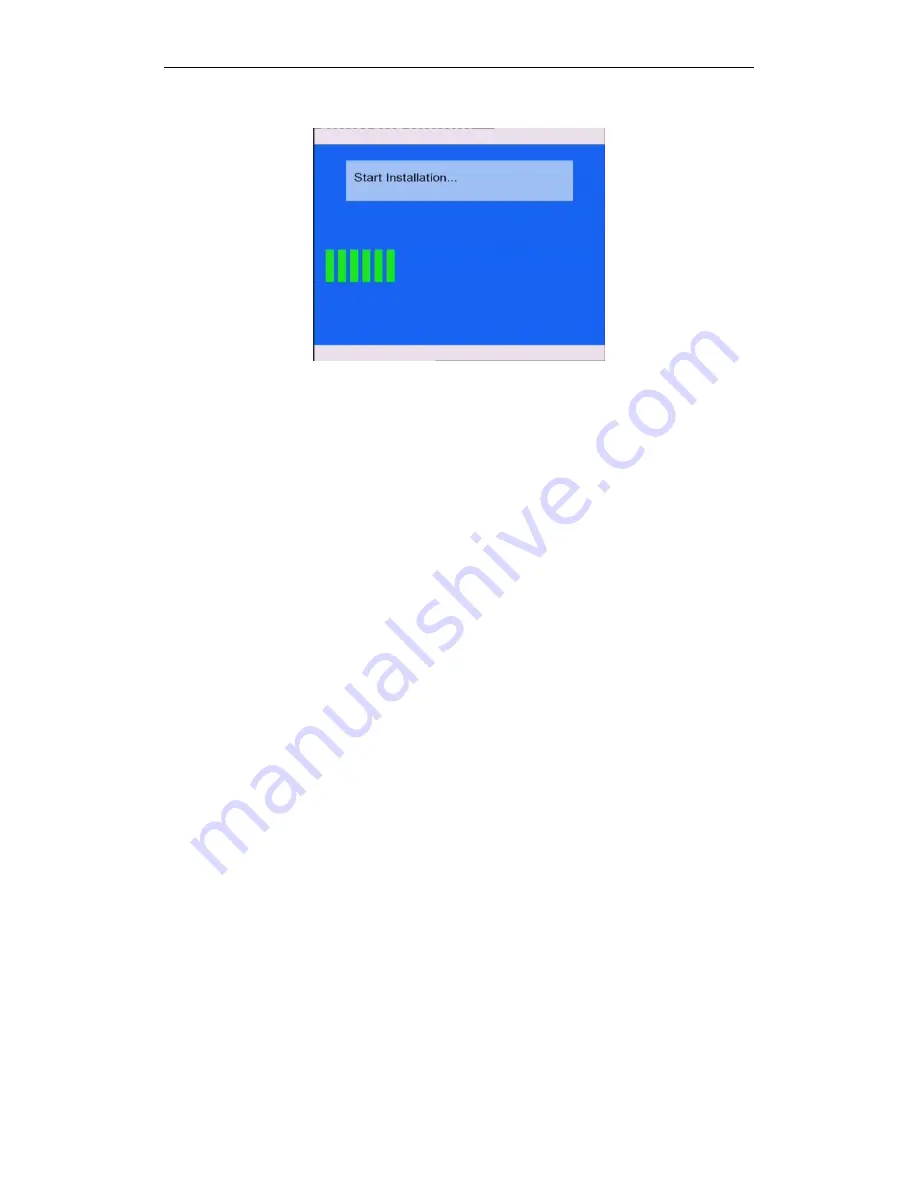
74 / 84
will appear on the TV screen.
Please wait for several minutes, the installation will be completed, the LED indicators will go off,
and the player will be powered off automatically. Then you can press the
power
/
standby
button to turn on the player and enjoy.
Note
:
Do not turn off the power during installation;
The USB Pen Drive is not allowed to be unplugged during installation.











































