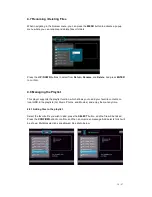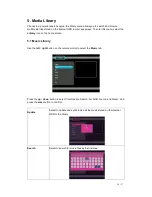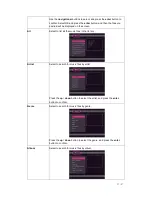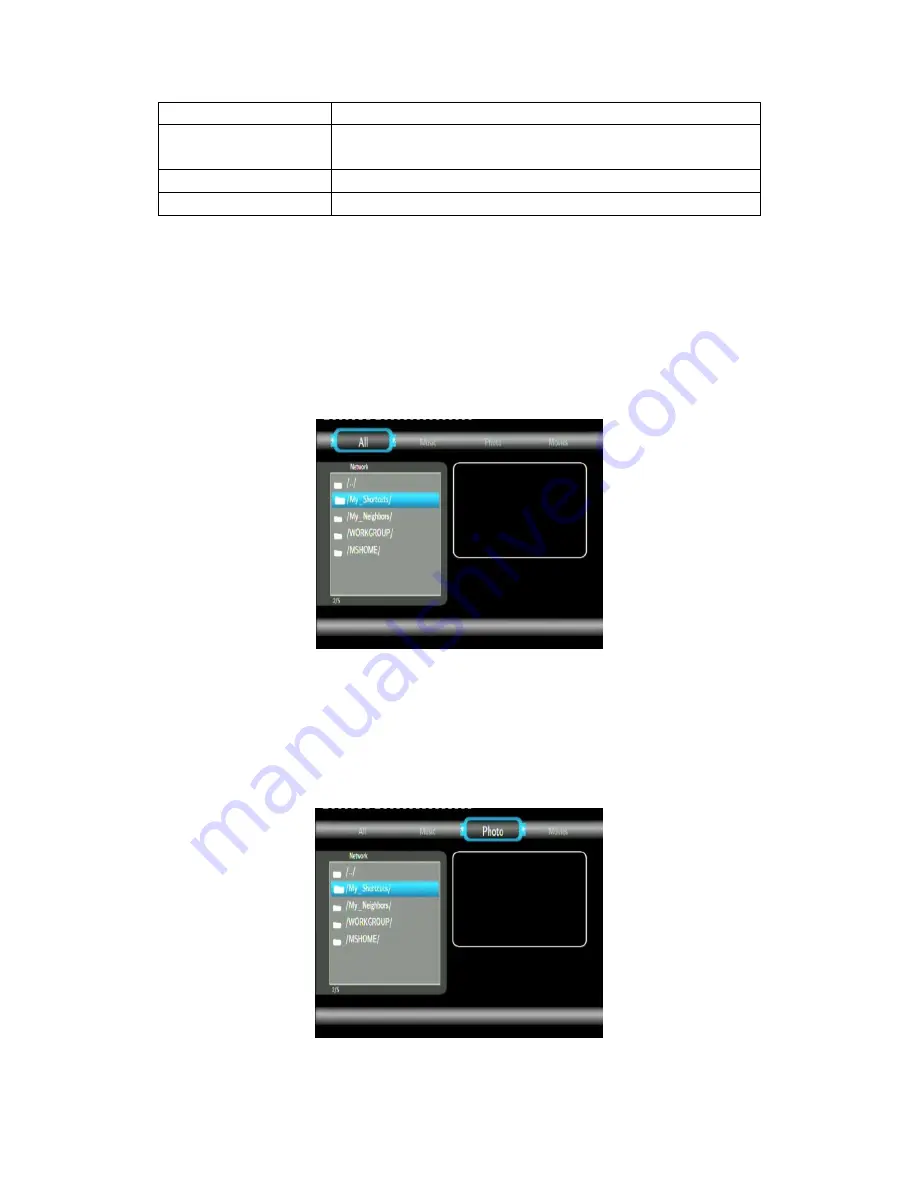
30 / 57
CM SKIP
Advance 30 seconds of the current playback.
AUDIO
Select an audio track while watching BivX video or DVD with
multiple audio tracks.
SUBTITLE
Set subtitle options.
STOP
Stop playback.
4.5 A/V Streaming via Network
You can stream the media files shared on the home network (Ethernet or WLAN). Please refer
to ’3.3 Changing Network Settings’ for details about network settings.
There are two ways to locate media files shared on your local network in the Network menu.
One is to browse through workgroup; the other way is to browse through ‘My_Shortcuts’.
4.5.1 Browsing through Workgroup
You can choose the workgroup which your PC belongs to from the workgroup list, find your PC
name, and press the ENTER button to confirm. Then you can select and play the shared
media files that you want to browse.