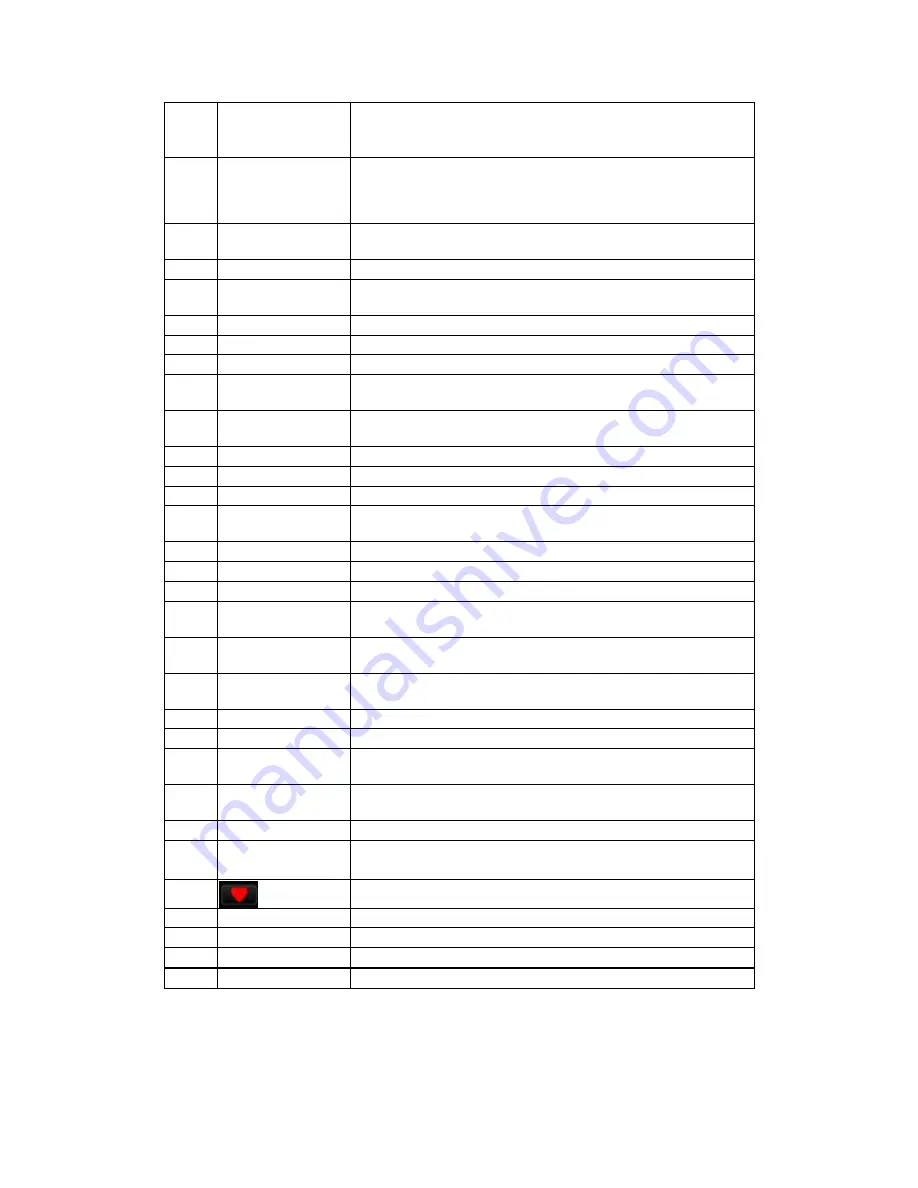
4
OPTION
Press to enable the option menu, where you can change the
setting of file manager view mode, media library;
Press to display or hide the option menu during playback.
5
INFO
Press to display current status.
Press during playback and an onscreen display appears
showing track number and time elapsed/remaining.
6
SUBTITLE
Press to set subtitle options. You can change the
color/size/offset/text encoding of subtitle.
7
SELECT
Press to select files and folders in file copy menu.
8
SEARCH
Press to jump to a specific point on a title. Specify the point
using Title, Chapter and Time.
9
ZOOM IN
Press to zoom in the image (photo or video).
10
ZOOM OUT
Press to zoom out the image (photo or video).
11
HOME
Press to enter the home screen.
13
UP
Navigational button. Press the arrow buttons to select menu
options.
14
LEFT
Navigational button. Press the arrow buttons to select menu
options.
15
OK
Press OK button to confirm.
16
VOL+
Press to increase the volume.
17
VOL-
Press to decrease the volume.
18.20 Numeric buttons
Press to enter channel numbers or numeric input when
changing settings.
19
MUSIC
Press to enter music library
12
PLAY/ PAUSE
Press to begin/pause playback.
21
REPEAT
Press to set repeat option.
22
SLOW
Press to play back in slow motion. Press the PLAY button to
resume regular playback.
23
FR
Press to fast rewind the current playback. Press repeatedly to
select speeds
24
FF
Press to fast forward the current playback. Press repeatedly to
select speeds.
25
PREV
Press to view the previous file / page up.
26
NEXT
Press to view the next file / page down.
27
DOWN
Navigational button. Press the arrow buttons to select menu
options.
28
RIGHT
Navigational button. Press the arrow buttons to select menu
options.
29
RETURN
Press to return to the previous screen while navigating menus.
30
STOP
Press to stop playback;
Press to stop the download.
31
Press to go to movie/music/photo playlist
32
COPY
Press to enter the file copy menu.
33
AUDIO
Press to select an audio track.
34
EDIT
Press to activate tools menu.
35
MUTE
Press to mute audio output, and press again to resume.











































