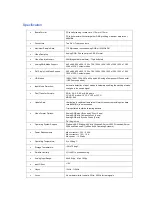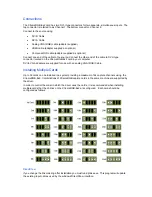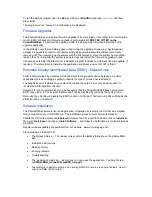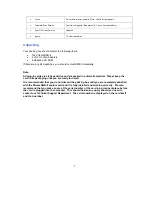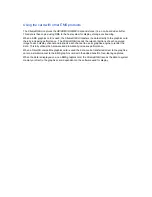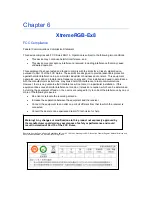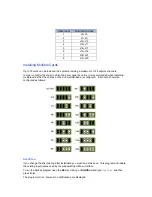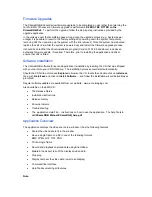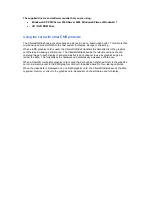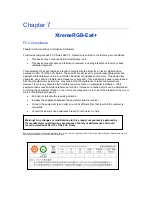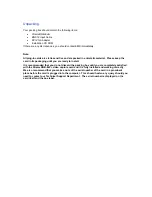Software Installation
The XtremeRGB software (driver and application) is installed by inserting the CD that was shipped
with your card into your CD ROM drive. The installation process should start automatically.
Should the CD fail to autorun use
Explorer
to browse the CD, locate then double click on
install.exe
file e.g.
d:/install.exe
and click on
Install Software…
and follow the installation wizard instructions as
prompted.
Regular software updates are available from our website: www.ems-imaging.com
Also available on the EMS CD:
•
The Release Notes
•
Installation
instructions.
•
Release
history
•
Known
problems
•
Troubleshooting
•
The application Help File - Instructions on how to use the application. The help file is in
cd:/XtremeRGB Manual/XtremeRGB_help.pdf
•
Test patterns to assist in setting up an analog RGB / DVI source (see help file topic
How to
set up an
RGB / DVI
Source
)
Application Overview
The application displays the analog RGB / DVI source in a window; it has the following features:
•
Scales the analog RGB / DVI data to fit in the window
•
Ability to set up analog RGB / DVI sources accurately (settings automatically saved)
•
Save a single frame to a file in one of the following formats:
BMP, JPEG, GIF, TIFF, PNG
•
a
single
frame
•
Record and playback captured data using XtremeRecoder and XtremePlayer
•
Maintain the aspect ratio of the displayed RGB / DVI data
•
Cropping
•
Display text over the analog RGB / DVI data (on-screen display)
•
Command line interface
•
Help file documenting all features
Note:
The supplied drivers and software require that you are using:
•
Windows® XP, Windows® Vista, Windows® Server 2003, Windows® Server 2008 or
Windows® 7 (x86 and x64 Operating Systems)
•
CD / DVD ROM Drive
Summary of Contents for XtremeRGB-Ex1
Page 43: ...Models XtremeRGB Ex4 ...