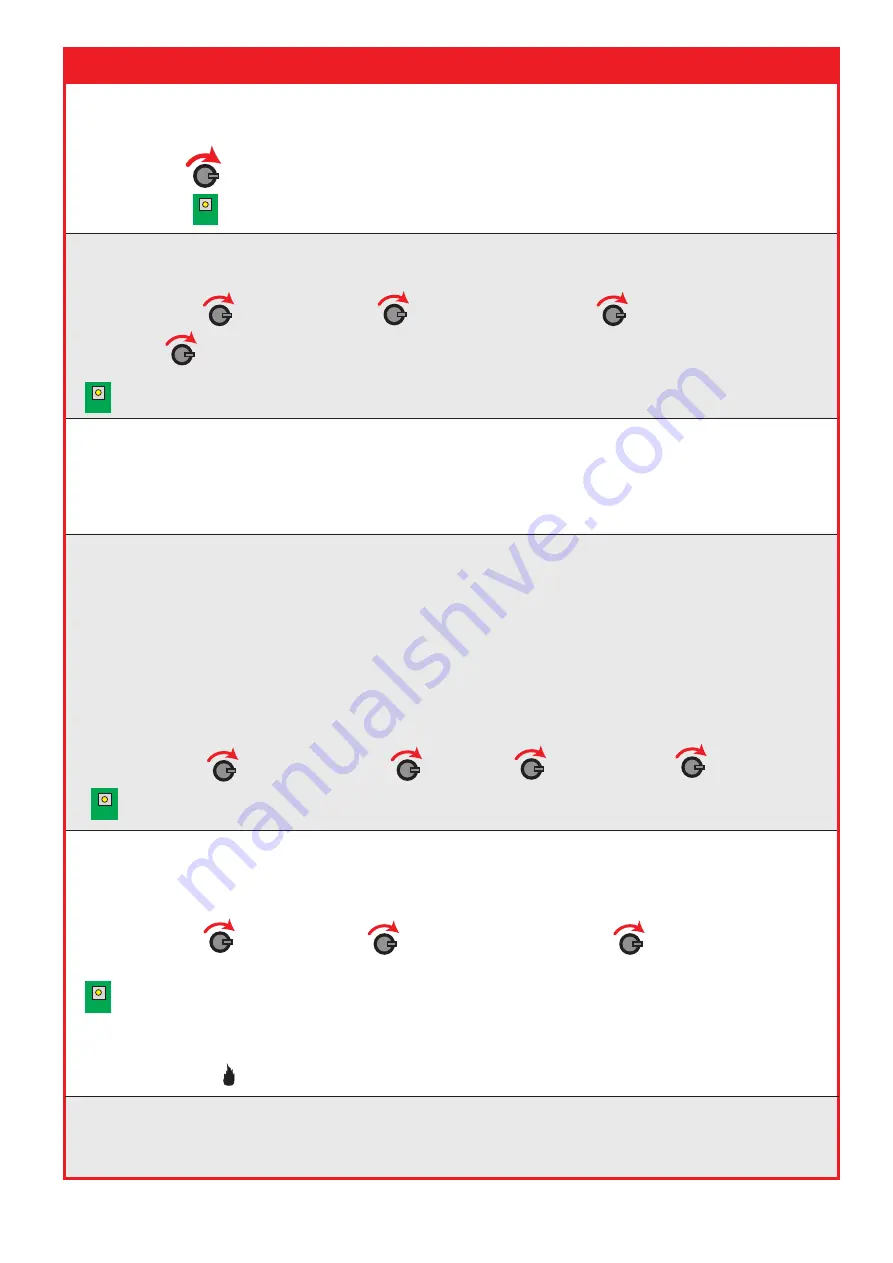
19
Frequently Asked Questions
When using these Frequently Asked Questions, the following symbols are shown for
the internal controls on the Wireless Zone Monitor.
BACK
= Turn & Press Rotary Button to select relevant menu option.
= Press the Back Button to exit the menu.
Q; How do I remove a device from the system?
A; To remove a device on the WZM, select:
Front display
Remove Device
Select required device
Remove Device
xxxxx Y? 01 Removed Optic
To Exit
BACK
Q; How do I replace a device on the system?
A; To replace a device on the system, the device must firstly be removed from the
WZM (see above). Then the new device must be added to the system. (See previous
Step 3 Log On Devices)
Q; I’m struggling to get detectors to go into fire upon routine test.
A; Detectors can be entered into fast test mode. Fast test hightens the detectors
sensitivities, allowing the detectors to be triggered into an alarm condition quicker
than normal. The led on the device will flash to indicate it is in this fast test mode. A
time period of between 1 and 30 minutes is selectable which decrements and is then
re-generated on a fire alarm event. The devices automatically come out of fast test
mode when the timer expires or the fast test mode is exited. To place the detectors
in to Fast Test Mode, select:
Front Display
Interface Status Fast Test Start Fast Test
Select Time
To Exit
BACK
Q; Why can I not change my radio channels?
A; Radio Channels can only be changed whilst no devices are added to the system.
Q; My system is showing a device fault/alarm. How do I find out what type of
fault/alarm it is?
A; To view devices currently in fault or alarm, select:
Front display Device Status
Select required device
*
Fault Status
or
Alarm Status
To Exit
*
An exclamation mark
(!) will be shown whilst a device is in fault.
A fire symbol ( ) will be shown whilst a device in in alarm.
BACK
OUTPUT 2
OUTPUT 1
3VDC SET RST
INPUT 1 INPUT 2
LED
ENABLE
PO
WER
INPUT
1
INPUT
2
FA ULT
CLOSED
64
F-SAFE
N/O COM N/C
IP- IP+ IP- IP+
3VDC SET RST
N/O COM N/C
EXPAN1
EXPAN2
2
4
8
16
32
www.acornfiresecurity.com
www.acornfiresecurity.com


















