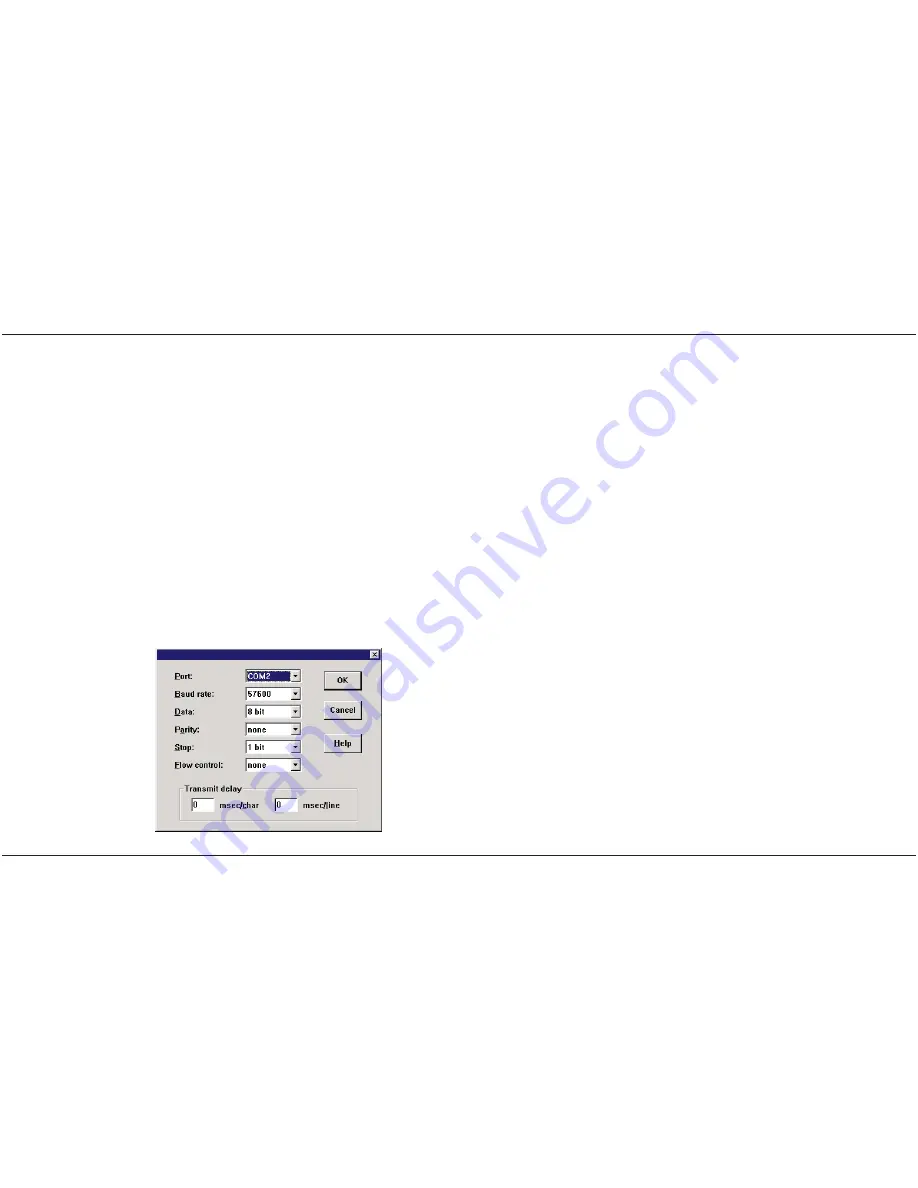
3
Software
3.1 General Configuration
To review or change the IP configuration, you
can access SBR-FX/RMD using a terminal
program connected to its RS232 port.
- Connect a serial cable to the RS232 port of
SBR-FX/RMD.
- Connect the other end to a free COM port of
your PC.
Note: The serial cable should have the
pins 2 and 3 crossed and pins 5 connected
directly.
- Start your terminal software. Configure your
software for a direct connection using the PC’s
COM port. See the communication parameters
to use in the following image.
SBR-FX/RMD
User Manual
EMS Dr. Thomas Wünsche
5
Notice that the ‘flow control’ parameter within
the serial monitor running on the PC has to be
turned off. If this parameter can not be chan-
ged, supplemental bridges (between pins 4-6
and pins 7-8) have to be inserted on the PC
sided connector of the serial cable described
above.
- Power on SBR-FX/RMD
- On the terminal window you will see the out-
put from the startup procedure. If the procedu-
re was successful, you will see a prompt that
enables you to input commands.
- Enter the command
fltool -r IP
to inqui-
re the IP address.
- Enter the command
fltool -r HOSTNAME
to inquire the HOSTNAME.
- Enter the command
fltool -r NETMASK
to inquire the NETMASK.
- To change the IP configuration, you can use
the same application, but with the parameter
‘-w’. Examples:
fltool -w IP 192.168.0.93
fltool -w HOSTNAME sbr1
fltool -w NETMASK 255.255.255.0
The IP configuration information is stored wit-
hin the flash of SBR-FX/RMD. The parameters
become valid after a reboot.
User Manual
SBR-FX/RMD
6
EMS Dr. Thomas Wünsche










