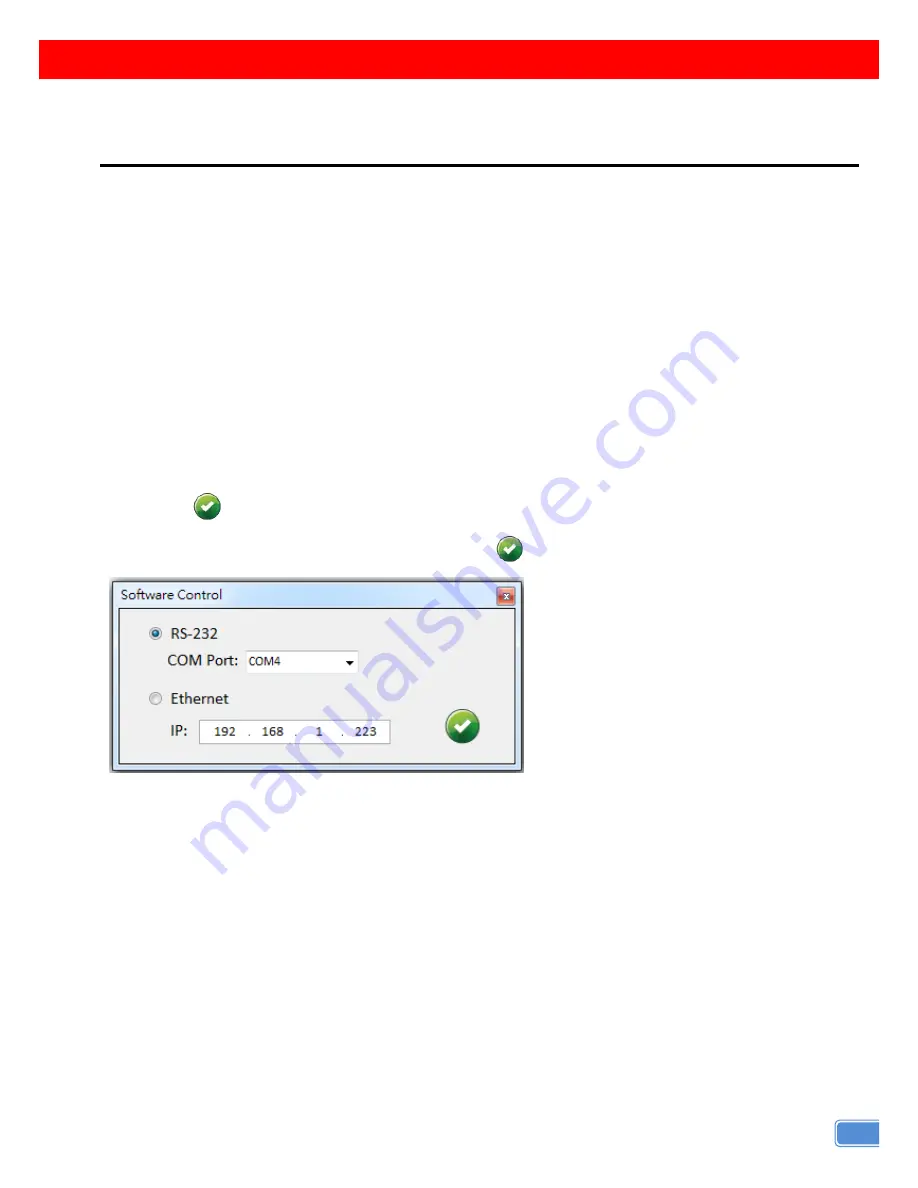
7
OPERATION APPROACH
Software Operation
System Requirements and Precautions
1.
Whenever power off iVu9s-Pro, please stay unpowered at least 5 to 10 seconds to allow power
capacitors to discharge.
2.
The iVu9s-Pro provides software control program which runs under Microsoft Windows 98, 2000, XP,
7, 8 through the interface of RS-232 serial control.
3.
Before you click on the icon of the software, make sure you have secured the connection between
your computer COM port and the iVu9s-Pro.
Start the Software Control Program
When clicking on the executable file, the following dialog will pop-up. There are two ways to control the
iVu9s-Pro device (under Microsoft Windows 7, please run as administrator).
RS-232 serial Mode: Use RS-232 to connect the port on device and computer. Select correct COM port
and click the
button.
Ethernet Mode: Enter the device IP address and click the
button.
After the software control setting is accomplished, it will enter the control interface directly.
Summary of Contents for iVu9s-Pro
Page 6: ...4 CONNECTION DIAGRAM ...




















