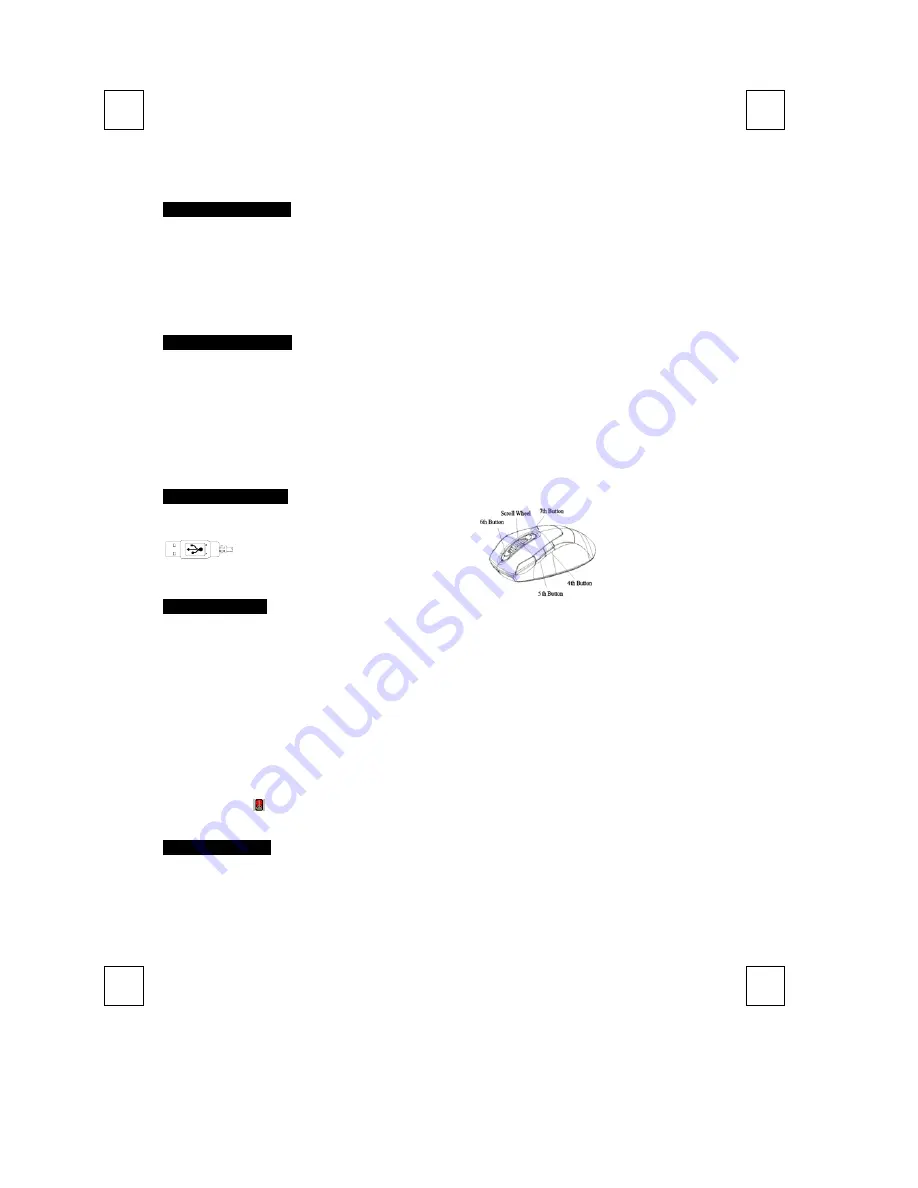
Q
Q
u
u
i
i
c
c
k
k
I
I
n
n
s
s
t
t
a
a
l
l
l
l
a
a
t
t
i
i
o
o
n
n
G
G
u
u
i
i
d
d
e
e
Important Information
For more detailed information, please refer to the Help file in the Driver CD in the Help directory. The ways to display Help file are as
follows:
- After driver installation, please click the driver icon at the right-bottom in the Window system tray. Click the Help button on the
left-bottom of the driver Configuration dialog box and the help file will pop up. Or
- Please see “Help\ Help.htm” in the Driver CD.
System Requirements
1.
Available USB port
2.
Microsoft® Windows® 98SE, Windows® ME, Windows® 2000 or Windows® XP operating system
3.
CD-ROM drive (for CD or Video operation)
4.
Standard sound card (for CD or Video operation)
5. Microsoft
Office 97 or later version
6. Microsoft
Internet Explorer 5.0 or later version (for the Internet keys)
Hardware Installation
Just directly plug the USB connector into the USB port on PC.
USB Connector
Driver Installation
USB Device Driver
The USB device driver is included in Windows operating system.
During initial installation of the USB device, the system will automatically detect a new hardware being added, and then bring up "Add
New Hardware Wizard" dialogue box. Please follow the Wizard's USB driver installation steps. Once this installation step is completed
the basic functions of the USB device will work under the operating system. The additional functions are provided only after the
MouseMaestro application is installed.
MouseMaestro Input Device Driver
1.
Insert the CD labeled "
MouseMaestro Input Device Driver
" into your CD-ROM.
2.
The CD will run automatically and bring up the Setup dialogue box.
3.
Then follow the on-screen instruction to install the driver.
4.
The driver icon
will show at the right-bottom in the Windows system tray when the driver is loaded.
Usage Information
1.
This optical mouse senses light to detect mouse’s movement; therefore, it cannot work on a glass, translucent, reflective, or
dark color surface.
2.
The mouse can work only on a clean, flat, non-slippery, opaque, and light color surface in order to ensure smooth and accurate
cursor action.




















