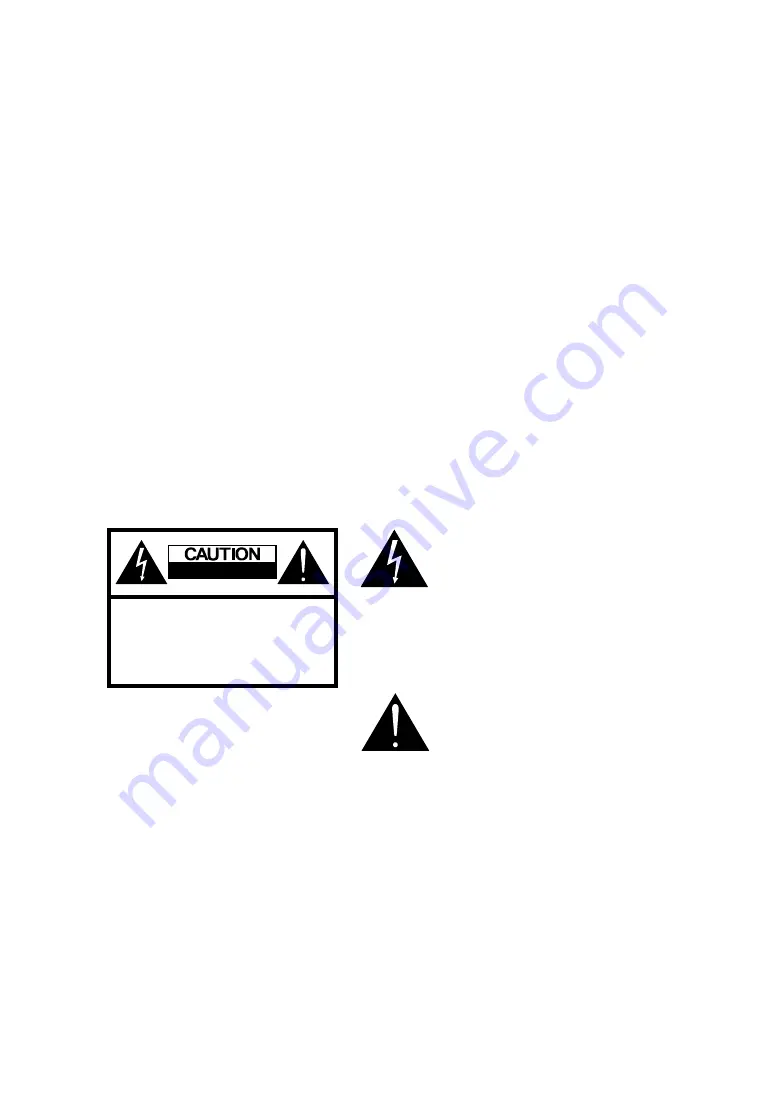
3
Safety Information
This equipment generates, uses, and can radiate radio frequency energy and, if not installed and used in
accordance with the instructions, may cause harmful interference to radio or television reception. However,
there is no guarantee that interference will not occur in a particular installation. If this equipment does cause
interference to radio and television reception, which can be determined by turning the equipment off and on,
the user is encouraged to try to correct the interference by one or more of the following measures:
Reorient or relocate the receiving antenna;
Increase the separation between the equipment and receiver;
Connect the equipment into an outlet on a circuit from that to which the receiver is connected.
Caution
To prevent fire, shock hazard, or interference, only use the recommended accessories. To prevent electric
shock, do not use the plug with an extension cord, receptacle, or other outlet unless the blades can be fully
inserted to prevent blade exposure. To reduce the risk of electric shock, do not remove the unit cover or back.
There are no serviceable parts inside. Refer servicing to a qualified personnel only.
RISK OF ELECTRIC SHOCK
DO NOT OPEN
CAUTION: TO REDUCE THE RISK OF ELECTRIC SHOCK
DO NOT REMOVE COVER
NO USER-SERVICEABLE PARTS INSIDE
REFER SERVICING TO QUALIFIED SERVICE PERSONNEL
This symbol is intended to alert the
user to the presence of uninsulated
dangerous voltage within the product’s
enclosure that may be of sufficient
magnitude to constitute risk of fire or
electric shock
This symbol is intended to alert the user
to the presence of important operating
and
maintence instructions
in the
literature accompanying this
product





































