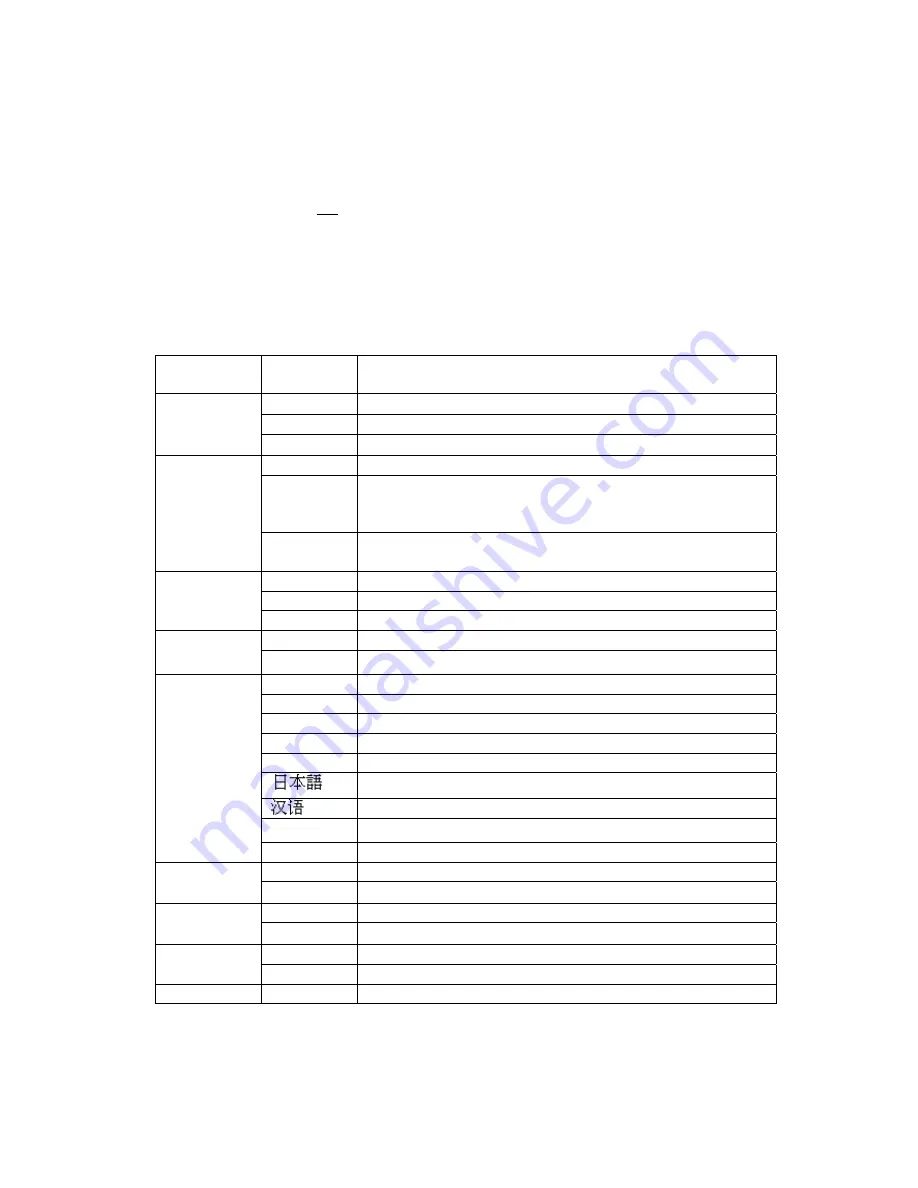
6
Picture-taking mode
The green LED will be solid when the camera is ready to take pictures. If the green LED is
blinking, the camera is not ready. It may blink for 1 second while storing an image and for 5
seconds while recharging the flash.
Picture-taking mode menus
•
Press the Menu button to access the menus.
•
Use the Up and Down arrow buttons to make selections.
•
Press the Select button to cycle through the available options.
•
Press the Menu button to save your selections.
Function
Menu
Setting Description
AUTO
Flash functions automatically in the dim condition
OFF
Flash is disabled
FLASH
ON
Force flash to function under any lighting condition
OFF
Self-timer is off
10 S
Captures an image 10 seconds after pressing the shutter
button
Note: After taking the picture, self-timer function turns off.
TIMER
2 S
Captures an image 2 seconds after pressing the shutter
button.
LARGE
Takes 3264 x 2448 pixels image
MEDIUM
Takes 2000 x 1500 pixels image
SIZE
SMALL
Takes 1000 x 750 pixels image
ON
Turns audio beeps on
SOUND
OFF
Turns audio beeps off
ENG
Displays English menu
FRA Displays
French
menu
ITA Displays
Italian
menu
DEU
Displays Deutsch menu
ESP
Displays Spanish menu
Displays Japanese menu
Displays Chinese menu
NL
Displays Dutch menu
LANGUAGE
POR
Displays Portuguese menu
1x
Takes/Displays picture in normal size
ZOOM
2x
Takes/Displays picture in double size
1 MIN
Turns camera off automatically after 1 minute of inactivity
TIMEOUT
2 MIN
Turns camera off automatically after 2 minutes of inactivity
HIGH
Sets high brightness LCD
DISPLAY
LOW
Sets low brightness LCD
COUNTER
RESET
Resets the picture counter to zero
Summary of Contents for 3380S
Page 1: ......






















