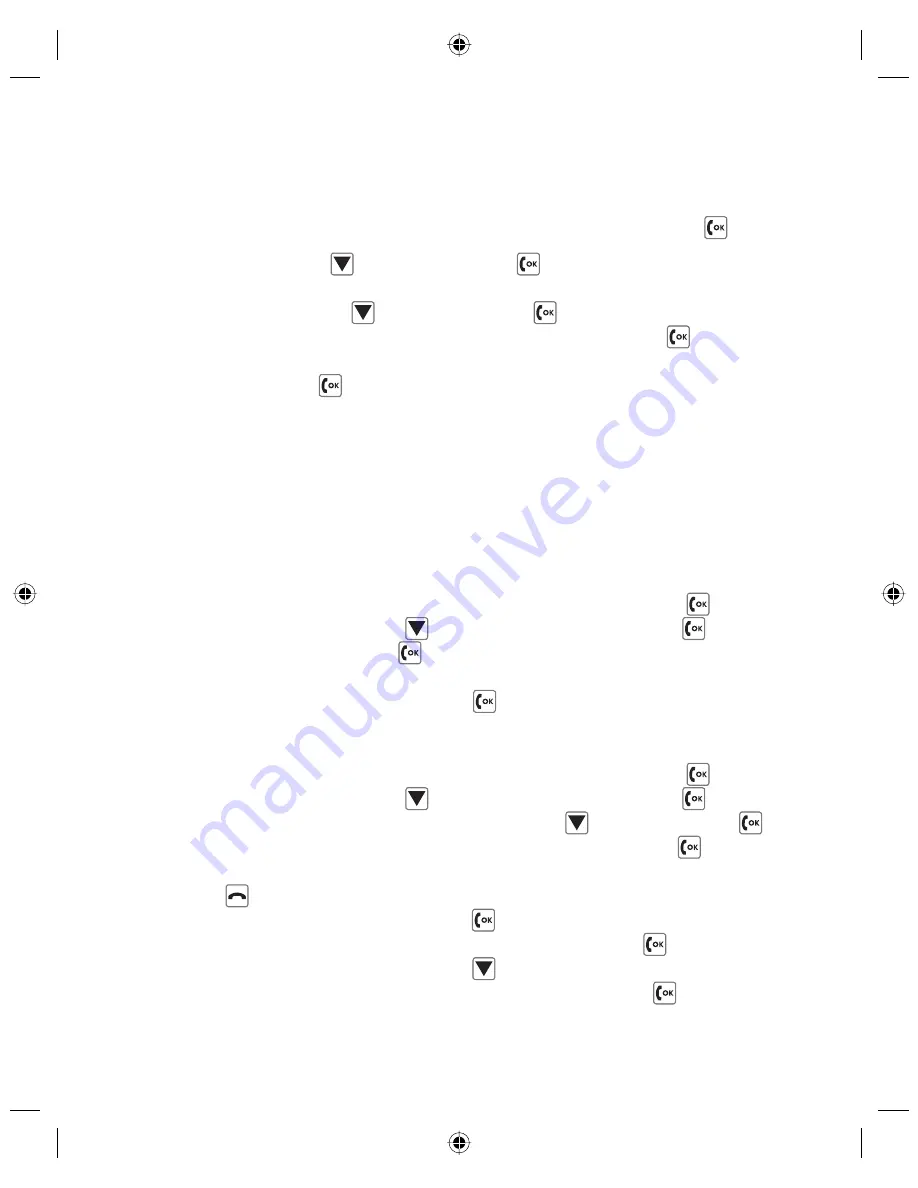
emporia
LifePLUS
23
■
4.1.6 Deleting an SMS
Because a full SMS memory blocks the receipt of an SMS, it must be deleted
sometimes.
D
Open the sliding cover and then select the SMS message with
.
D
Delete the SMS with
and select with
. Now either delete the whole
range of SMS’s by deleting the entire SMS memory or just certain ones, e.g.
only access SMS’s with
and select with
. Confirm response to the re-
peated question Delete all received SMS‘s? by pressing
. You can also
delete individual SMS‘s: Page down in the relevant SMS message until Delete
SMS appears, press
twice.
■
4.1.7 Creating and inserting submissions
Submissions are frequently used messages such as please call or coming la-
ter or I love you. Once these are created or are selected from the available
submission list, they help to save time when writing an SMS. Existing submissi-
ons can also be changed before sending
(See below).
Creating new submissions:
D
Open the sliding cover and select SMS messages with
.
D
Select submissions with
and confirm selection with
.
D
Select Insert Entry with
.
D
Write preferred text with the keypad.
D
Save as a new submission with
.
Revising existing submissions:
D
Open the sliding cover and select SMS messages with
.
D
Select submissions with
and confirm selection with
.
D
Access the submission to be revised with
and select with
.
D
When editing the submission confirm edit / send with
.
D
Carry out text editing via the key pad and if necessary with the delete
key
.
D
Continue to the submenu with
.
D
Either send the revised submission as an SMS with
D
or save it as a submission with
in case the newly created text is to
be used as a new submission in future. Save it with
.
emporiaLIFEplus_UserGuide_ENG_V123 23
emporiaLIFEplus_UserGuide_ENG_V123 23
26.05.2008 15:12:27 Uhr
26.05.2008 15:12:27 Uhr






























