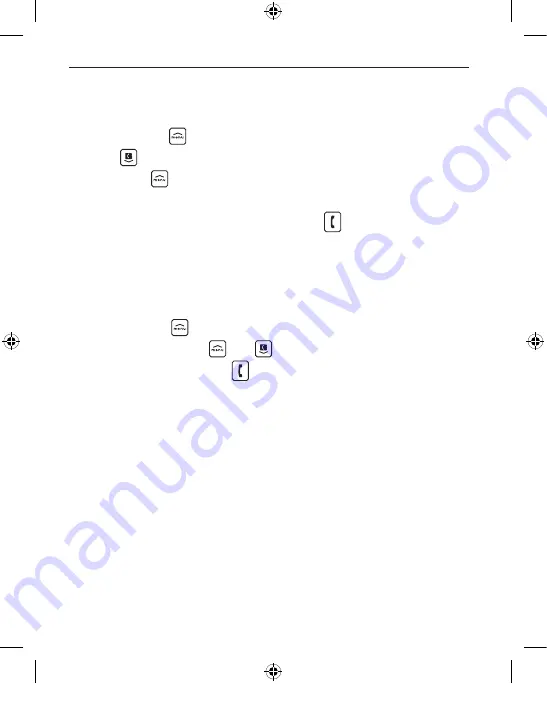
ENGLISH–32
5. CAMERA AND PHOTO ALBUM
5.1 Taking a photo
1. When on the home screen, press the camera key or
open
Menu
_
Tools
_
Camera
.
• The arrow key will open
Options
(
Self-timer
and
Size
).
2. Press the arrow key to take a photo.
3. The photo you've taken will immediately be stored in
the
Photo album
. Press the green key to go straight
from the camera to the
Photo album
.
5.2 Viewing photos
• All the photos you take will be sorted chronologically.
1. Open
Menu
_
Photo album
.
2. Use the arrow keys and to scroll through the photos.
3. Pressing the green key will open
Options
for the
selected picture.
5.3 Backing up photos on your PC
1. Plug the USB connector end of the USB cable supplied with
the phone into your PC and the other end into your phone.
2. Select
Transfer files
from the list displayed.
3. The PC will now detect your phone and display the phone's
internal memory.
4. You can then select files and copy them onto the PC.
V221-4G_GuideBook-V2_56002-001.indb 32
V221-4G_GuideBook-V2_56002-001.indb 32
18.09.20 12:10
18.09.20 12:10






























