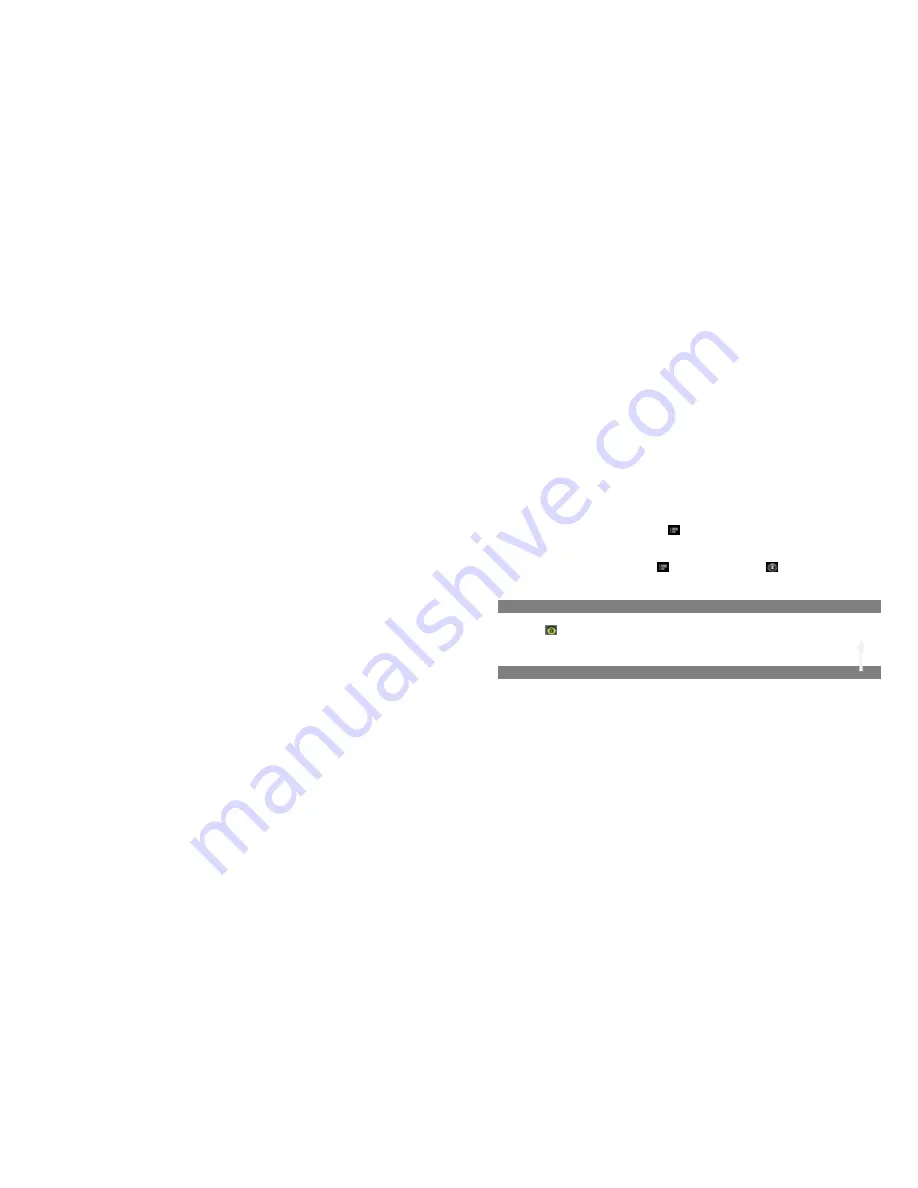
5
and release it.
To remove a Home Screen item, hold your finger onto it until it is highlighted, drag it to the recycle bin which
turns from the
Application Tab
, and then release your finger.
Changing the wallpaper
From the Home Screen, tap on the Menu icon
, a list of options appears. Tap on “Wallpaper” and then
choose a picture as the desktop wallpaper.
Changing the System Settings
From the Home Screen, tap on the Menu icon
, and then tap on “
Settings
”
.
Choose a category:
“
Wireless & Networks
”
,
“
Sound & Display
”
,
“
Date & Time
”, etc. For more information on the different settings,
see the
System Settings
section.
Unlocking the Screen
The screen will be locked after the device is idle for a few seconds. You need to unlock the screen by dragging
the lock icon
upward before you continue to use the device.
Connecting to the Internet
To access the Internet, first of all, you need to configure a wireless network. For the configuration procedure to
work, you need to be in a Wi-Fi zone that will allow you to connect to it. Every time Your Tablet is in range of a
network that you have already configured once, it will attempt to make a connection.































