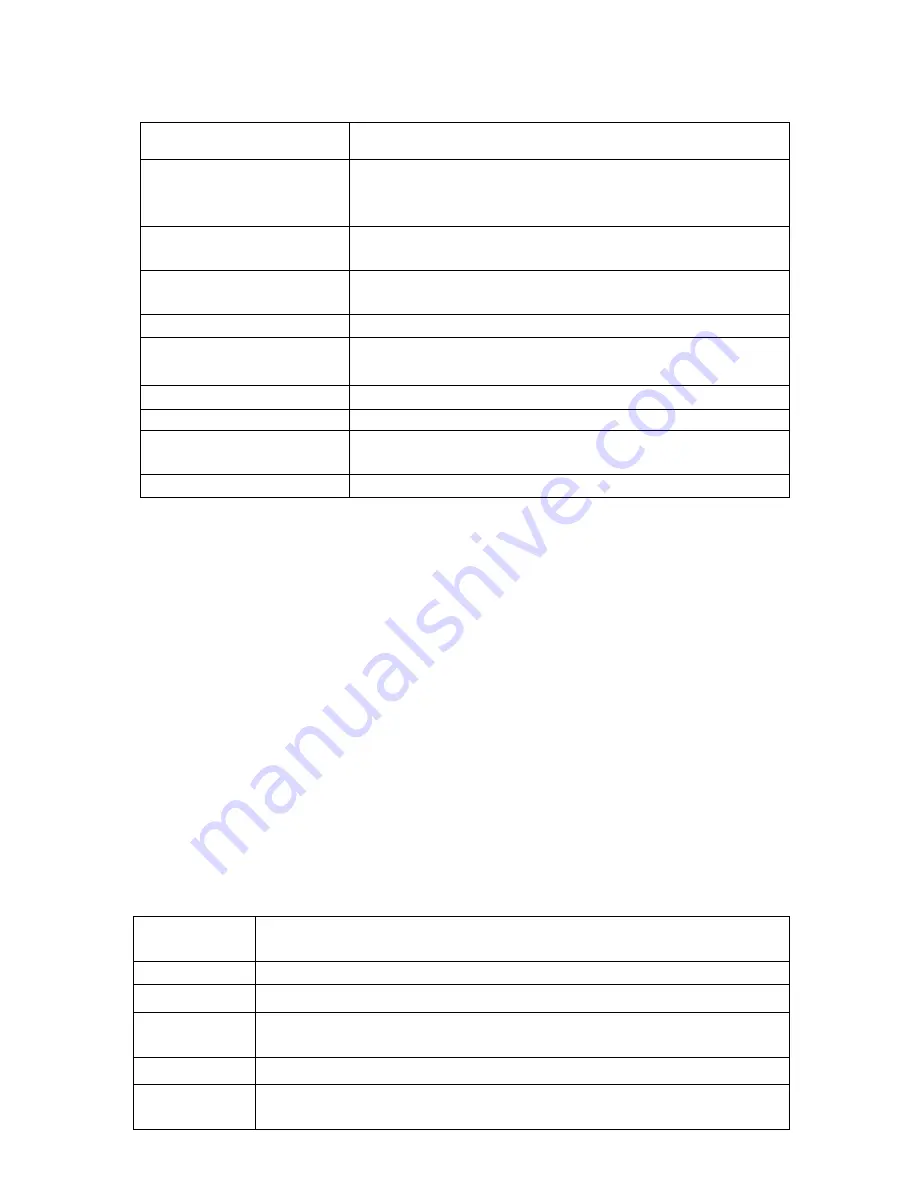
5
2. Introduction
2.1
Key functions
Name
Description
POWER
Press this button briefly for sleep/wake up mode, press and
hold for several seconds to turn device ON or OFF
MENU
Press this button briefly to access the submenu
ESC
Press briefly to exit current mode
TF Card Slot
For external TF card, 128 MB to 32 GB
Stereo earphone jack
Stereo jack for earphone
DC Socket
To connect device to 5V DC charger
MICRO USB Port
Micro 5-pin USB Port
USB Host Port
Port for external USB driver, 3G dongle, mouse, keyboard,
etc. (2.0)
Display
HD Display area
2.2
Features Overview
CPU: Rockchip 3188 Cortex A9, 1.8 GHz. With ANDROID 4.2.2 operating system.
10.1' TFT touch screen LCD display, IPS, 1280 x 800 pixel resolution.
8 GB built-in Flash Memory, support 128 MB - 32 GB external TF card.
Media support for video, audio, pictures, E-books, etc.
Built-in Wi-Fi supports external 3G USB DONGLE wireless network card (3G card or USB
Dongle are not provided by the Tablet PC manufacturer).
Dual Camera Front: 2.0 M Pixels; Rear: 5.0 M Pixels with photoflash
Various applications are available in the ANDROID 4.2.2 OS (APK applications only).
Supports built-in microphone recording function
Supports USB HOST and external U-disk, MP3, MP4, mouse, keyboard, etc.
Support GPS
Support Dual Band WIFI 2.4G & 5G
Supports G-sensor screen rotation function.
Supports stereo earpieces and speaker.
The device can be used as a USB portable hard disk, driver not needed for WIN 2000 or
above.
2.3
Technical Specifications
Screen
10.1 inch Capacitive Touch Screen.
IPS, Resolution: 1280 x 800
CPU
Chipset: ROCKCHIP 3188; Processor: Cortex A9; Frequency: 1.8 GHz
RAM
DDR3: 2 GB
Storage
8 GB
External TF card increase storage from 128 MB to 32 GB.
System
Android 4.2.2
Network
Built-in Wi-Fi Module 2.4G & 5G. IEEE 802.11a/b/g/n. 11 Mbps to 54
Mbps




































