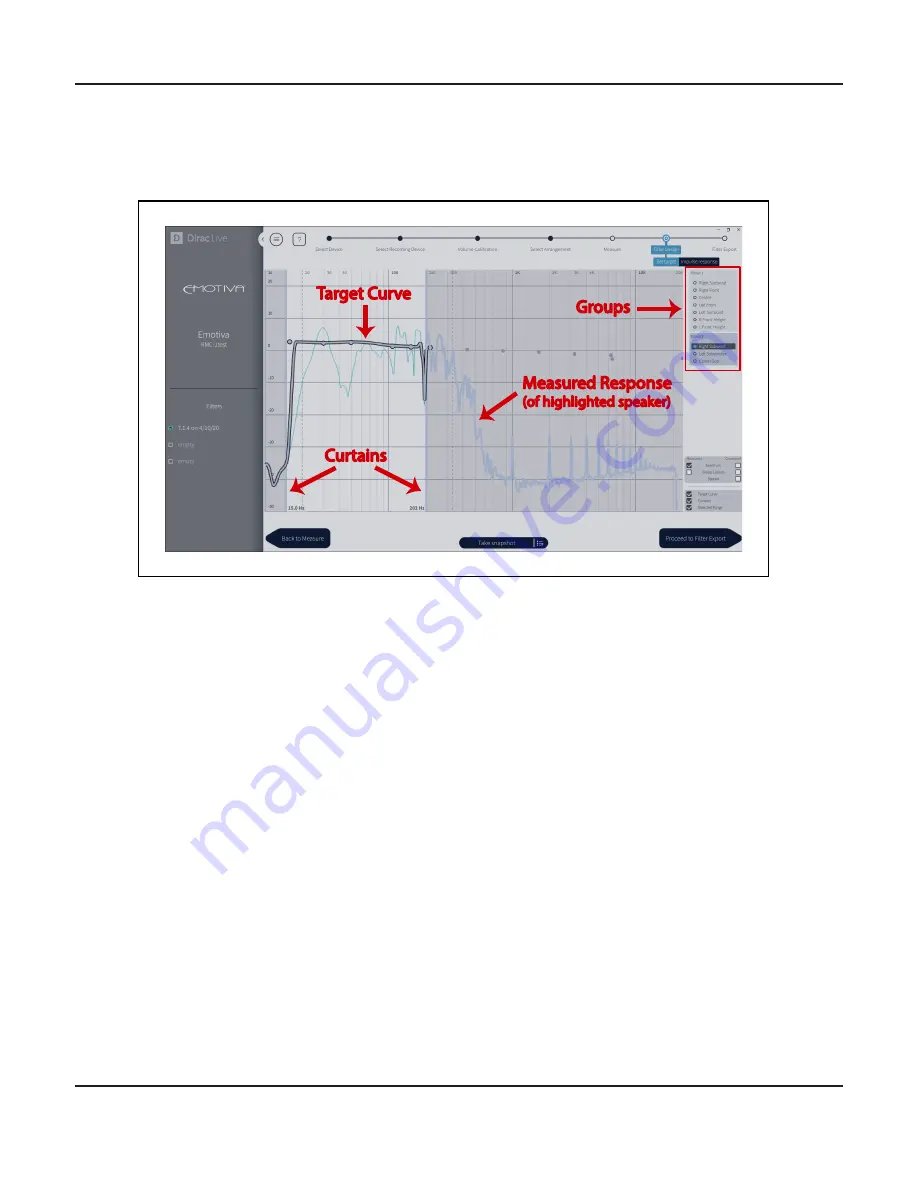
Page 23
Performing A Dirac Live Room Calibration
Filter Design
The following illustration shows the important parts of the Filter Design screen.
Dirac Live room correction works by using a series of test tones to measure the frequency
response of your system and room, analyzing the results, comparing them to a desired frequency
response Target Curve, and calculating a set of Correction Filters that will adjust the frequency
response of your system and room so that it matches the Target Curve. (Dirac Live also performs
calculations that enable it to correct phase anomalies as well as variations in frequency response.)
The
Measured Response
represents the combined frequency response of your system and room
that Dirac Live has determined from its measurements. Depending on how you have the program
configured you may see a single line representing the combined frequency response of all of your
channels or a separate line for each channel.
The
Target Curve
represents the frequency response which Dirac Live will attempt to achieve.
After analyzing your system Dirac Live will suggest a Target Curve. You may then adjust this Target
Curve to suit your personal preference by dragging the small circles located along the curve up or
down.
Note: Most people agree that, in a typical listening room, a measured flat frequency response
actually sounds somewhat bright, and that a curve that slopes slightly downwards towards the
high frequencies actually sounds more natural.
The
Curtains
represent the upper and lower limits of the range of frequencies which Dirac Live
will attempt to correct. The range of frequencies that lies in the bright area “between the curtaibs”
will be corrected. Frequencies outside that range will remain uncorrected.
Summary of Contents for RMC-1
Page 1: ......
Page 2: ......
Page 31: ......
Page 32: ...Emotiva Audio Corporation 135 Southeast Parkway Court Franklin TN 37064 emotiva com...






















