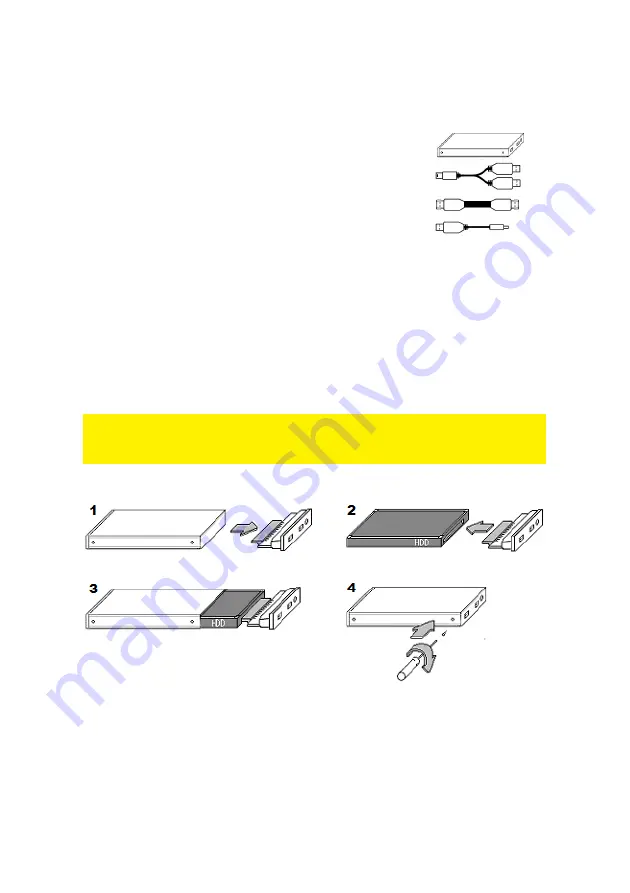
3 |
ENGLISH
1.2 Package contents
The following parts need to be present in the packaging:
•
EW7031/EW7032 2,5” SATA Hard Disk Enclosure.
•
USB connection cable, double USB A plug.
•
eSata cable. (EW7032)
•
USB power cable. (EW7032)
•
Three Screws. (One spare)
•
Manual.
•
Installation CD-ROM.
•
Screw driver.
•
Protective bag.
2.0 Installing a hard disk
This chapter explains how to connect and install the EW7031/EW7032.
Note! We recommend you to make a backup of the data on the hard disk you wish to
use. Ewent can not be held responsible for any loss of or damage to data resulting in
the use of this device or software.
Follow these steps to install a hard disk:
1.
Pull out the back panel of the enclosure.
2.
Connect the SATA plug on the front panel to the hard disk.
3.
Slide the hard disk into the enclosure.
4.
Use the small screws to fasten the back panel to the enclosure.



























