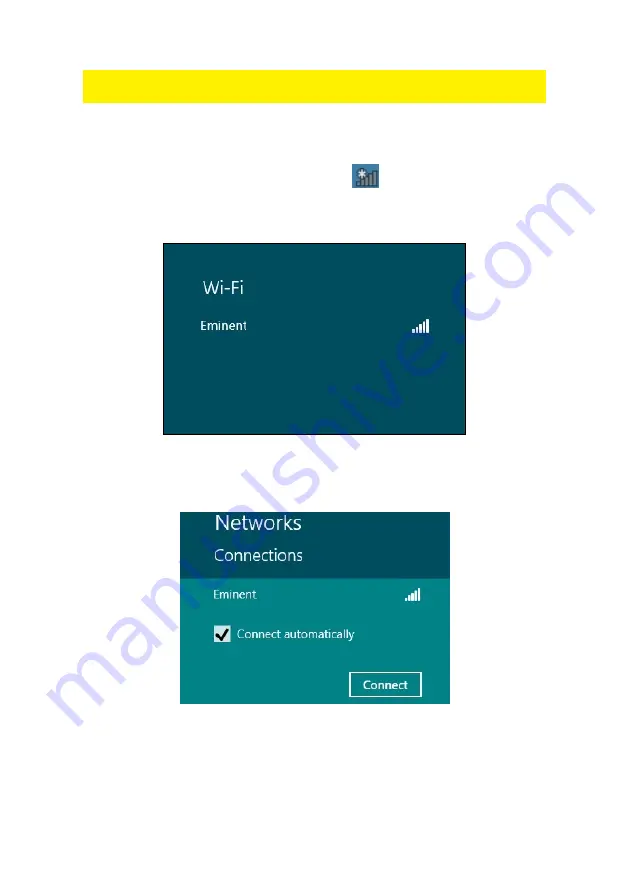
11
|
ENGLISH
Hint: If Windows ask a location to add the wireless connection to, you need to choose
‘Home’ or ‘Work’.
2.5 Connecting using Windows 8 (WLAN AutoConfig)
1.
If correct, an icon of the wireless connection (
) will be added to your taskbar.
2.
Click the icon after which a list of available wireless networks will be listed as
shown in the following image:
Image 13 – Connecting
6.
Select the network you want to connect to and click ‘Connect’ as shown in the
following image:
Image 14 - Connecting
3.
If correct, Windows will now ask you to fill out your wireless security key and click
‘Next’. Refer to the following image:
















