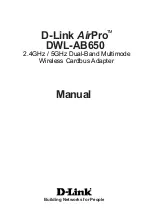4 |
ENGLISH
5.0 Volume and balance controls
1.
Double click the new icon (the volume controller at the lower-right corner, next to
the clock).
2.
The volume control window will appear.
In the volume control window you can adjust several sound settings:
•
The balance can be adjusted by dragging the balance bar from left to right.
•
The volume can be adjusted by dragging the volume bar up or down.
•
To mute the sound you can check ‘Mute’.
•
By clicking ‘Options’ and then ‘Properties’ you can select which devices will be
shown in the ‘Volume settings’ window.
6.0 Frequently asked questions
Q:
Windows does not recognize the USB Audio Blaster.
A:
If you have rebooted your computer and the USB Audio Blaster is not
recognized, there may be a conflict or the USB port is not working. Connect the
USB Audio Blaster to another USB port.
Q:
I do not hear any sound, although the USB Audio Blaster is installed correctly.
A:
Check whether your headset or speakers are turned on and whether you have
connected your earphones or speakers correctly. Do you still don’t hear any
sound when playing an audio file? Then check the volume controls (chapter 5).
Probably the sound is muted.
7.0 Service and support
This users manual has been carefully written by Eminent’s technical experts. If you
have problems installing or using the product, please fill out the support form at the
website
www.eminent-online.com/support
.
You can also contact us by phone. Below you will find a list with phone numbers for
each supported country.
Country
Phone number
Rate per minute*
Belgium (Dutch)
070 277 286
€
0.30
Belgium (French)
070 277 286
€
0.30
Denmark
+45 69918565
Local Costs
Finland
+35 8942415826
Local Costs
Germany
1805 982 234
€
0.14
Italy
+39 0240042016
Local Costs
Norway
+47 21075033
Local Costs
Spain
807 080 042
€
0.41
Summary of Contents for EM3751
Page 1: ...EM3751 USB Audio Blaster...