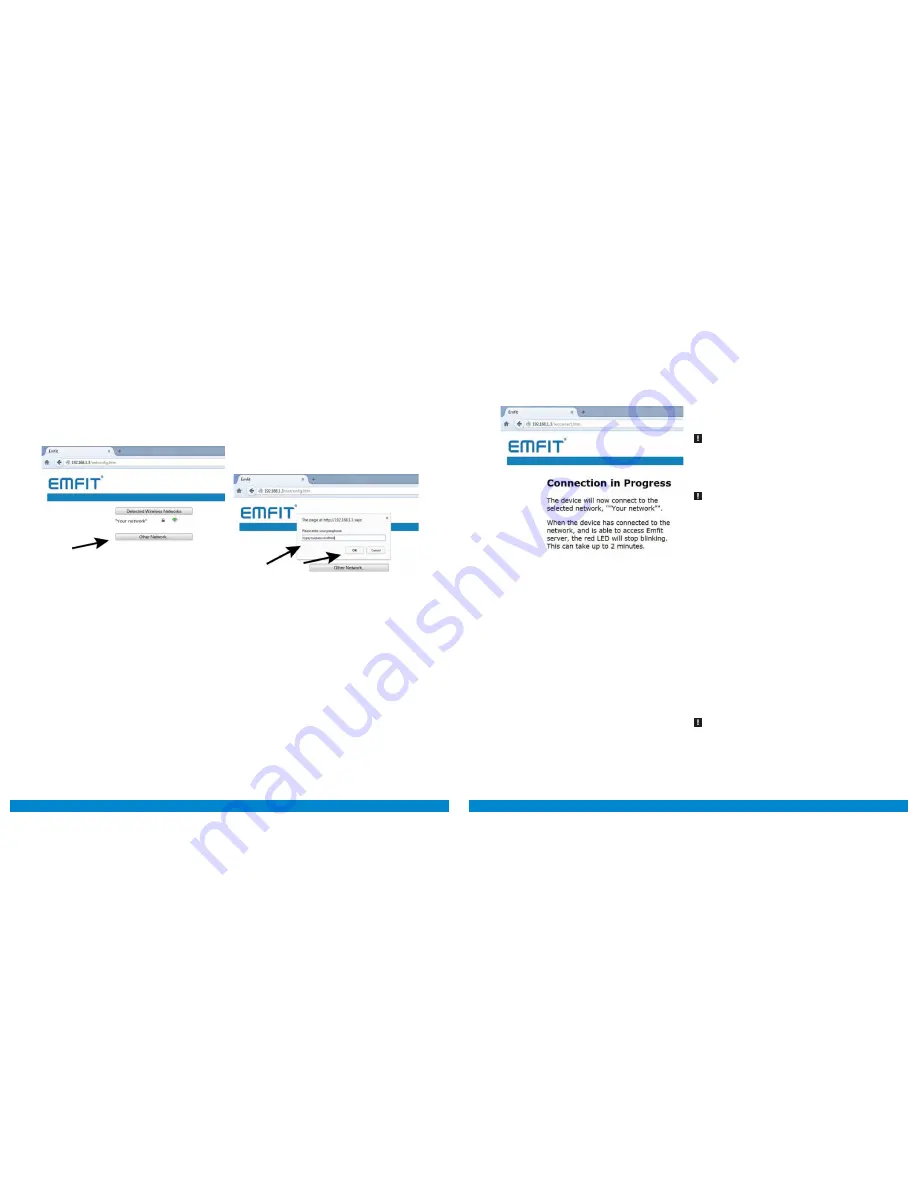
22
23
Next, on the web page in your browser, click “Other
network” button and type your network’s name and
choose the correct encryption method. Press join.
Type your Wi-Fi network password and click OK. The
password you type is visible on purpose because you
must ensure that you type it correctly. The field is case
sensitive. If you don’t have a password for your net-
work (your network is open), leave the password field
empty and click OK.
When you click OK, the device will start connecting to
your selected network. Connection in progress page
will appear. Notification sounds emit indicating that
connection attempt has begun. During the connection
attempt the device will emit continuous sounds. After
successful connection you will hear three short notes
with rising tone. Red light goes off and green will keep
blinking.
Note!
If connecting fails, you will hear three quick tones of
low-high-low and red light will keep blinking. The Emfit QS
device will automatically return to access point (AP). Try
again and make sure you have typed the Wi-Fi network’s
password correctly.
Red light will stop blinking. Your QS device has now
been configured.
NOTE!
When QS device is connected to the selected
wireless network, you will not be able to access your device
from this page anymore without resetting your device to
Access Point (AP) again. But you have no need for it unless
you wish to connect to a different wireless network or if you
have changed your home network’s password.
NOTE!
If red light is still blinking after 2 minutes, some-
thing went wrong and your device is not connected to our
server. Try once more by restoring to factory settings. See
chapter 9. on page 23 for instructions for instructions on
Restoring Emfit QS device to Access Point (AP) mode and
factory settings
6.4. Checking device’s data flow to
server’s database
The system begins to gather data after one minute of
detected presence in the bed (green light will turn on
as the system has noticed that you are lying on the
bed).
To check this, lie on the bed until green light stops
blinking and turns on. “Monitor” section of qs.emfit.
com should now start showing graphs. Then leave the
bed. After a short while “Monitor” section should say
“Absent”.
Please note that Sleep Period data will not be availa-
ble until at least one hour of sleep. Sleep classification
however needs a minimum of two hours of presence
in bed.
NOTE!
Trends are not available until four nights of
sleep.
Summary of Contents for QS
Page 24: ...Notes ...











































