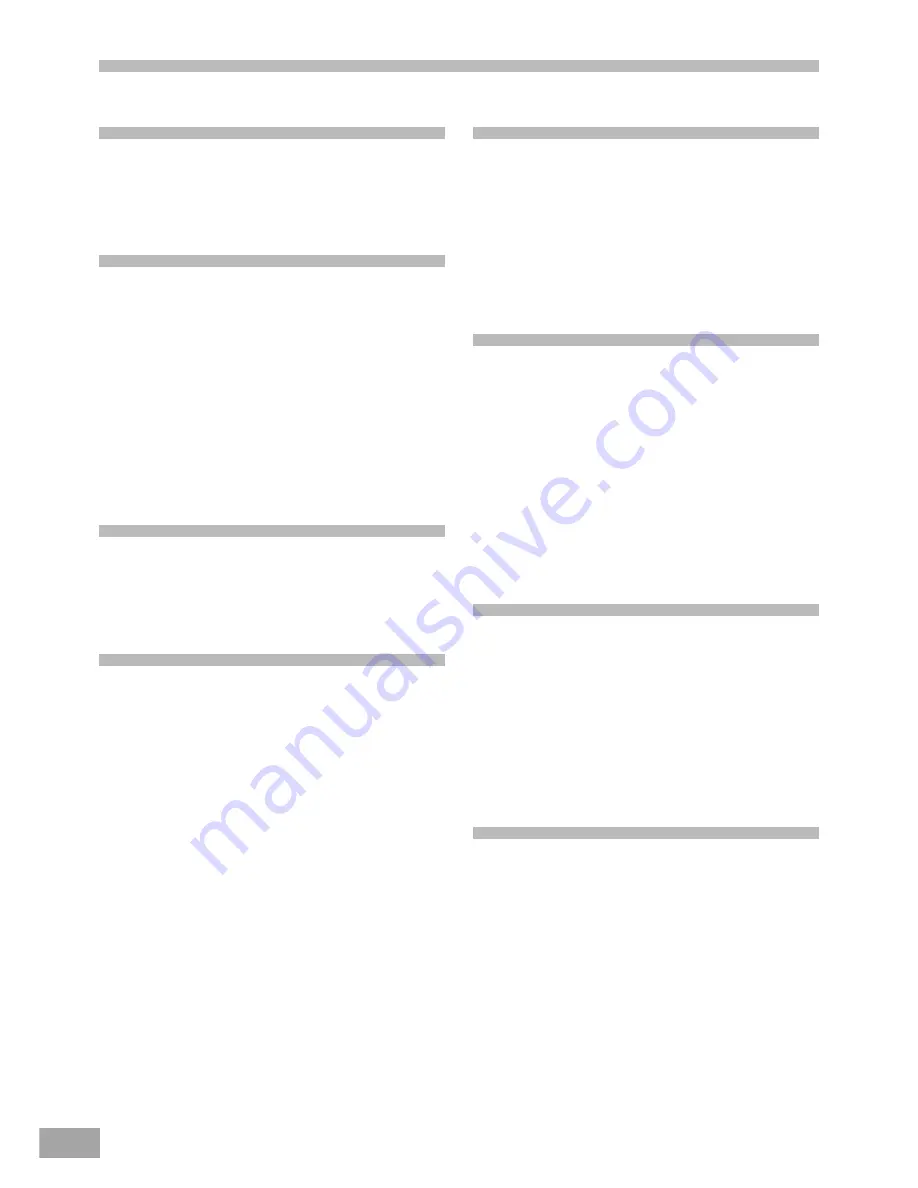
5
Table of Contents
Warnings and Cautions
Welcome .......................................................................................1
UL Safety Instructions ..............................................................1-3
FCC Notice .....................................................................................4
FCC Caution ...................................................................................4
Basic System Information
Index .............................................................................................5
Location of Controls & Indicators .......................................................6
Location of Jacks and Terminals ........................................................7
Main Display Indicators ....................................................................8
Remote Control ...............................................................................9
Important Safeguards and Precautions ............................................10
Features of This System .................................................................11
Important Information Regarding This Manual ....................................11
High Quality Digital Audio ...............................................................11
Compatible with a wide range of DVD Digital Audio Output Formats ..11
Locale Management Information .....................................................11
Types of Discs That Can be Played on This System ............................12
Notes on Disc Handling ..................................................................13
Installations and Connections
Unpacking ....................................................................................14
Inserting Batteries into the Remote Control .......................................14
TV and Optical Component Connections ..........................................15
Connecting the AC power Cord ........................................................15
DVD Playback
Basic Play ....................................................................................16
Skipping Chapters or Tracks ...........................................................17
Slow-motion play by remote control only ..........................................17
Selecting Scenes by Chapter Number .............................................17
Selecting a Start Point using the Time Code ......................................18
Selecting Scenes by Title Number ..................................................18
Selecting by Track Number .............................................................18
Repeat Play ..................................................................................19
Pepeat sections between two specific points (Repeat A-B) .................19
Random Play ................................................................................19
Program Play ...............................................................................20
Changing the Audio Output Signal Audio CDs ...................................20
CD-R/RW and MP3 playback .........................................................21
Playing MP3 Audio CDs .................................................................21
Select back to Folder Menu ............................................................21
Picture CD Operation ....................................................................21
Convenient Functions
Changing Audio Soundtrack Language .............................................22
Viewing from another angle ............................................................22
Clearing & Displaying of Subtitles ....................................................22
Changing Subtitle Language ...........................................................23
Selection of Titles ..........................................................................23
Using a DVD Menu ........................................................................23
Audio CD Playback .......................................................................24
Basic Play ....................................................................................24
When the unit is not in use ..............................................................24
Setting and Adjustments
TV Type .......................................................................................25
Screen Saver ................................................................................25
TV System ...................................................................................25
Password .....................................................................................26
Rating ..........................................................................................26
Default .........................................................................................26
OSD Language .............................................................................26
Audio Language ............................................................................27
Subtitle Language .........................................................................27
Menu Language .............................................................................27
Audio Out .....................................................................................28
Downmix ......................................................................................28
Dynamic Range ............................................................................28
Other Functions
Zoom ...........................................................................................29
Common Procedure ......................................................................29
3D Sound .....................................................................................29
SRND ..........................................................................................29
EQ ..............................................................................................30
Band ............................................................................................30
Key ..............................................................................................30
Bookmark .....................................................................................31
Key Lock ......................................................................................31
Digest ..........................................................................................31
Additional Information
Troubleshooting ...................................................................32-33
Contact Customer Service ..............................................................33
Warranty ......................................................................................34







































