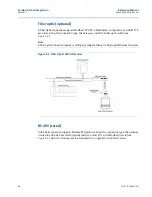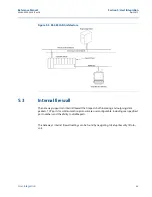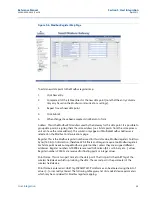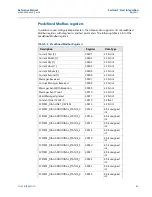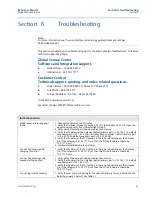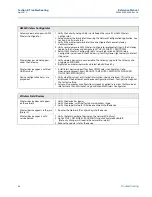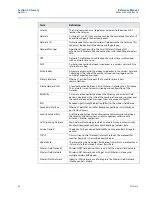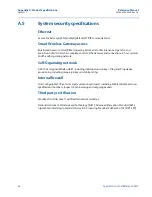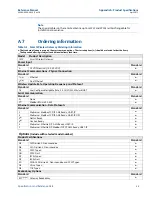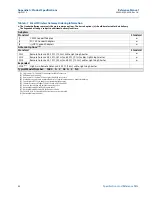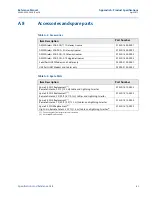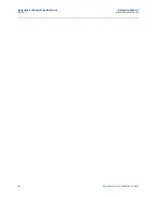48
Reference Manual
00809-0200-4420, Rev GA
Section 6: Troubleshooting
April 2013
Troubleshooting
AMS Wireless Configurator
Gateway does not appear in AMS
Wireless Configurator
1. Verify the Security Setup Utility is installed on the same PC as AMS Wireless
Configurator.
2. Setup a wireless network interface using the Network Configuration application. See
Section 4: Software Setup.
3. Verify if the wireless network interface is configured for Secure Gateway
Communications.
4. Verify secure/unsecure AMS Wireless Configurator protocol settings in the Gateway.
Log on to the Gateway and navigate to SETUP > SECURITY > PROTOCOLS.
5. Restart AMS Wireless Configurator data server. Right click on AMS Wireless
Configurator server icon in the Windows system tray (lower right corner) and select
stop server.
Wireless devices do not appear
under the Gateway
1. Verify wireless devices are connected to the Gateway. Log on to the Gateway and
navigate to EXPLORER.
2. Right click on wireless network and select rebuild hierarchy.
Wireless device appears with red
HART symbol
1. Install latest device support files from AMS Wireless Configurator. Go to
www.emersonprocess.com > BRANDS > AMS SUITE > AMS DEVICE MANAGER >
DEVICE DESCRIPTION (DDs).
Device configuration items are
grayed out
1. Verify whether current or historical information is being displayed. This setting is
displayed at the bottom of each device configuration screen. Configuration requires
the Current setting.
2. For security purposes a configuration timeout is applied to sessions that have been
idle for more than 30 minutes. Log back into AMS Wireless Configurator.
Wireless Field Devices
Wireless device does not appear
on the network
1. Verify the device has power.
2. Verify the device is within effect communications range.
3. Verify the proper Network ID has been entered into the device.
Wireless device appears in the join
failure list
1. Re-enter the Network ID and Join Key into the device.
Wireless device appears with
service denied
1. Verify the total number of devices on the network (100 max).
2. Go to SETUP > NETWORK > BANDWIDTH and click analyze bandwidth
(Note: any changes will require the network to reform)
3. Reduce the update rate for the device.
Summary of Contents for Smart Wireless Gateway
Page 1: ...Reference Manual 00809 0200 4420 Rev GA April 2013 Smart Wireless Gateway ...
Page 2: ......
Page 4: ...iv Reference Manual 00809 0200 4420 Rev GA Title Page April 2013 ...
Page 8: ...4 Reference Manual 00809 0200 4420 Rev GA Table of Contents April 2013 Table of Contents ...
Page 80: ...72 Reference Manual 00809 0200 4420 Rev GA Appendix C DeltaV ready April 2013 ...
Page 90: ...82 Reference Manual 00809 0200 4420 Rev GA Appendix D Redundancy April 2013 ...
Page 91: ......