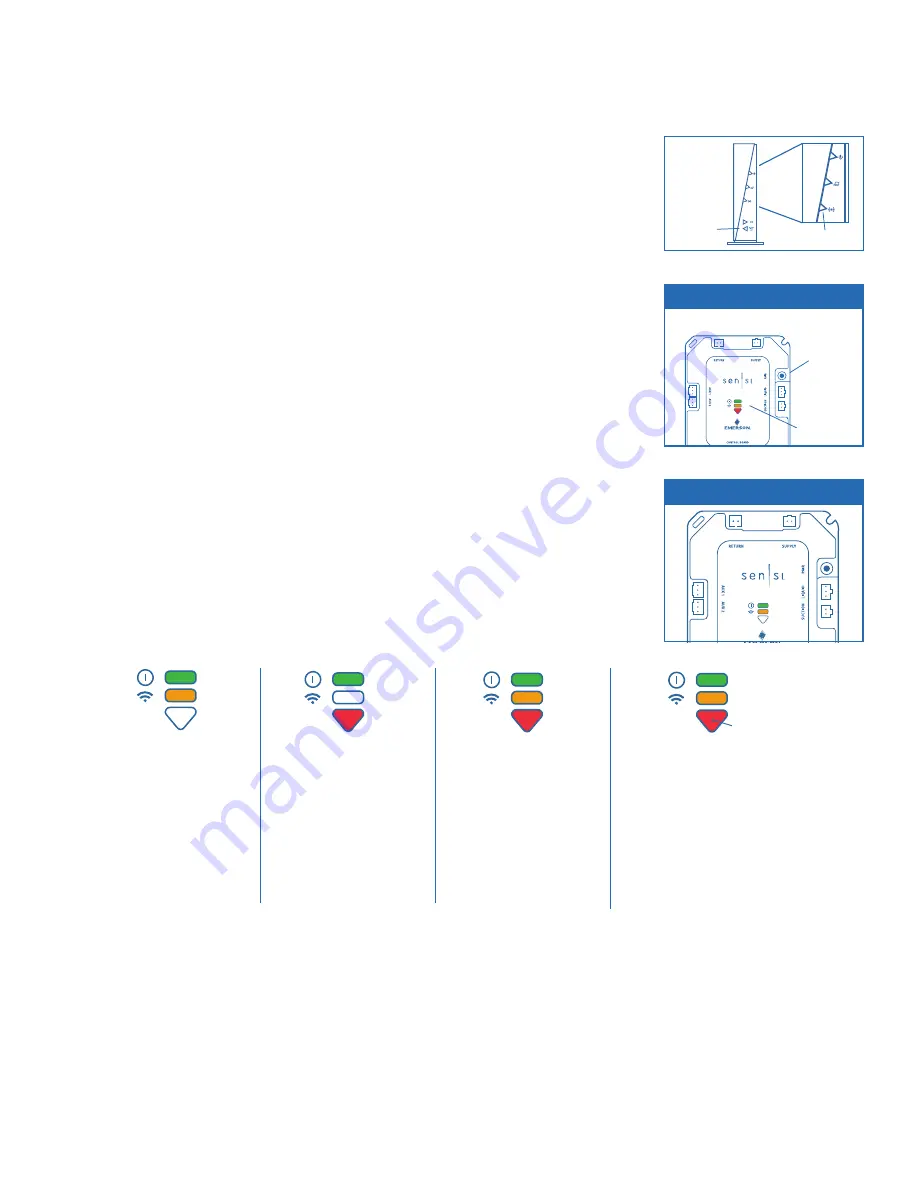
3. INSTALL OPTIONAL OUTDOOR SENSOR KIT
4. PAIRING
1. WPS PAIRING
(all steps must be completed within 2 minutes)
• Press the WPS button located on the gateway or have the homeowner start
the WPS push-button pairing process for their wireless network (if supported
otherwise go to step 2.)
• Press and hold for 5 seconds the pairing button on the Sensi Predict Data Hub
– The Data Hub is ready when the green and red LEDs remain solid, while the
amber LED blinks
– If the Data Hub LEDs don’t indicate you are in the correct mode, re-try
depressing for 5 seconds the pairing button on the Data Hub
2. DIRECT PAIRING
• If WPS Pairing fails or is not available, use the Sensi Predict Pairing app to
directly pair to desired wireless network.
• Instructions are contained within the app.
NOTE: Once Data Hub is placed into direct pairing mode, it will stay in that mode for up to 5 minutes
or until it receives wireless network credentials through the pairing app.
3. CONFIRM CONNECTION ON DATA HUB
• Pairing may take a couple minutes to complete.
• Once a connection has been established, only the amber and green LEDs will be lit.
• The amber LED may flicker slightly to indicate data is being sent to the Sensi
Predict servers.
NOTE: If there is any other light configuration you may need to repeat the process, or an Internet
service problem may exist. If after three attempts you are unable to correctly pair the Data Hub,
call 1-877-424-1715 for assistance.
BLINKING
PAIRING
BUTTON
PAIRING
For more in-depth troubleshooting,
visit the Support section of the
Sensi Predict Pro Portal or call
1-877-424-1715.
BLINKING
BLINKING
BLINKING
BLINKING
SUCCESSFULLY
CONNECTED DATA HUB
Green and amber lights on.
• Amber light may flicker.
POWERED ON /
UNPAIRED
This display appears when:
• Data Hub is first
powered on.
• After the Data Hub
has been reset.
• There is no Wi-Fi
connection.
• Wi-Fi signal too weak.
DIRECT PAIRING /
NOT CONNECTED
This display appears when:
• Data Hub is in “Soft AP”
mode for direct pairing
to homeowner’s Wi-Fi.
• Mobile device being
used to pair needs
to stay within range
until pairing process
completed.
WI-FI CONNECTED /
NO SERVER
This display appears when:
• Wi-Fi is connected, but
data is not being
communicated with the
Sensi Predict servers.
• Call for assistance to
determine best next step.
1-877-424-1715
5. TROUBLESHOOTING
6. ACTIVATION
• Complete the system activation process through the Contractor Portal – sensipredictpro.com
7. RUN A PERFORMANCE CHECK REPORT
• Verify proper equipment operation and sensor installation, system must run for 10 minutes.
• View recent data or run an additional Performance Check through the Contractor Portal
by pulling up the homeowner’s account and manually running reports
• Leave behind installation sheets/guides.
PAIRED
PAIRING
BUTTON
BLINKING
(instructions included with kit)




