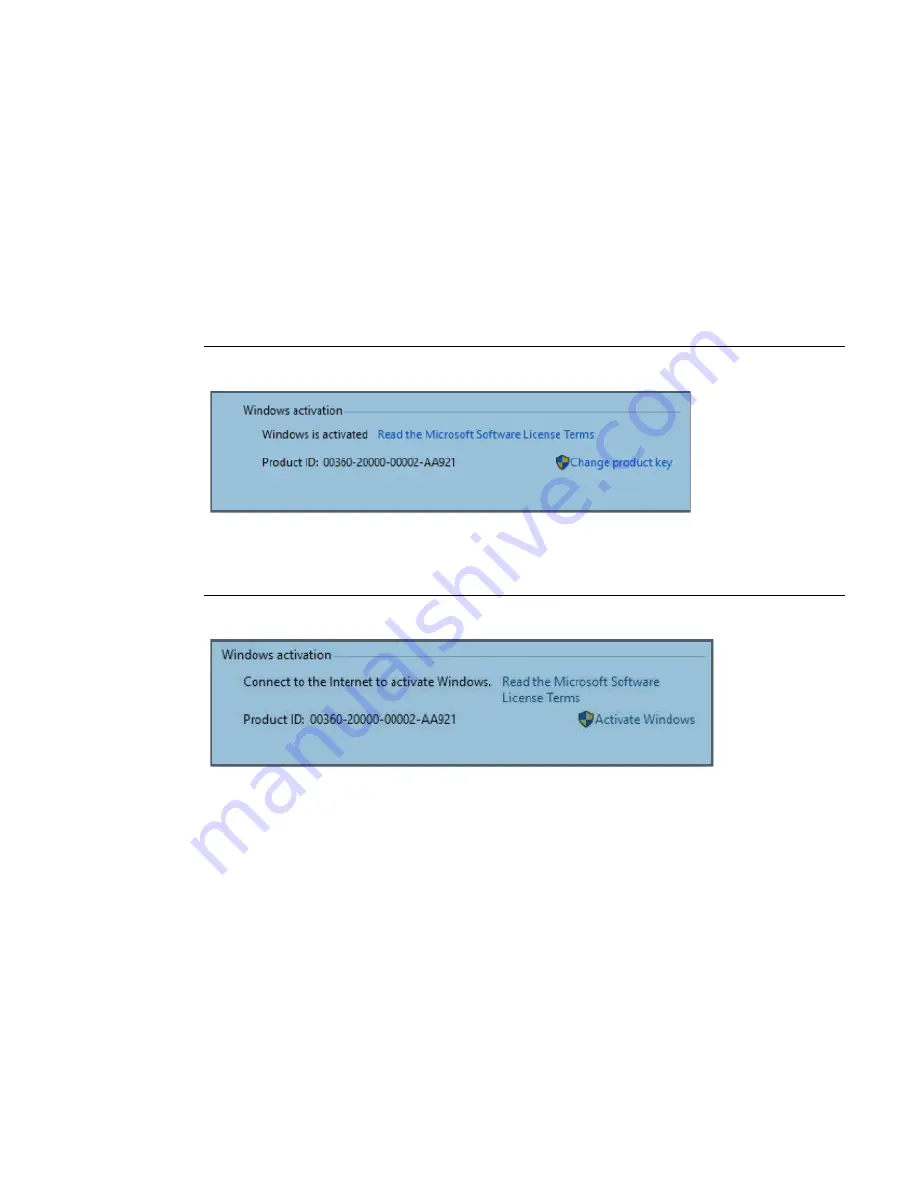
RXi HMI User Manual
Section 3
GFK-3231A
Jan 2022
RXi HMI Windows Activation
6
Section 3:
RXi HMI Windows Activation
The preloaded Windows 10 IOT Enterprise image on RXi HMI is
activated by Default
.
The product
key is embedded with the Windows.
By default, the user must enable each device for activation.
Each device is subject to one of three potential states :
Activated State: If the device is connected to the Internet, the device will automatically activate
over the Internet (Figure 1).
Figure 1: Activated State
Deferred Activation State: If the device is not connected to the Internet, it will remain in a deferred
activation state (Figure 2).
Figure 2: Deferred Activation state
Note
: The Windows Activation dialog box will display Connect to the Internet to Activate Windows,
but it may not display the Activate Windows icon nor reduce functionality.
Summary of Contents for RXi HMI
Page 1: ...RXi HMI User Manual GFK 3231A Jan 2022 RXi HMI USER MANUAL ...
Page 42: ...RXi HMI User Manual Section 5 GFK 3231A Jan 2022 RXi HMI IO Utilities 37 ...
Page 64: ...RXi HMI User Manual Section 5 GFK 3231A Jan 2022 RXi HMI IO Utilities 59 ...
Page 96: ...RXi HMI User Manual Section 9 GFK 3231A Jan 2022 Mounting Information 91 Figure 127 15 Mount ...












































