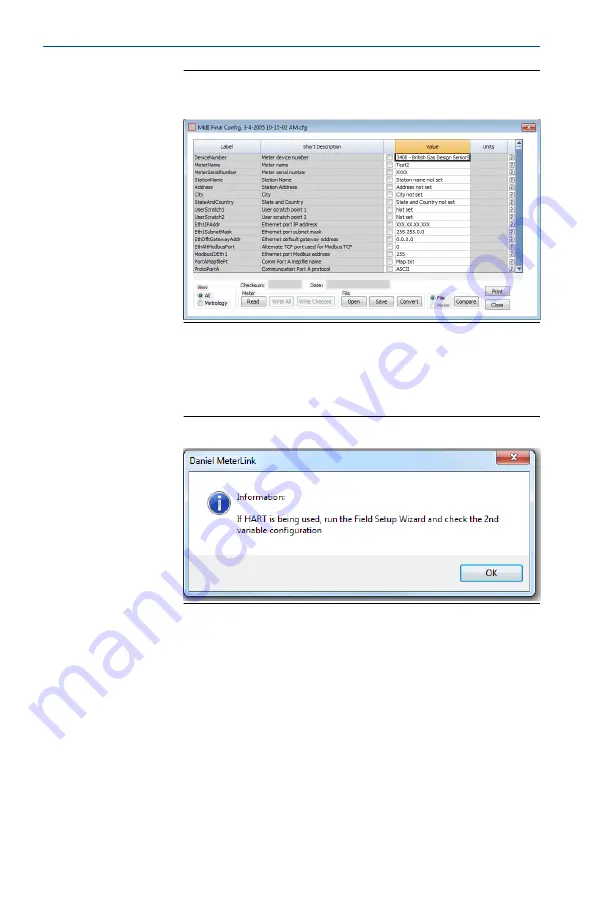
Figure 3-6: Edit/Compare Configuration Dialog with
Active Convert Button
If the meter supports HART, check the 2nd variable
parameter setting using the
Field Setup Wizard|
Current Outputs
dialog. A reminder dialog prompts you
to set this parameter.
Figure 3-7: HART Parameter Settings
For Gas ultrasonic meters, the HART Secondary Variable
options are:
•
Uncorrected flow rate
•
Corrected flow rate
•
Average flow velocity
•
Average sound velocity
•
Energy flow rate
•
Mass flow rate
All data points shown in yellow have been modified from the
3400 configuration.
Upgrade kit instructions
February 2022
38
3410 Series Electronics Upgrade kit instructions
Summary of Contents for Rosemount Ultrasonic 3410 Series
Page 2: ...Upgrade kit instructions February 2022 2 3410 Series Electronics Upgrade kit instructions ...
Page 4: ...Upgrade kit instructions February 2022 4 3410 Series Electronics Upgrade kit instructions ...
Page 55: ...February 2022 Upgrade kit instructions Upgrade kit instructions 55 ...
Page 71: ...February 2022 Upgrade kit instructions Upgrade kit instructions 71 ...
Page 73: ......
Page 74: ... ...
Page 75: ...WARNING WARNING 3 4 NPT 3 4 NPT US C LISTED 90Y1 TELEMETERING EQUIPMENT FOR HAZ LOC ...
Page 76: ... ...
Page 77: ...February 2022 Upgrade kit instructions Upgrade kit instructions 73 ...
Page 78: ...Upgrade kit instructions February 2022 74 3410 Series Electronics Upgrade kit instructions ...
Page 79: ...February 2022 Upgrade kit instructions Upgrade kit instructions 75 ...
















































