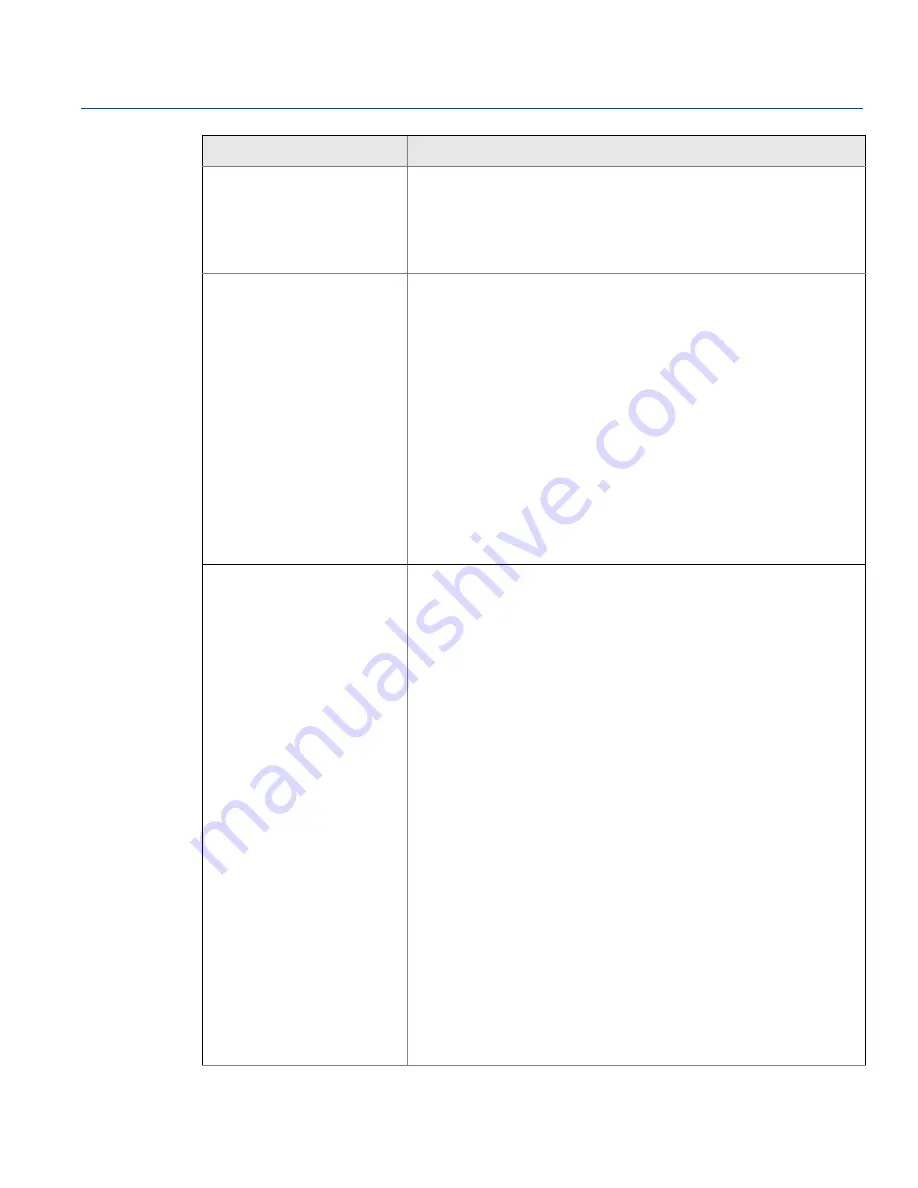
74
Reference Manual
00809-0100-4570, Rev DA
Operation
November 2017
Operation
Switch User…
Logs out the current user and logs in as a different user. This function opens a
window requesting the user name and password.
Note
Each user account has its own defined permission level. If you switch to a
user account with a lower permission level, you will be more limited in the
actions you can perform.
Users Management…
Opens the Users dialog box displaying a list of all the user accounts defined
on the server and their permission levels. For further details regarding user
levels and authorizations, refer to
. This
option is available to users with Administrators privileges. See
The Users dialog box enables adding, removing, and changing properties of
users.
Users Authorization is Enabled:
Un-checking this field will allow
opening the Client without the need to enter user name and password.
Add:
Select to add a new user. A dialog box opens requesting a name,
password, and permission level for the new user.
Remove:
Select the user account you want to delete, and then select
Remove.
Properties:
Select a user from the list and select Properties to change
their properties. A dialog box opens enabling the user to change the
name, password, and permission level for the selected user.
Close:
Select to accept the changes and close the Users dialog box.
Client Options...
Site - Vessel:
.
Site view manual:
Allows multiple vessels in a single display without the
need to scroll the window.
Vessel width limits:
Defines the minimum and maximum width
dimensions of the vessel in site view. Measured in pixels. When the
window is stretched or reduced, the size of the vessel will change
between these values.
Vessel height limits:
Defines the minimum and maximum heights of the
vessel in site view.
Group by name/material/site name:
Defined in parallel to vessel limit
definition, to give full flexibility in different types of layouts and switching
between layouts.
Reduced vessel display:
When reducing the size of window, the vessel
size in site view will be smaller up to the limit of minimum size configured
in this window. Values on the right side will disappear and only the first in
the list will appear above the vessel drawing.
Enlarge text area width in vessel display:
If checked, it will enlarge the
text above the vessel's image. By default, it is not checked and the text
above the vessel's view will be small.
Enlarge Sites tool bar to maximum:
When working with multiple sites,
if checked, it will squeeze all the sites in the menu bar as much as possible,
else it will give the option to scroll left and right for sites display.
Show vessels chart lines according to site:
In the vessel's logs tab, all
the logs of the vessels in the site (group) that the vessel is related to will
be shown. For example, if we have three sites, and in one of the sites we
have 7 vessels, selecting this option, all the seven related trends in one log
chart will be displayed.
Option
Description
Summary of Contents for Rosemount 5708
Page 1: ...Reference Manual 00809 0100 4570 Rev DA November 2017 Rosemount 5708 3D Solids Scanner ...
Page 2: ...ii Section Title November 2017 Reference Manual 00809 0100 4570 Rev DA ...
Page 8: ...vi Reference Manual 00809 0100 4570 Rev DA Contents November 2017 Contents ...
Page 12: ...2 Reference Manual 00809 0100 4570 Rev DA Introduction November 2017 Introduction ...
Page 202: ...ii Reference Manual 00809 0100 4570 Rev DA Index November 2017 Index ...
Page 203: ...iii Reference Manual 00809 0100 4570 Rev DA November 2017 ...
















































