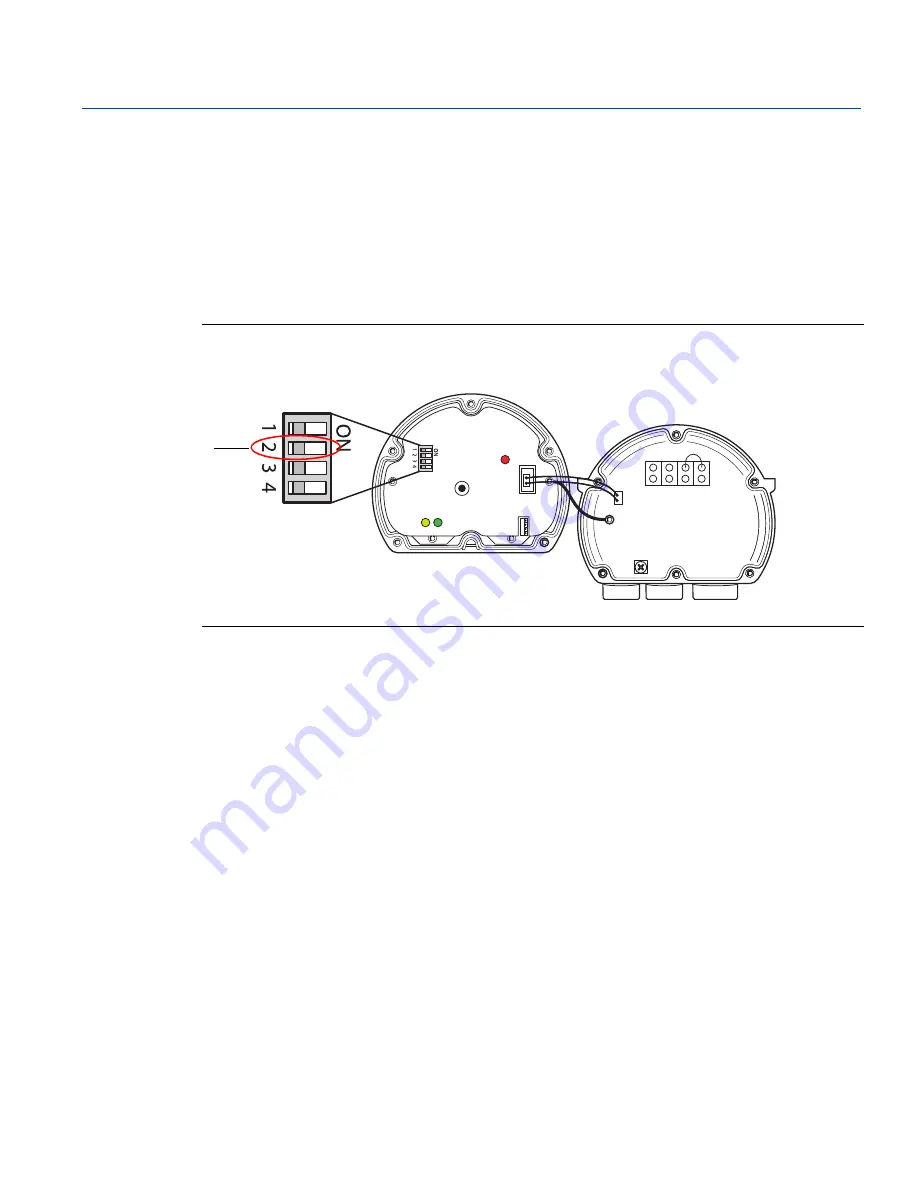
107
Reference Manual
00809-0100-2230, Rev CA
July 2017
5.8
Write protection
There are two write protection options available for the Rosemount 2230 display; hardware switch and
software protection.
Hardware switch
The Write Protect switch enables write protection of configuration data and F
OUNDATION
fieldbus
parameters. The switch is located inside the cover of the Rosemount 2230 display as illustrated in
.
Figure 5-4. Write Protect switch
Foundation fieldbus
In order to enable the hardware switch the HARDW_LOCK bit in the FEATURE_SEL parameter must be
enabled. See
“FEATURES and FEATURES_SEL” on page 62
for more information.
Write Protect switch
Summary of Contents for Rosemount 2230
Page 1: ...Reference Manual 00809 0100 2230 Rev CA July 2017 Rosemount 2230 Graphical Field Display ...
Page 2: ......
Page 4: ...ii Reference Manual 00809 0100 2230 Rev CA Title Page July 2017 Title Page ...
Page 16: ...6 Reference Manual 00809 0100 2230 Rev CA Introduction July 2017 Introduction ...
Page 28: ...18 Reference Manual 00809 0100 2230 Rev CA Overview July 2017 Overview ...
Page 44: ...34 Reference Manual 00809 0100 2230 Rev CA Installation July 2017 Installation ...
Page 154: ...144 Reference Manual 00809 0100 2230 Rev CA Index July 2017 Index ...
Page 155: ......
















































