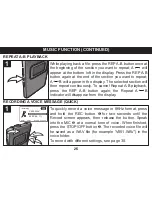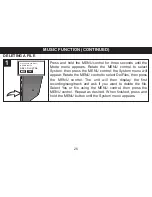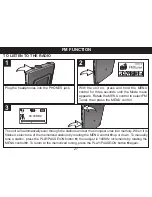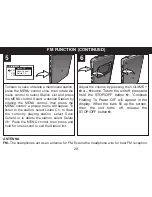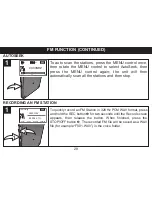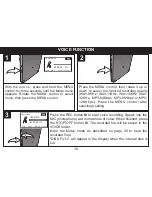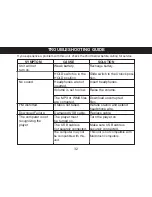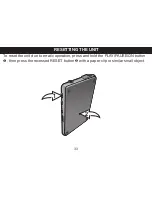ACCESSING THE MUSIC MODE
MUSIC FUNCTION
1
Select the Music mode to play the files in the player’s
internal memory, including MP3, WAV, Voice recordings,
FM recordings and Line In recordings. Select the Music
mode as follows:
With the unit on, press and hold the MENU control for
three seconds until the Mode menu appears. Rotate the
MENU control to select Music, then press the MENU
control.
20
EQUALIZER
1
Press the MENU button once; the Music Menu will appear
in the display. Rotate the MENU control to select EQ, then
press the MENU control. Rotate the MENU control to
select the desired EQ setting (Normal, Rock, Jazz,
Classic, Pop, DDB or Soft). When finished, press the
MENU control to exit the EQ setting.
Backlight
Time 5
S
AutoPower
Time 1
m
About
Ver 1.002.025
Total 495MB
Free 478MB
E Q
Normal
Rock
Jazz
Contrast
LEVEL
02