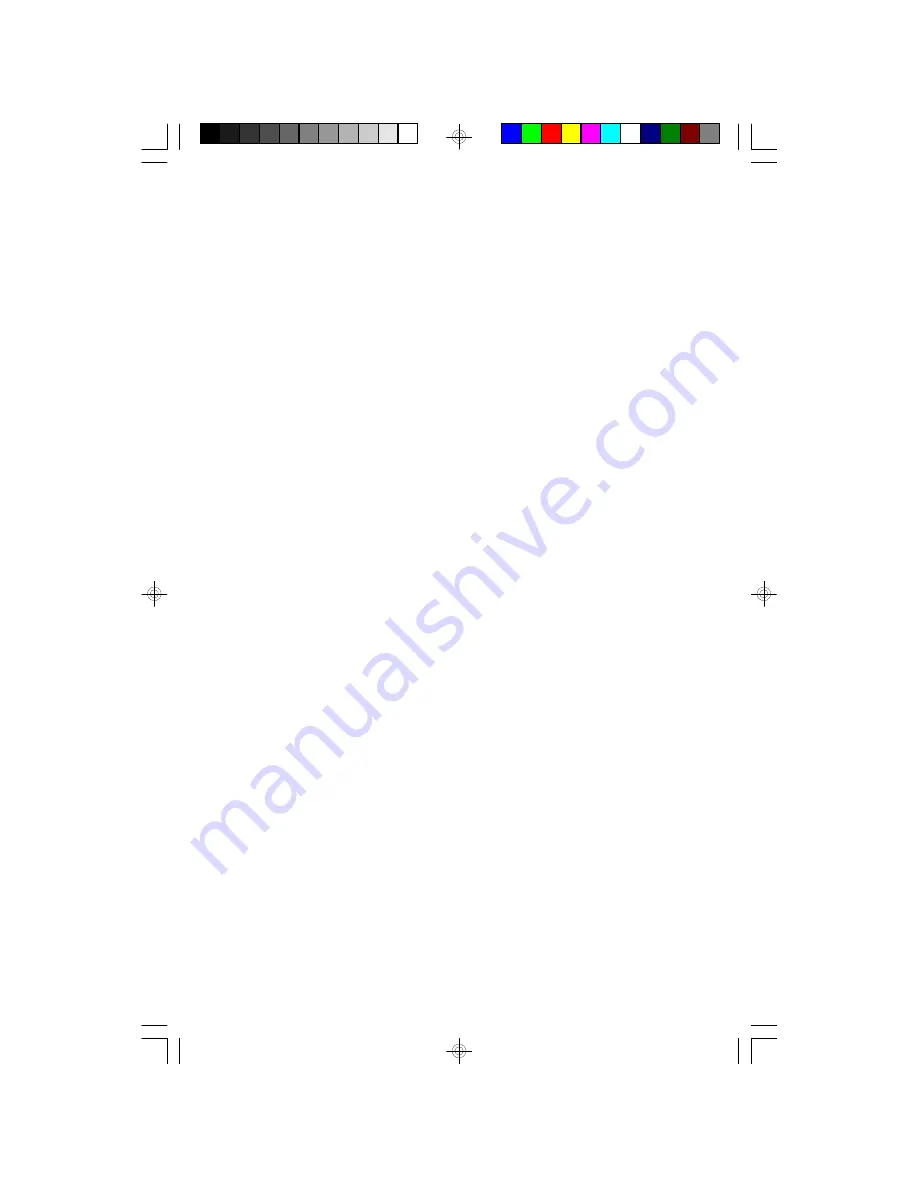
31
4.) You should hear the sound from your external source through the speakers of
this system.
NOTE
: If you connected the Line Out jack of your external source then you
only need to adjust the volume control of this system. If you connected the
headphone jack of your external source then you may need to adjust both
the volume control of your external source and the volume control of this
system to find the most desirable volume setting.
5.) When you are finished listening press the Power button of this system to turn
the power ‘Off’. Don't forget to switch off the power to your external source as
well.
NOTE
: It is not necessary to disconnect your external source from the
Aux
In jack of this system.
iP550_041907.p65
19/4/2007, 17:56
31





































