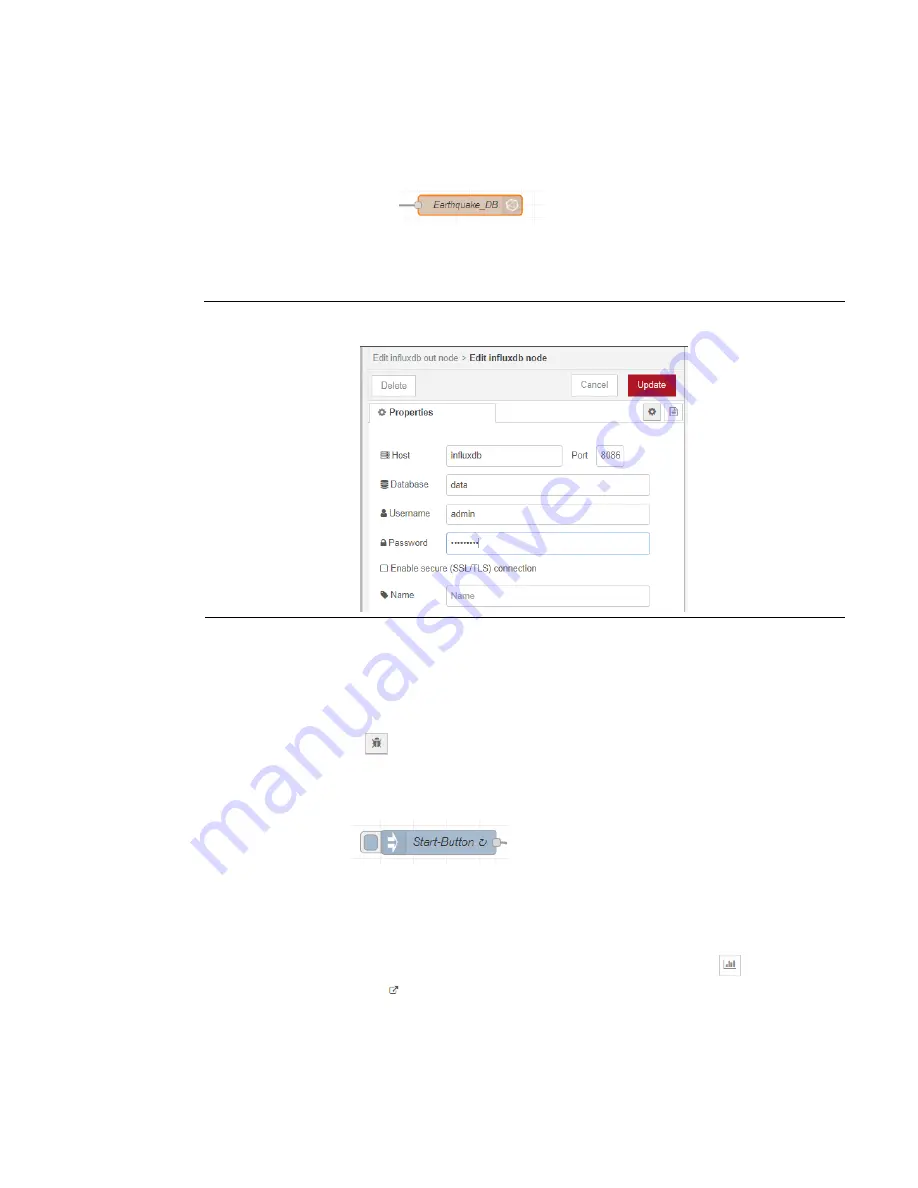
PACEdge User Manual
Section 6
GFK-3178B
Nov 2020
PACEdge Usage Examples
14
6.1.4
Example Walk Through
1.
To store and activate example click on the Deploy button.
2.
To be able to store data in InfluxDB, access to the database needs to be authorized. Double
click on InfluxDB icon
.
3.
Click on the pencil icon to edit the Server details.
4.
Enter Username: admin and Password: edgestack, click on Update (Figure 8).
Figure 9: Credentials
5.
Click on Done to close the settings window
6.
Click on Deploy again for the changes to take effect.
Note: Click the Deploy button each time for the changes to take effect.
7.
To observe the status and progress of Node-RED flow, open the Debug window by clicking
on the bug icon
.
(To clear previous debug messages, click on the trashcan icon.)
8.
Now we are ready to start. Click on the blue square button left of the Start-Button icon to
start the flow:
9.
In the Debug window on the right side of the screen, you will see several messages,
indicating data received from earthquake.usgs.gov. Flow is set up to repeat the query
every one minute, so new messages will pop up every minute.
10.
To see a graphical Dashboard, click on the Dashboard icon on the right:
and then on
the icon with arrow to open another browser window with Dashboard information.






























