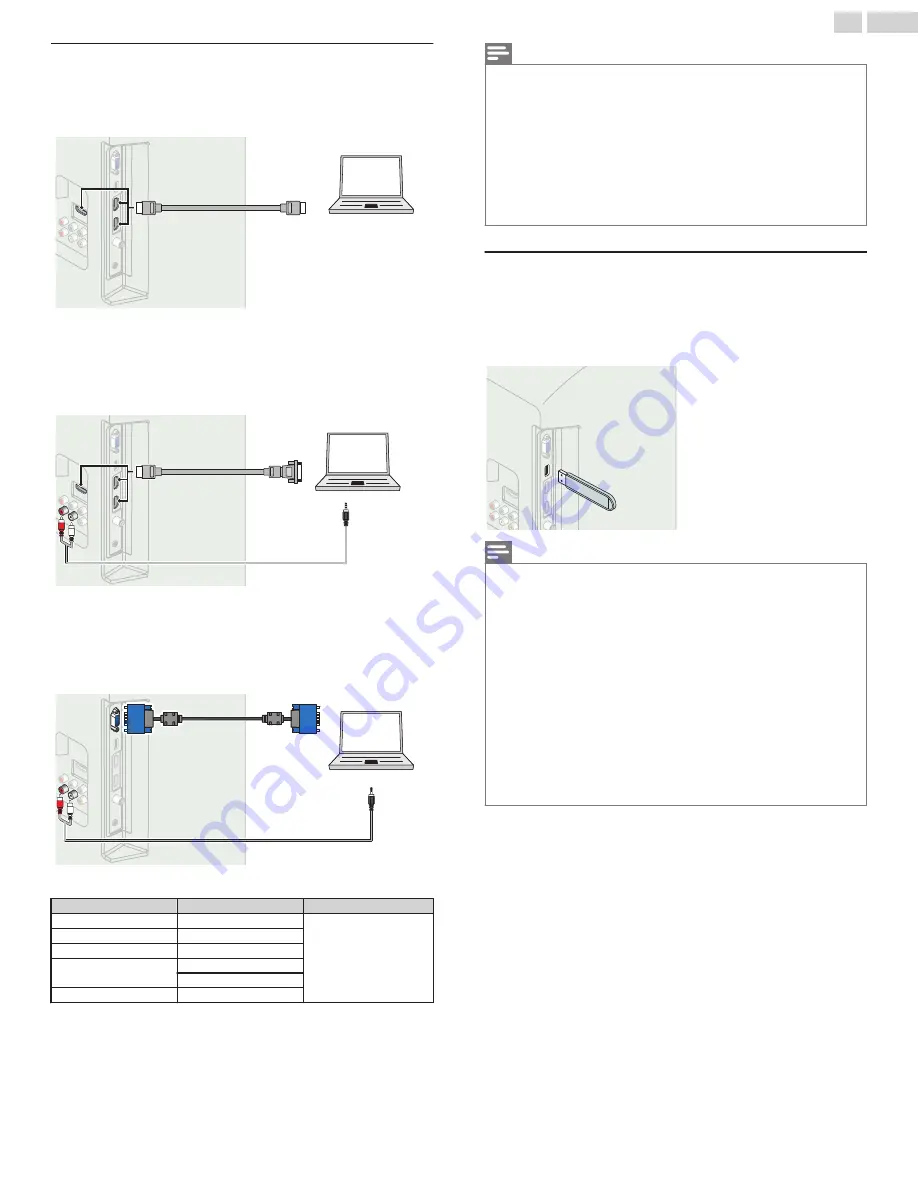
PC Connection
HDMI Connection
This Unit can be connected to your PC that has an HDMI terminal.
Use an HDMI cable for this Digital Connection.
IN
IN
IN
OUT
PC
HDMI cable
HDMI cable
HDMI cable
HDMI-DVI Connection
This Unit can be connected to your PC that has a DVI Terminal.
Use an HDMI-DVI Conversion Cable for this Video Digital Connection
and it requires Stereo mini 3.5mm Plug Audio Cable for Analog Audio
signal as well.
IN
IN
IN
OUT
IN
IN
IN
OUT
PC
HDMI-DVI
HDMI-DVI
conversion cable
conversion cable
Stereo Mini 3.5 mm Plug
Stereo Mini 3.5 mm Plug
Audio cable
Audio cable
HDMI-DVI
conversion cable
Stereo Mini 3.5 mm Plug
Audio cable
VGA Connection
This unit is equipped with a PC Input jack. If you connect this Unit to your
PC, you can use this Unit as a PC monitor.
Use a VGA cable for this Video Connection and it requires a Stereo mini
3.5mm Plug Audio Cable for Analog Audio signal as well.
OUT
IN
IN
IN
IN
IN
IN
OUT
PC
VGA cable
VGA cable
Stereo Mini 3.5 mm Plug
Stereo Mini 3.5 mm Plug
Audio cable
Audio cable
VGA cable
Stereo Mini 3.5 mm Plug
Audio cable
The following Video signals can be displayed:
Format
Resolution
Refresh rate
VGA
640 x 480
60Hz
SVGA
800 x 600
XGA
1,024 x 768
WXGA
1,280 x 768
1,360 x 768
FHD
1,920 x 1,080
Other formats or non-standard signals will not be displayed correctly.
Note(s)
●
Please purchase the VGA cable or HDMI-DVI Conversion Cable that has a ferrite core.
●
The following operations may reduce noise.
–
Attach a ferrite core to the AC Power Cord of your PC.
–
Unplug the AC Power Cord and use the built-in battery of your Portable / Laptop PC.
●
Use an HDMI cable with the HDMI logo (a certified HDMI cable). High Speed HDMI cable
is recommended for the Better compatibility.
●
The Unit accepts 480i, 480p, 720p, 1080i and 1080p Video signals.
●
HDMI-DVI Connection requires separate Audio Connections as well and the Audio signals
are Output as Analog (L/R) Audio.
●
DVI does not display 480i image which is not in compliance with EIA/CEA-861/861B.
USB Memory Stick
This unit offers easy Playback of Picture (JPEG) and Video (Motion JPEG)
files.
Insert the USB Memory Stick into the USB terminal shown below.
USB
L
p. 31
Note(s)
●
The Unit recognizes only a USB Memory Stick.
●
Do Not use a USB hub or an extension cable to connect an External hard disk drive to
the Unit. (Not Supported.)
●
A USB Memory Stick is always inserted to this Unit directly.
●
A USB Memory Stick is Not Supplied with this Unit.
●
We Do Not guarantee that All USB Memory Sticks can be supported by this Unit.
●
Be sure to keep a backup copy of the original files on your Device before you play them
back on this Unit. We have no responsibilities for damage or loss of your stored data.
●
To protect your USB Memory Stick files from being erased place the write protect sliding
tab in the protect position.
●
When you are ready to remove a USB Memory Stick, set the Unit to go into Standby
mode to avoid any damage to your data and the Unit.
●
A USB Memory Stick that requires its own driver or the Device with a special system such
as fingerprint recognition are Not Supported.
●
This unit is not allowed to use the USB Memory Stick which requires an External Power
Supply (500mA or more).
14
.
English
Continued on next page.











































