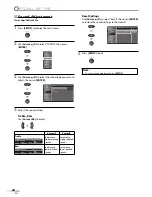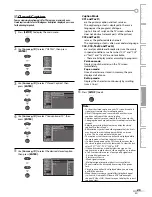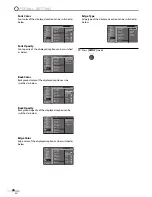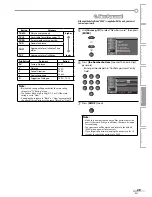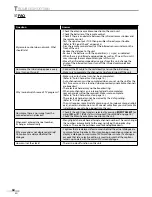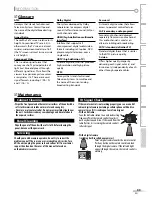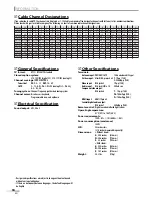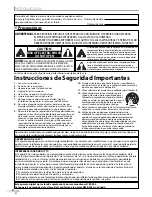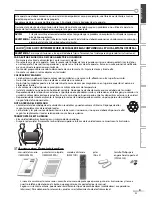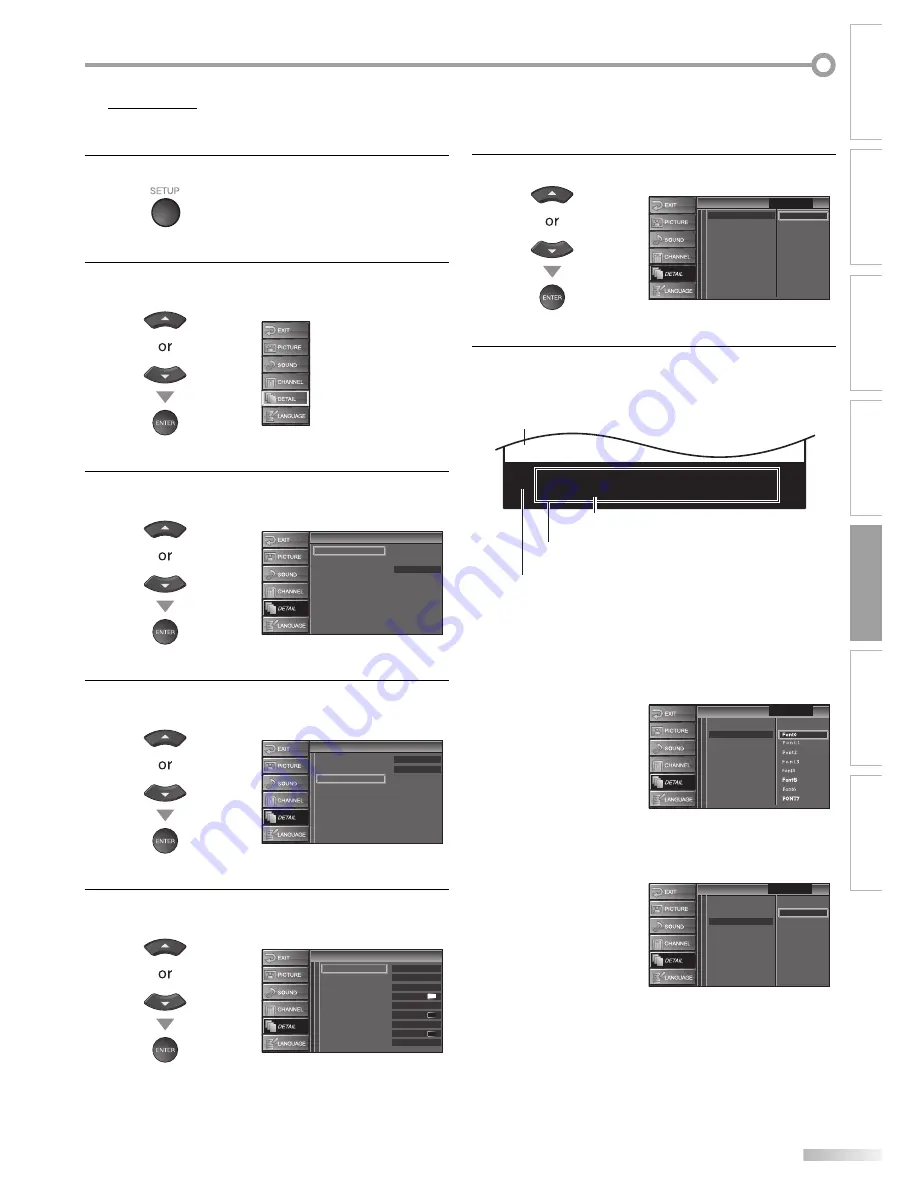
25
EN
WATCHING TV
INTRODUCTION
PREPARATION
INITIAL SETTING
OPTIONAL SETTING
TROUBLESHOOTING
INFORMATION
CC Style
You can change the CC style such as font, color or size, etc.
1
Press
[SETUP]
to display the main menu.
2
Use
[Cursor
K
/
L
]
to select “DETAIL”, then press
[ENTER]
.
3
Use
[Cursor
K
/
L
]
to select “Closed Caption”, then
press
[ENTER]
.
Closed Caption
V–chip
Detail
Detail
Auto
HDMI1 Audio
4
Use
[Cursor
K
/
L
]
to select “CC Style”, then press
[ENTER]
.
Closed Caption
Closed Caption
Off
Off
Conventional CC
DTV CC
CC Style
5
Use
[Cursor
K
/
L
]
to select “User Setting”, then press
[ENTER]
.
CC Style
CC Style
Off
Middle
White
Solid
Black
Black
None
Solid
User Settin
g
Font Style
Font Size
Font Color
Font Opacity
Back Color
Back Opacity
Ed
g
e Color
Ed
g
e Type
Font0
5
6
Use
[Cursor
K
/
L
]
to select “On”, then press
[ENTER]
.
CC Style
CC Style
Font Style
Font Size
Font Color
Font Opacity
Back Color
Back Opacity
Ed
g
e Color
Ed
g
e Type
User Setting
Off
Closed Caption
On
7
Use
[Cursor
K
/
L
]
to select an item, then press
[ENTER]
. Then use
[Cursor
K
/
L
]
to select the desired
setting and press
[ENTER]
.
A B C D E F G H I J K L
A B C D E F G H I J K L
The setting description for each item is shown below.
Font Style
Closed Captioning font style can be changed as below.
CC Style
CC Style
User Settin
g
Font Size
Font Color
Font Opacity
Back Color
Back Opacity
Ed
g
e Color
Ed
g
e Type
Font Style
Closed Caption
Font Size
Font size of the displayed caption can be switched as
below.
CC Style
CC Style
Small
Lar
g
e
Middle
Closed Caption
User Settin
g
Font Style
Font Color
Font Opacity
Back Color
Back Opacity
Ed
g
e Color
Ed
g
e Type
Font Size
•
Back
(Back Color and Back Opacity)
Picture display
Edge
(Edge Color and Edge Type)
Font
(Font Style, Font Size, Font Color and Font Opacity)
Summary of Contents for LC320EM9 3
Page 35: ...35 EN MEMO ...
Page 71: ...35 ES MEMO ...