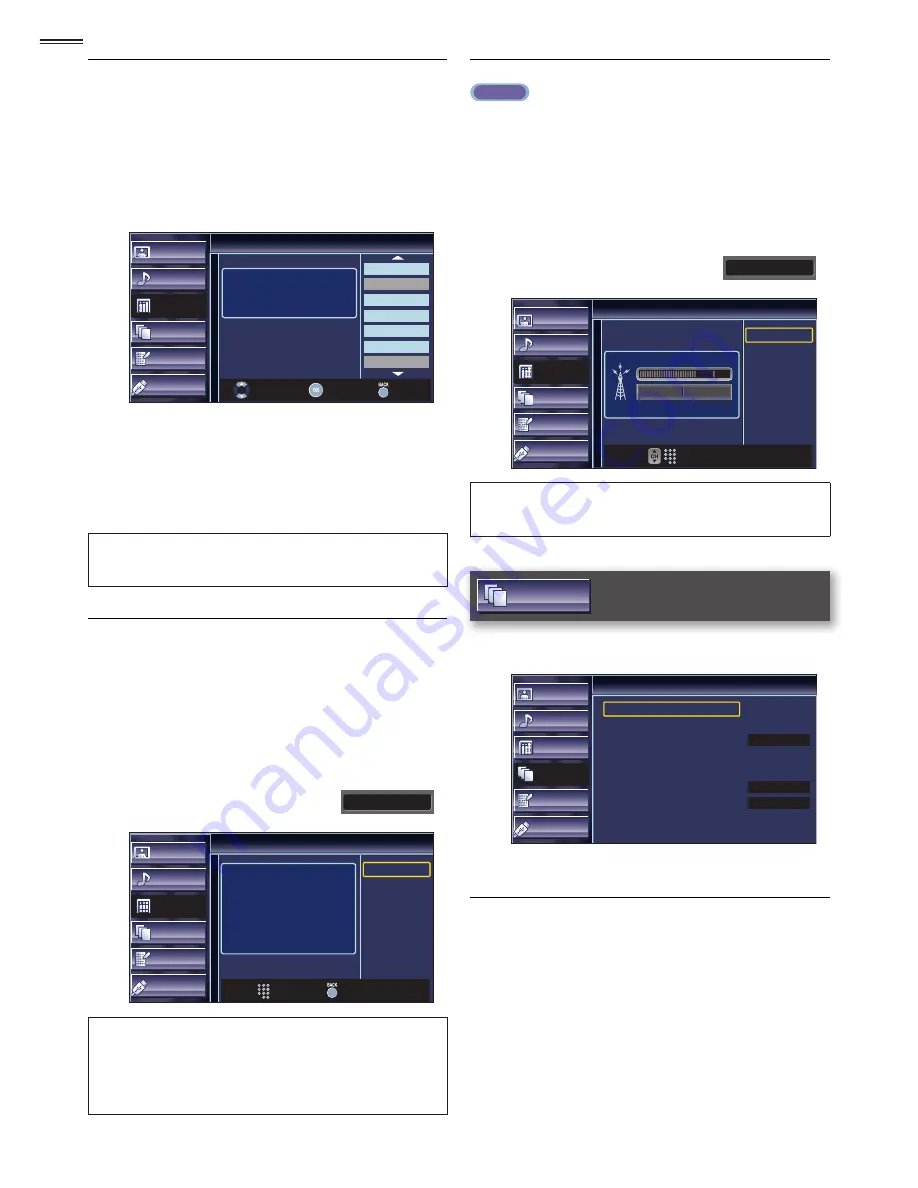
18
Channel List
The channels selected here can be skipped when selecting the
channels using
CH
▲
/
▼
.
Those channels can still be selected with
the Number buttons
.
1
Use
▲
/
▼
to select
[Channel List]
, then press
OK
.
2
Use
▲
/
▼
to select the channel you want to remove, then
press
OK
.
Picture
Sound
Setup
Features
Language
USB
Channel List
Highlight channels for
Ch Up / Down key selection.
DTV 6.1
DTV 8.1
9
27
DTV 48.1
58
DTV 67.1
Ch Select
Watch / Skip
Back
• The channel display for the removed channel darkens.
You will not be able to select the channel again using
CH
▲
/
▼
.
• To reactivate a removed channel, use
▲
/
▼
and press
OK
. The registered channels are highlighted.
• When you remove a main channel, its subchannels are
removed as well.
Note
• The channel with the
[DTV]
indicated on the display is ATSC.
Otherwise the channel is NTSC.
Add Channels
This function lets you add the off the air along NTSC or analog
Cable channels that were not added by the autoprogram due
to reception conditions at the initial setting.
1
Use
▲
/
▼
to select
[Add Channels]
, then press
OK
.
2
Use
the Number buttons
to enter the number of the
channel you want to add, then press
OK
.
11
Picture
Sound
Setup
Features
Language
USB
Add Channels
For analog channels, select a
channel to be added using
number keys.
For digital channels, you must
perform Autoprogram function.
Add Channels
Ch Change
Back
Note
• If setup completes successfully,
[Added to the channel list.]
is
displayed.
• If external input is used, it is not possible to register the channel
and
[Unavailable]
will be displayed on the TV screen.
• By using
CH
▲
/
▼
, you can select the memorized channels only.
Antenna Con
fi
rmation
ATSC
This function lets you check the digital signal strength of each
channel.
1
Use
▲
/
▼
to select
[Antenna]
, then press
OK
.
2
Use
the Number buttons
or
CH
▲
/
▼
to select the
channel for which you want to check the digital signal
strength.
Picture
Sound
Setup
Features
Language
USB
Antenna
Current 50
Max 50
Back
Ch Change
11.1
Note
• If the channel is set to analog (cable) channel or external input,
you cannot con
fi
rm the antenna condition.
Features
1
Use
▲
/
▼
to select the item you want to adjust, then press
OK
.
Picture
Sound
Setup
Features
Language
USB
Features
Closed Caption
Child Lock
ECO
PC Settings
fun-Link (HDMI CEC)
Location
E-Sticker
Current Software Info
On
Home
−
−
2
Adjust the following items.
Closed Caption
You can view closed captioning (CC) for TV programs,
movies and news. Closed caption refers to text of dialog or
descriptions displayed on-screen.
Use
▲
/
▼
to select
[Closed Caption]
, then press
OK
.
See the following description for setting each item.






























