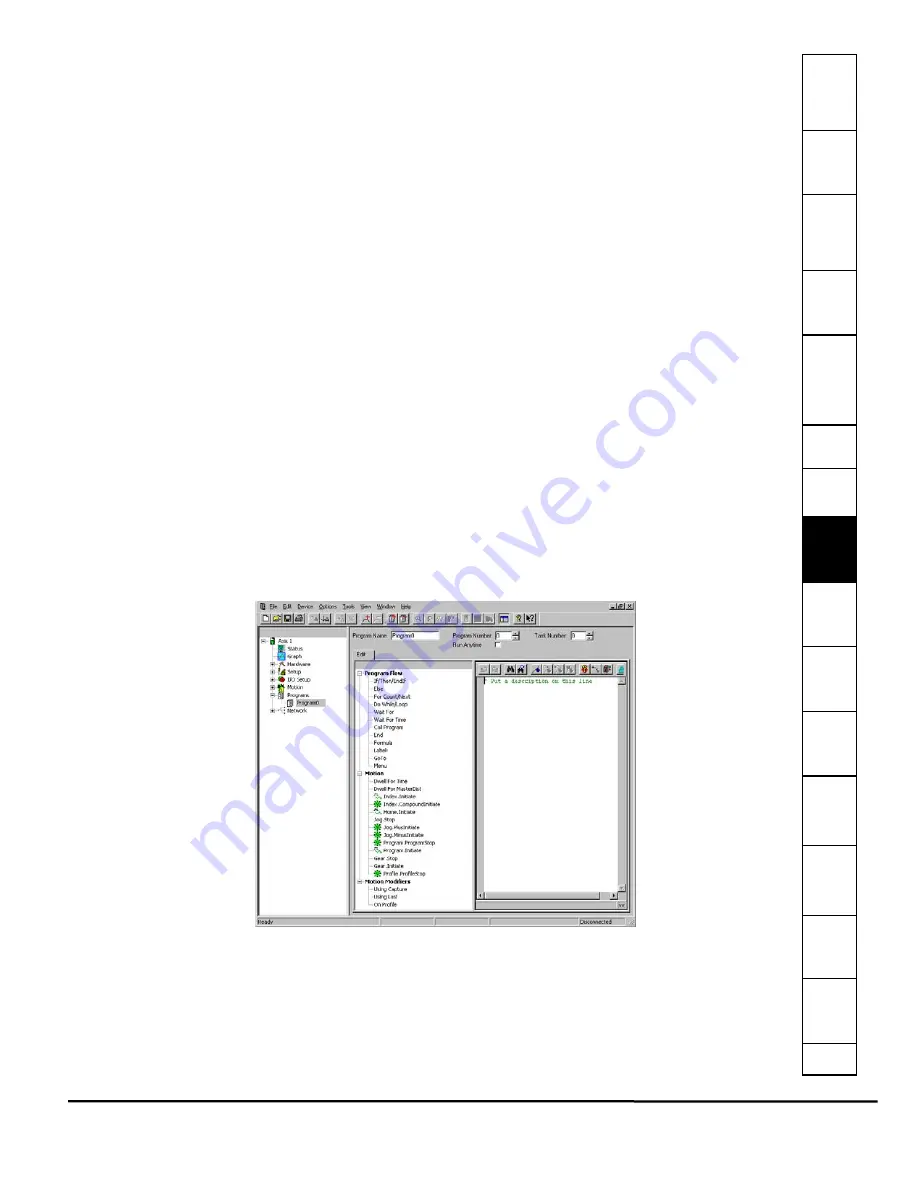
Safet
Introducti
Inst
Pow
Pro Sof
C
How
How
C
S
S
Parame
Drive
D
G
Ind
e
EZMotion User/Programming Guide
141
Revision A8
www.controltechniques.com
Index.0.Initiate On Profile.0
Both of these lines of code will initiate Index 0 on Profile 0. The first one uses Profile 0 because it is the default profile, and the
second one uses Profile 0 because it is specified. The On Profile.0 command is completely optional, but may be used for
clarity.
To run a motion object on the other profile (Profile 1), we must specify the use of Profile 1. The following program line will
perform Index 0 on Profile 1.
Index.0.Initiate On Profile.1
Any motion may be run on either Profile, but running the same motion object on both profiles simultaneously is prohibited. For
example, it is illegal to run Index 0 on Profile 0 and on Profile 1 at the same time.
Illegal:
Index.0.Initate
Index.0.Initiate On Profile.1
Legal:
Index.0.Initiate
Wait For Index.0.CommandComplete
Index.0.Initiate On Profile.1
Any two motion objects can be run on both profiles at the same time. For example, it is legal to run Index 0 on Profile 0 and
Index 1 on Profile 1 at the same time.
Legal:
Index.0.Initiate
Index.1.Initiate On Profile.1
The distance and velocity of the two indexes is summed to generate the overall position command and velocity command for
the motor.
All motion run from the Assignments view is automatically run on Profile 0. It is not possible to change the Profile on which
motion run from the Assignments view operates. Therefore in order to run motion from both the Assignments view and from a
program simultaneously, motion initiated by the program must be run on Profile 1.
The Profile view allows the user to view the Position Command and Velocity Command for each profile individually. An
example of this view is shown below.
8.9
Create User Programs
8.9.1
Programs View
The Programs View allows the user to create application specific code to perform all of the necessary motion and I/O related
function of a machine/system. Figure 148 shows an example of the Program View.
Figure 148:
Program View
For details on the Cyclic, Real Time, and Programs views or how to create a program, see
on page 147 in this
manual.
Summary of Contents for EZMotion
Page 2: ......
Page 12: ...x EZMotion User Programming Guide www controltechniques com Revision A8 ...
Page 18: ...6 EZMotion User Programming Guide www controltechniques com Revision A8 ...
Page 36: ...24 EZMotion User Programming Guide www controltechniques com Revision A8 ...
Page 158: ...146 EZMotion User Programming Guide www controltechniques com Revision A8 ...
Page 186: ...174 EZMotion User Programming Guide www controltechniques com Revision A8 ...
Page 266: ...256 EZMotion User Programming Guide www controltechniques com Revision A8 ...
Page 267: ......
















































