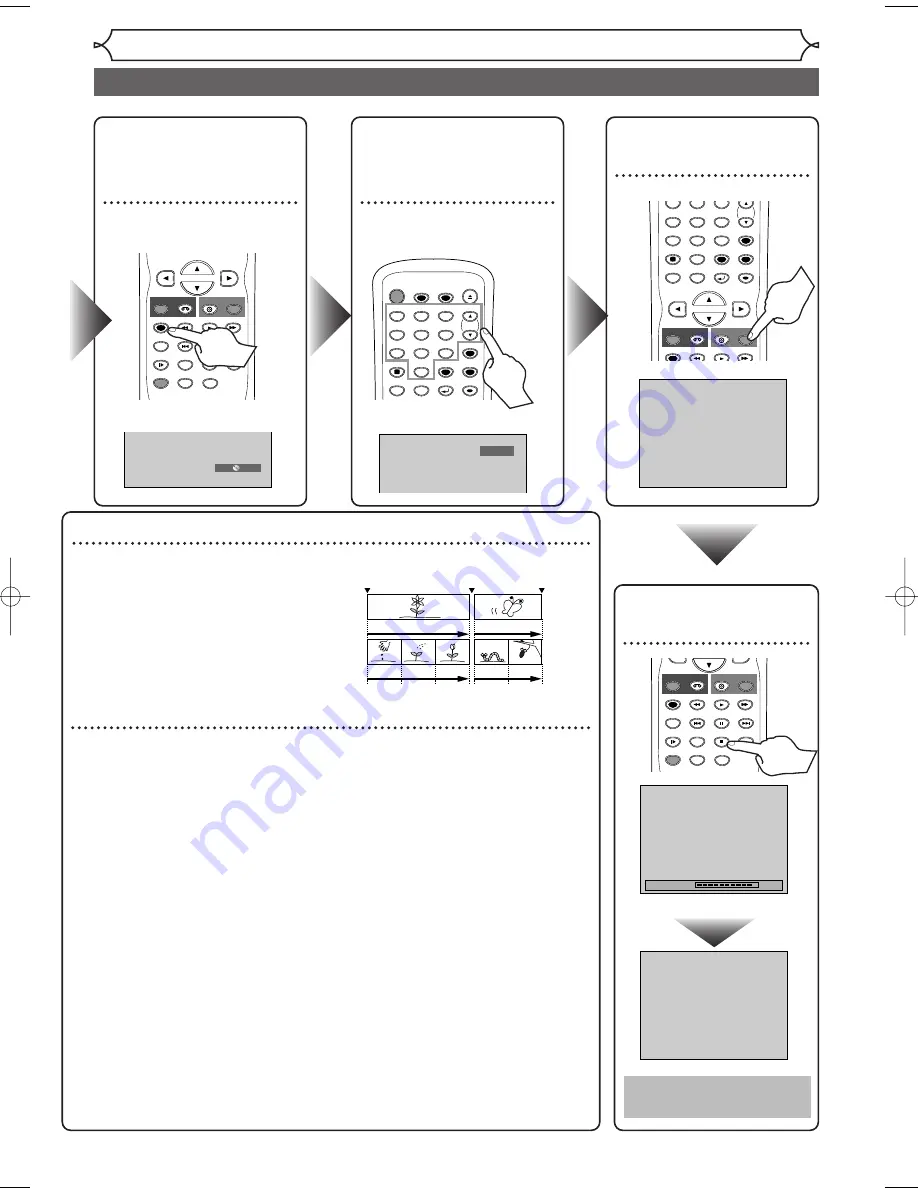
Getting started
18
Easy DVD recording (Cont’d)
Step 3: Select the
Recording
speed
Step 5: Record to
DVD discs
Step 4: Select the
desired
channel
XP
0:58
Step 6: Stop the
Record
CH 12
I
Hint
1
: Play the recorded contents
You can select the title you want to play back from a displayed menu, and immedi-
ately start to play back. Recorded contents
are easily accessible, with simple procedure
of choosing a title on a chapter on the
menu screen.
What are titles and chapters?
The contents of a DVD disc are generally
divided into titles.Titles may be further
divided into chapters.
Hint 2: Edit the recorded disc
You will find editing discs is easy.This unit offers convenient editing functions
which are possible only with DVD-R/RW discs.
Title list offers the following editing functions.
• Putting names on titles
• Setting pictures for thumbnails
• Setting/clearing chapter markers
• Deleting parts of titles or scenes
(Possible editing functions depend on the recording format and editing
method.)
Original and Playlist (VR mode)
You can edit the contents on a Playlist without changing the original record-
ings. A Playlist does not take up much disc space.
What “Original” or “Playlist” is for?
Throughout this manual, you will find
Original
and
Playlist
to refer to the origi-
nal content and the edited version.
•
Original
content refers to what’s originally recorded on the disc.
•
Playlist
content refers to the edited version of the original content.
Finalizing a Disc
• You need to record in video mode and finalize the disc to play it back on
other players.
• Once you finalize a disc recorded in video mode, you cannot record or edit
any information on the disc.
• Discs recorded in VR mode can still be edited after finalization.
Start Rec.
Stop/Start
Stop Rec.
Title
1
Title 2
Chapter
1
Chapter
1
Chapter 2 Chapter 3
Chapter 2
This operation may take
a while to be completed.
Wait for a moment.
90%
C
STOP
SKIP
SKIP
SLOW
PAUSE
REC/OTR
DVD
REC/OTR
REC SPEED
ZOOM
SEARCH
VCR
CM SKIP
DUBBING
REC MONITOR
PLAY
AUDIO
POWER
T-SET
TIMER PROG.
OPEN/CLOSE
SPACE
1
2
3
4
5
6
7
8
0
9
CH
VIDEO/TV
.@/:
ABC
DEF
GHI
JKL
MNO
PQRS
DISPLAY
TUV
WXYZ
SETUP
RETURN
MENU/LIST
TOP MENU
CLEAR
ENTER
SPACE
1
2
3
4
5
6
7
8
0
9
CH
VIDEO/TV
GHI
JKL
MNO
PQRS
REC/OTR
DISPLAY
TUV
WXYZ
DVD
REC/OTR
REC SPEED
VCR
SETUP
RETURN
MENU/LIST
TOP MENU
CLEAR
ENTER
PLAY
STOP
SKIP
SKIP
SLOW
PAUSE
REC/OTR
DVD
REC/OTR
REC SPEED
ZOOM
SEARCH
VCR
CM SKIP
DUBBING
REC MONITOR
PLAY
AUDIO
(Appears only in the VR mode)
E9600UD_EN/SP.qx3 05.4.25 15:16 Page 18
















































