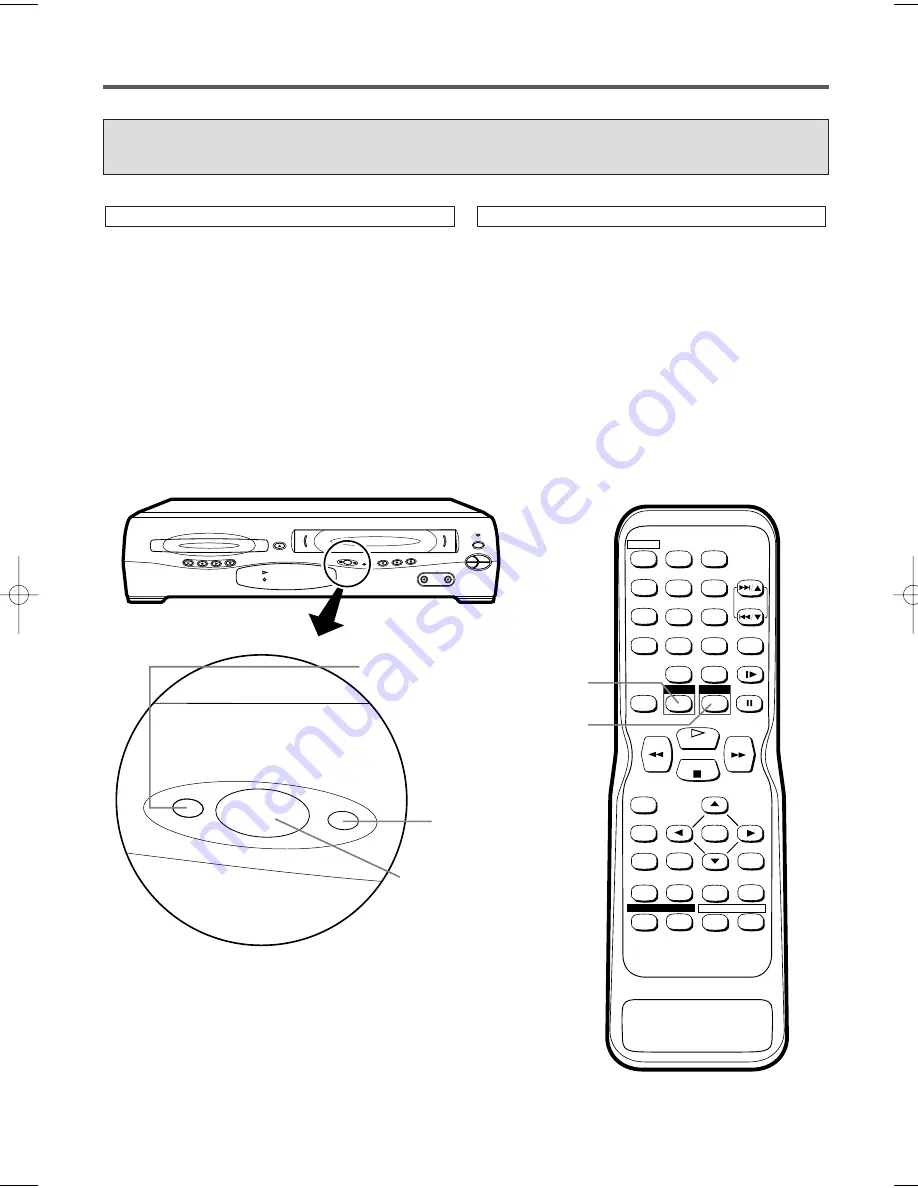
– 12 –
EN
1L25
VCR/DVD SWITCHING
Because this product is a combination of a VCR and DVD player, you must first select
which component you wish to operate with the OUTPUT BUTTON.
+
1
2
3
4
5
6
7
8
9
0
10
SPEED
AUDIO
POWER
SKIP/CH.
SLOW
VCR/TV
DISPLAY
PAUSE
PLAY
STOP
RECORD
ENTER
RETURN
TITLE
MENU
SETUP
CLEAR/
C.RESET
ZOOM
MODE
A-B
ANGLE
SEARCH
MODE
REPEAT
SUBTITLE
T-SET
DVD
VCR
OPEN/CLOSE
OUTPUT
REC
REW
FF
VIDEO
AUDIO
CH-DOWN
POWER
CH-UP
STOP/EJECT
PLAY
DVD
VCR
TIMER
REC
STOP
PLAY
DISC IN
FWD
REV
PLAY
OUTPUT
DVD
VCR
OUTPUT button
DVD OUTPUT Light
VCR OUTPUT Light
DVD button
VCR button
Press VCR on the remote control.
(Verify that the VCR OUTPUT Light is lit.)
VCR MODE
Notes
¡
Pressing only OUTPUT on the front panel does not switch the mode of the remote control. You always need
to select the correct mode on the remote control too.
Press DVD on the remote control.
(Verify that the DVD OUTPUT Light is lit.)
DVD MODE
H9412MD(EN).qx33 3/31/03 9:52 AM Page 12



























