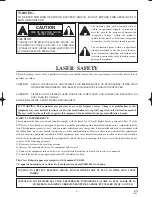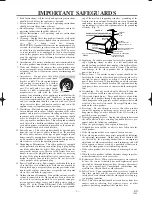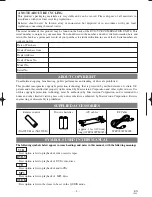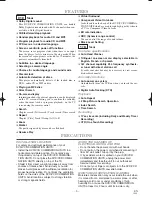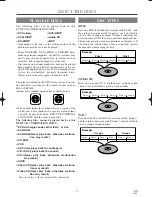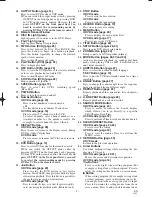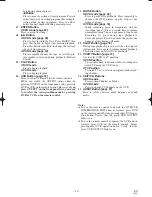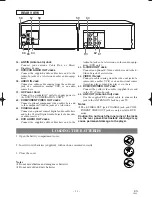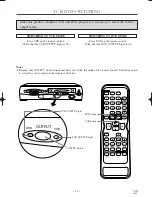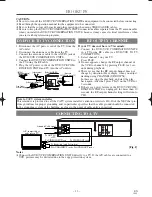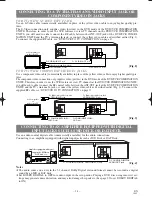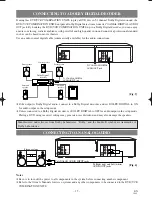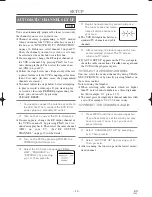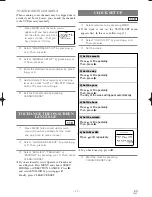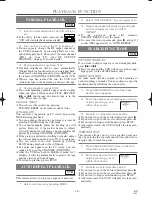– 3 –
EN
1L25
IMPORTANT SAFEGUARDS
1. Read Instructions - All the safety and operating instructions
should be read before the appliance is operated.
2. Retain Instructions- The safety and operating instructions
should be retained for future reference.
3. Heed Warnings - All warnings on the appliance and in the
operating instructions should be adhered to.
4. Follow Instructions - All operating and use instructions
should be followed.
5. Cleaning - Unplug this video product from the wall outlet
before cleaning. Do not use liquid cleaners or aerosol clean-
ers. Use a damp cloth for cleaning.
EXCEPTION: A product that is meant for uninterrupted ser-
vice and, that for some specific reason, such as the possibil-
ity of the loss of an authorization code for a CATV convert-
er, is not intended to be unplugged by the user for cleaning
or any other purpose, may exclude the reference to unplug-
ging the appliance in the cleaning description otherwise
required in item 5.
6. Attachments - Do not use attachments not recommended by
the video product manufacturer as they may cause hazards.
7. Water and Moisture- Do not use this video product near
water, for example, near a bath tub, wash bowl, kitchen sink,
or laundry tub, in a wet basement, or near a swimming pool,
and the like.
8. Accessories - Do not place this video
product on an unstable cart, stand, tripod,
bracket, or table. The video product may
fall, causing serious injury to a child or
adult, and serious damage to the appli-
ance. Use only with a cart, stand, tripod,
bracket, or table recommended by the
manufacturer, or sold with the video
product. Any mounting of the appliance should follow the
manufacturer's instructions and should use a mounting
accessory recommended by the manufacturer. An appliance
and cart combination should be moved with care. Quick
stops, excessive force, and uneven surfaces may cause the
appliance and cart combination to overturn.
9. Ventilation - Slots and openings in the cabinet are provided
for ventilation and to ensure reliable operation of the video
product and to protect it from overheating, and these open-
ings must not be blocked or covered. The openings should
never be blocked by placing the video product on a bed,
sofa, rug, or other similar surface. This video product should
not be placed in a built-in installation such as a bookcase or
rack unless proper ventilation is provided or the manufac-
turer's instructions have been adhered to.
10. Power Sources - This video product should be operated only
from the type of power source indicated on the marking
label. If you are not sure of the type of power supply to your
home, consult your appliance dealer or local power compa-
ny. For products intended to operate from battery power, or
other sources, refer to the operating instructions.
11. Grounding or Polarization - This video product is equipped
with a polarized alternating-current line plug (a plug having
one blade wider than the other). This plug will fit into the
power outlet only one way. This is a safety feature. If you are
unable to insert the plug fully into the outlet, try reversing
the plug. If the plug should still fail to fit, contact your elec-
trician to replace your obsolete outlet. Do not defeat the
safety purpose of the polarized plug.
12. Power Cord Protection - Power supply cords should be rout-
ed so that they are not likely to be walked on or pinched by
items placed upon or against them, paying particular atten-
tion to cords at plugs, convenience receptacles, and the point
where they exit from the appliance.
13. Outdoor Antenna Grounding - If an outside antenna or cable
system is connected to the video product, be sure the anten-
na or cable system is grounded so as to provide some pro-
tection against voltage surges and built-up static charges.
Article 810 of the National Electrical Code, ANSI/NFPA
No. 70, provides information with regard to proper ground-
ing of the mast and supporting structure, grounding of the
lead-in wire to an antenna discharge unit, size of grounding
conductors, location of antenna-discharge unit, connection
to grounding electrodes, and requirements for the grounding
electrode. (Fig. A)
14. Lightning - For added protection for this video product dur-
ing a lightning storm, or when it is left unattended and
unused for long periods of time, unplug it from the wall out-
let and disconnect the antenna or cable system. This will pre-
vent damage to the video product due to lightning and
power-line surges.
15. Power Lines - An outside antenna system should not be
located in the vicinity of overhead power lines or other elec-
tric light or power circuits, or where it can fall into such
power lines or circuits. When installing an outside antenna
system, extreme care should be taken to keep from touching
such power lines or circuits as contact with them might be
fatal.
16. Overloading - Do not overload wall outlets and extension
cords as this can result in a risk of fire or electric shock.
17. Object and Liquid Entry - Never push objects of any kind
into this video product through any openings as they may
touch dangerous voltage points or short-out parts that could
result in a fire or electric shock. Never spill liquid of any
kind on the video product.
18. Servicing - Do not attempt to service this video product
yourself as opening or removing covers may expose you to
dangerous voltage or other hazards. Refer all servicing to
qualified service personnel.
19. Damage Requiring Service - Unplug this video product from
the wall outlet and refer servicing to qualified service per-
sonnel under the following conditions:
a. When the power-supply cord or plug is damaged.
b. If liquid has been spilled, or objects have fallen into the
video product.
c. If the video product has been exposed to rain or water.
d. If the video product does not operate normally by following
the operating instructions. Adjust only those controls that
are covered by the operating instructions as an improper
adjustment of other controls may result in damage and will
often require extensive work by a qualified technician to
restore the video product to its normal operation.
e. If the video product has been dropped or damaged in any
way.
f. When the video product exhibits a distinct change in perfor-
mance this indicates a need for service.
20. Replacement Parts - When replacement parts are required,
be sure the service technician has used replacement parts
specified by the manufacturer or have the same characteris-
tics as the original part. Unauthorized substitutions may
result in fire, electric shock or other hazards.
21. Safety Check - Upon completion of any service or repairs to
this video product, ask the service technician to perform
safety checks to determine that the video product is in prop-
er operating condition.
22. Heat - This video product should be situated away from heat
sources such as radiators, heat registers, stoves, or other
products (including amplifiers) that produce heat.
FIGURE A
EXAMPLE OF ANTENNA GROUNDING
AS PER NATIONAL ELECTRICAL CODE
ANTENNA
LEAD
WIRE
ANTENNA
DISCHARGE UNIT
(NEC SECTION 810-20)
GROUNDING CONDUCTORS
(NEC SECTION 810-21)
GROUND
CLAMP
GROUND CLAMP
ELECTRIC
SERVICE
EQUIPMENT
POWER SERVICE GROUNDING
ELECTRODE SYSTEM
(NEC ART 250, PART H)
NEC – NATIONAL ELECTRICAL CODE
S2898A
H9410UD(EN).qx33 03.1.17 6:21 PM Page 3