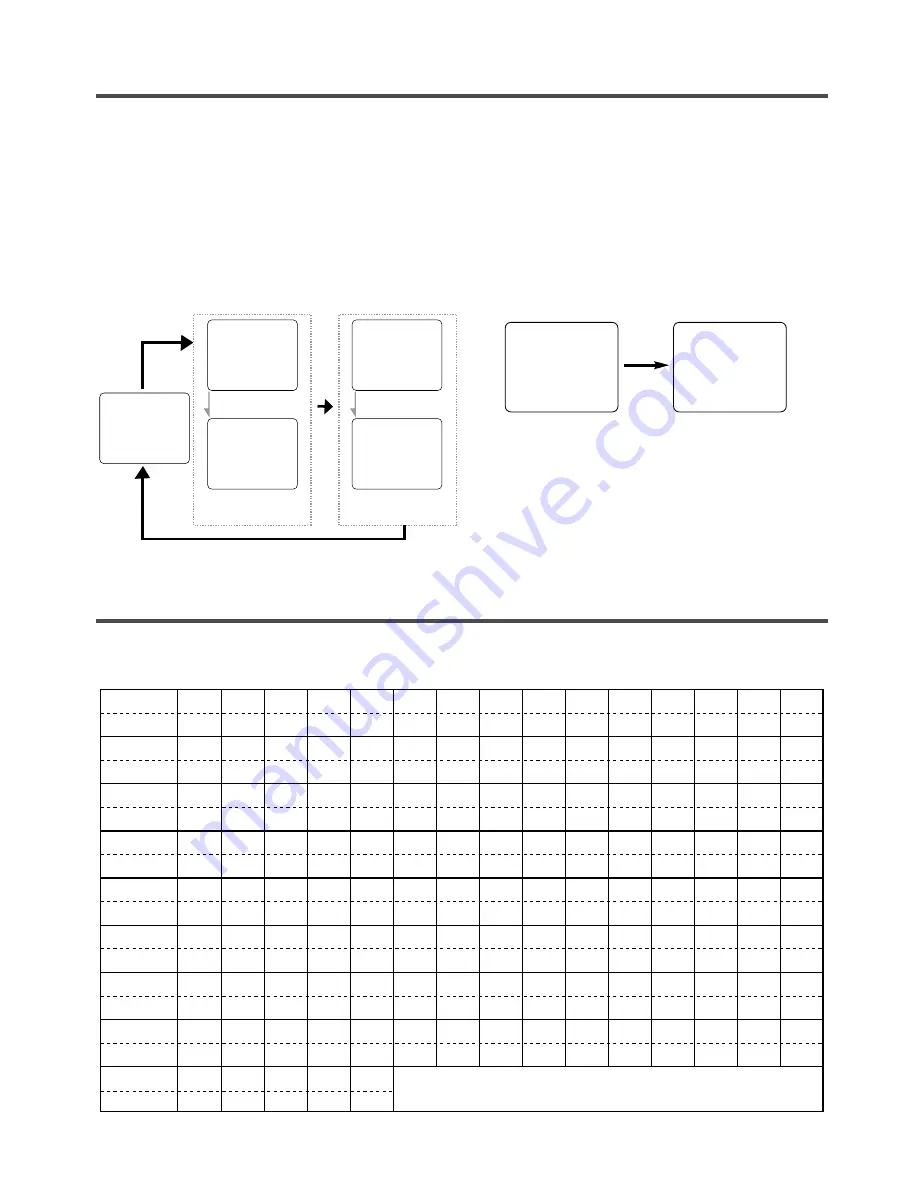
- 35 -
EN
1C29
ON SCREEN DISPLAY
To check the Counter, Clock and Channel number on the TV screen, press the DISPLAY button on the remote
control. Each time you press the DISPLAY button on the remote control, the TV screen will change as follows:
When the Closed Caption mode is OFF:
•
Counter mode: After 5 seconds, only the counter
remains. To clear it, press the DISPLAY button.
•
Clock mode: After 5 seconds, only the clock and
the channel number remain. To clear them, press
the DISPLAY button.
When the Closed Caption mode is ON:
•
The On Screen Display disappear after 5 seconds.
•
This is true even if the MUTE button is pressed or
the PAUSE button is pressed while recording.
OFF mode
Clock/Counter mode
STOP
5:40 PM
CH2
SP
COUNT 0:12:34
STOP
STOP
SP
SP
COUNT 0:12:34
COUNT 0:12:34
5:40PM
CH2
5:40PM
CH2
Counter
remains
Clock & Channel
remains
After 5 seconds
After 5 seconds
OFF mode
Counter mode
Clock mode
CABLE CHANNEL DESIGNATIONS
If you subscribe to cable TV, the channels are displayed as 1-125. Cable companies often designate channels
with letters or letter-number combinations. Please check with your local cable company. The following is a
chart of common cable channel designations.
TV Display
TV Display
TV Display
TV Display
TV Display
TV Display
TV Display
TV Display
CATV channel
TV Display
W+80 W+81 W+82 W+83 W+84
W+65 W+66 W+67 W+68 W+69 W+70 W+71 W+72 W+73 W+74 W+75 W+76 W+77 W+78 W+79
W+55 W+56 W+57 W+58
A-4
A-3
A-2
A-1
W+59 W+60 W+61 W+62 W+63 W+64
W+40 W+41 W+42 W+43 W+44 W+45 W+46 W+47 W+48 W+49 W+50 W+51 W+52 W+53 W+54
W+25 W+26 W+27 W+28 W+29 W+30 W+31 W+32 W+33 W+34 W+35 W+36 W+37 W+38 W+39
W+10 W+11 W+12 W+13 W+14 W+15 W+16 W+17 W+18 W+19 W+20 W+21 W+22 W+23 W+24
A-5
R
S
T
U
V
W
W+1
W+2
W+3
W+4
W+5
W+6
W+7
W+8
W+9
C
D
E
F
G
H
I
J
K
L
M
N
O
P
Q
5A
2
3
4
5
6
7
8
9
10
11
12
13
A
B
1
2
3
4
5
6
7
8
9
10
11
12
13
14
15
16
17
18
19
20
21
22
23
24
25
26
27
28
29
30
31
32
33
34
35
36
37
38
39
40
41
42
43
44
45
46
47
48
49
50
51
52
53
54
55
56
57
58
59
60
61
62
63
64
65
66
67
68
69
70
71
72
73
74
75
76
77
78
79
80
81
82
83
84
85
86
87
88
89
90
91
92
93
94
95
96
97
98
99
100
101
102
103
104
105
106
107
108
109
110
111
112
113
114
115
116
117
118
119
120
121
122
123
124
125
CATV channel
CATV channel
CATV channel
CATV channel
CATV channel
CATV channel
CATV channel
CATV channel
















































