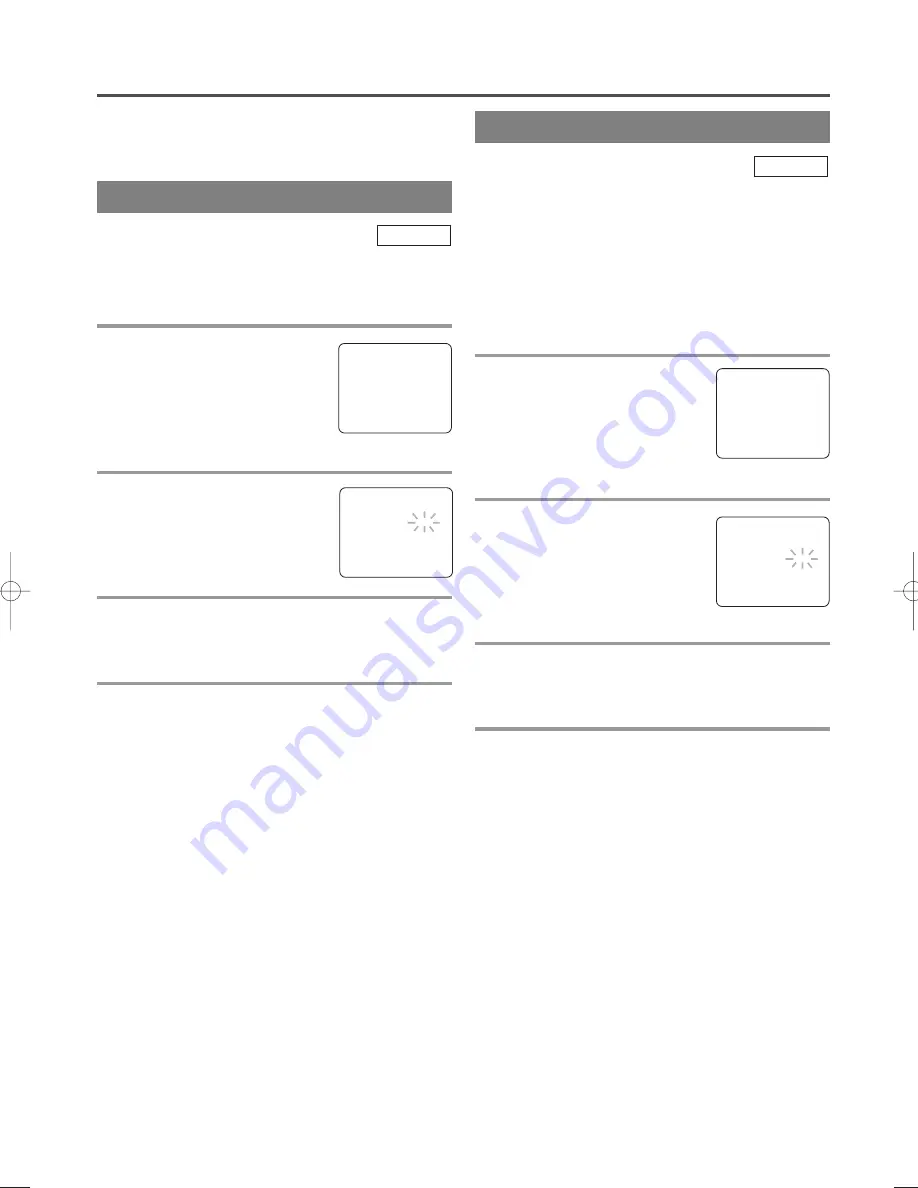
- 27 -
EN
1C29
SPECIAL PLAYBACK
This function enables you to improve the picture
quality when playing back worn cassettes such as
rented tapes.
1
Select “USER’S SET UP”
Press the SETUP button on the
remote control.
Press the Arrow button
K
or
L
to
point to “USER’S SET UP”.
Then press the ENTER button.
2
Set “RENTAL” to [ON]
Press the Arrow button
K
or
L
to
point to “RENTAL”.
Press the ENTER button until [ON]
appears.
3
Exit the Rental setting
Press the SETUP button on the remote control to
return to the TV mode.
4
Start playback
Press the PLAY button to start playback. “RENTAL
PLAY
B
” appears.
•
Once you select the Rental mode, it stays in effect
even after you turn off the unit.
TO CANCEL THE RENTAL MODE
Repeat steps [1] to [2] and select [OFF] using the
ENTER button on the remote control. Press the
SETUP button on the remote control to return to TV
mode.
If there is a power failure of any kind, the unit
will retain its memory for this feature.
TV/VCR
Make sure ...
•
The unit is turned on.
•
Insert a prerecorded tape.
RENTAL PLAYBACK
The unit has the auto repeat function that allows you
to repeat a tape indefinitely without touching the
PLAY button.
ALL REPEAT:
Repeat playback from the beginning
to the end of the tape.
BLANK REPEAT
: Repeat playback from the begin-
ning to a blank part, which is blank for more than
10 seconds.
1
Select “USER’S SET UP”
Press the SETUP button on the
remote control.
Press the Arrow button
K
or
L
to
point to “USER’S SET UP”, then
press the ENTER button.
2
Select “ALL” or “BLANK”
Press the Arrow button
K
or
L
to
point to “REPEAT PLAY”.
Press the ENTER button repeatedly
until your desired selection [ALL]
or [BLANK] appears.
3
Exit the Repeat Play setting
Press the SETUP button on the remote control to
return to the TV mode.
4
Start playback
Press the PLAY button to start the Repeat Play.
“REPEAT PLAY
B
” appears.
•
Once you select Repeat Play mode, it stays in
effect even after you turn off the unit.
•
If Rental Play mode is set to [ON], “RENTAL
PLAY
B
” display has priority.
TO CANCEL THE REPEAT PLAY MODE
Repeat steps [1] to [2] and select [OFF] using the
ENTER button on the remote control. Press the
SETUP button on the remote control to return to TV
mode.
If there is a power failure of any kind, the unit
will retain its memory for this feature.
TV/VCR
AUTO REPEAT PLAYBACK
- TV/VCR SETUP -
TIMER PROGRAMMING
SETTING CLOCK
CHANNEL SET UP
B
USER’S SET UP
V-CHIP SET UP
LANGUAGE [ENGLISH]
CAPTION [OFF]
ZERO RETURN
TIME SEARCH
INDEX SEARCH
– USER’S SET UP –
B
RENTAL
[ON]
REPEAT PLAY
[OFF]
AUTO RETURN
[OFF]
VCR AUDIO
[HIFI]
TV AUDIO
[STEREO]
- TV/VCR SETUP -
TIMER PROGRAMMING
SETTING CLOCK
CHANNEL SET UP
B
USER’S SET UP
V-CHIP SET UP
LANGUAGE [ENGLISH]
CAPTION [OFF]
ZERO RETURN
TIME SEARCH
INDEX SEARCH
– USER’S SET UP –
RENTAL
[OFF]
B
REPEAT PLAY
[ALL]
AUTO RETURN
[OFF]
VCR AUDIO
[HIFI]
TV AUDIO
[STEREO]
T0052UC(p1-35).QX3 04.9.16 2:13 PM Page 27
















































