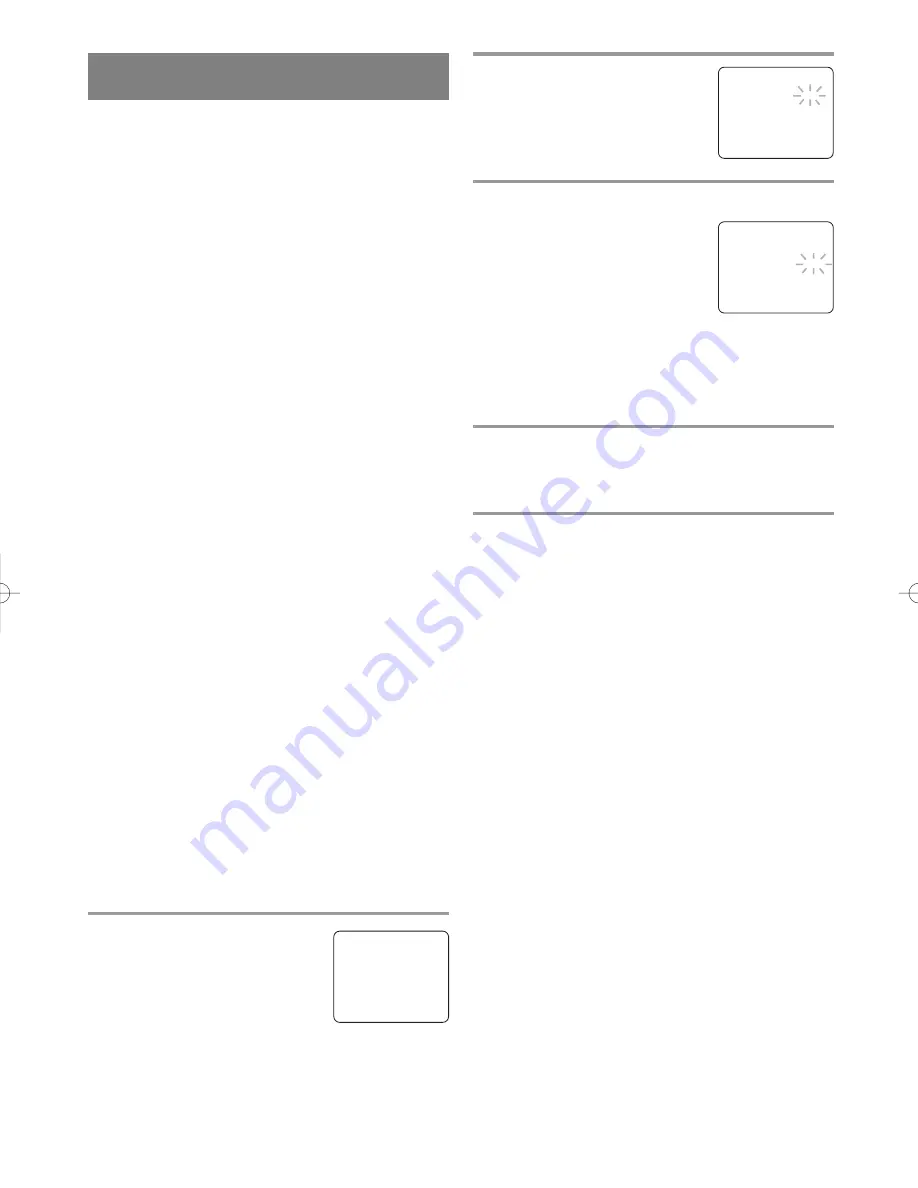
- 17 -
EN
1C29
CLOCK SET UP
(AUTO / MANUAL)
Set the clock accurately for proper automatic timer
recording. If the Public Broadcasting Station (PBS) is
available in your area, follow “AUTO CLOCK SET-
TING”. If it is not, follow “MANUAL CLOCK SET-
TING”.
AUTO CLOCK SETTING
You can have the TV/DVD/VHS set the clock auto-
matically by using the Public Broadcasting Station
(PBS) channel in your area. Once you have set the
clock by using the following procedure, the
TV/DVD/VHS will automatically monitor the correct
time and date being broadcast by the PBS station in
your area, using a new service called Extended Data
Service (XDS).
Make sure ...
•
TV/DVD/VHS power must be turned on.
•
Confirm that the antenna connections are correct.
•
The cable converter box must be turned on if your
TV/DVD/VHS is connected directly to it. (See
NOTES:)
•
The channel is properly set in advance. (See page
16.)
NOTES:
•
Auto clock setting only needs to be set once. But it
can be done again if the clock’s time has become
incorrect for some reason.
•
If the TV/DVD/VHS is connected directly to a
cable converter box or satellite box, the local PBS
station must be selected on the cable box itself, and
the TV/DVD/VHS must be set to the output chan-
nel of the cable converter box or satellite box (usu-
ally channel 3 or 4), to be able to set up or correct
the clock automatically.
If you do not know what your local PBS station is,
then follow “Manual Clock Settings” on page 18.
The TV/DVD/VHS cannot control the channels of
the cable converter box or satellite box.
1
Select “SETTING CLOCK”
Press the SETUP button on the
remote control.
Press the Arrow
K
or
L
button to
point to “SETTING CLOCK”.
Then, press the Arrow
B
button.
2
Set “AUTO CLOCK” to [ON]
Press the Arrow
B
or
s
button
repeatedly until [ON] appears.
3
Enter the channel number for the PBS station
Press the Arrow
K
or
L
button to
point to “AUTO CLOCK CH”.
Then press the Arrow
B
or
s
but-
ton until the channel number for
your local PBS station appears.
If you do not know the PBS channel number, leave it
set to [AUTO] which is located before [2]. The
TV/DVD/VHS will search automatically all available
channels for the local PBS station, and will select
that channel.
4
Exit the Auto Clock Setting
Press the SETUP button on the remote control to
return to TV mode.
5
Turn off the TV/DVD/VHS
Turn the TV/DVD/VHS off. Because the Auto Clock
functions automatically while the TV/DVD/VHS is
off.
If you choose [AUTO],
•
the TV/DVD/VHS must search until the PBS chan-
nel is found. It must scan each channel for a couple
of seconds to determine if that channel is transmit-
ting the XDS signal.
•
if the time, that is automatically set by this selected
PBS station is incorrect, it may not be your local
PBS station, but one from a different time zone. Or
there is a case that no channel is broadcasting the
XDS signal in your area, as shown by no time. In
these cases, you must manually enter the correct
local PBS station, or set the clock manually and
turn off the Auto Clock Setting feature.
- TV/VCR SETUP -
TIMER PROGRAMMING
B
SETTING CLOCK
CHANNEL SET UP
USER’S SET UP
V-CHIP SET UP
LANGUAGE [ENGLISH]
CAPTION [OFF]
ZERO RETURN
TIME SEARCH
INDEX SEARCH
– SETTING CLOCK –
B
AUTO CLOCK
[ON]
AUTO CLOCK CH
[AUTO]
MANUAL CLOCK SET
D.S.T.
[OFF]
– SETTING CLOCK –
AUTO CLOCK
[ON]
AUTO CLOCK CH
[AUTO]
MANUAL CLOCK SET
B
D.S.T.
[OFF]
TD351_01-35 02.2.18 1:41 PM Page 17






























