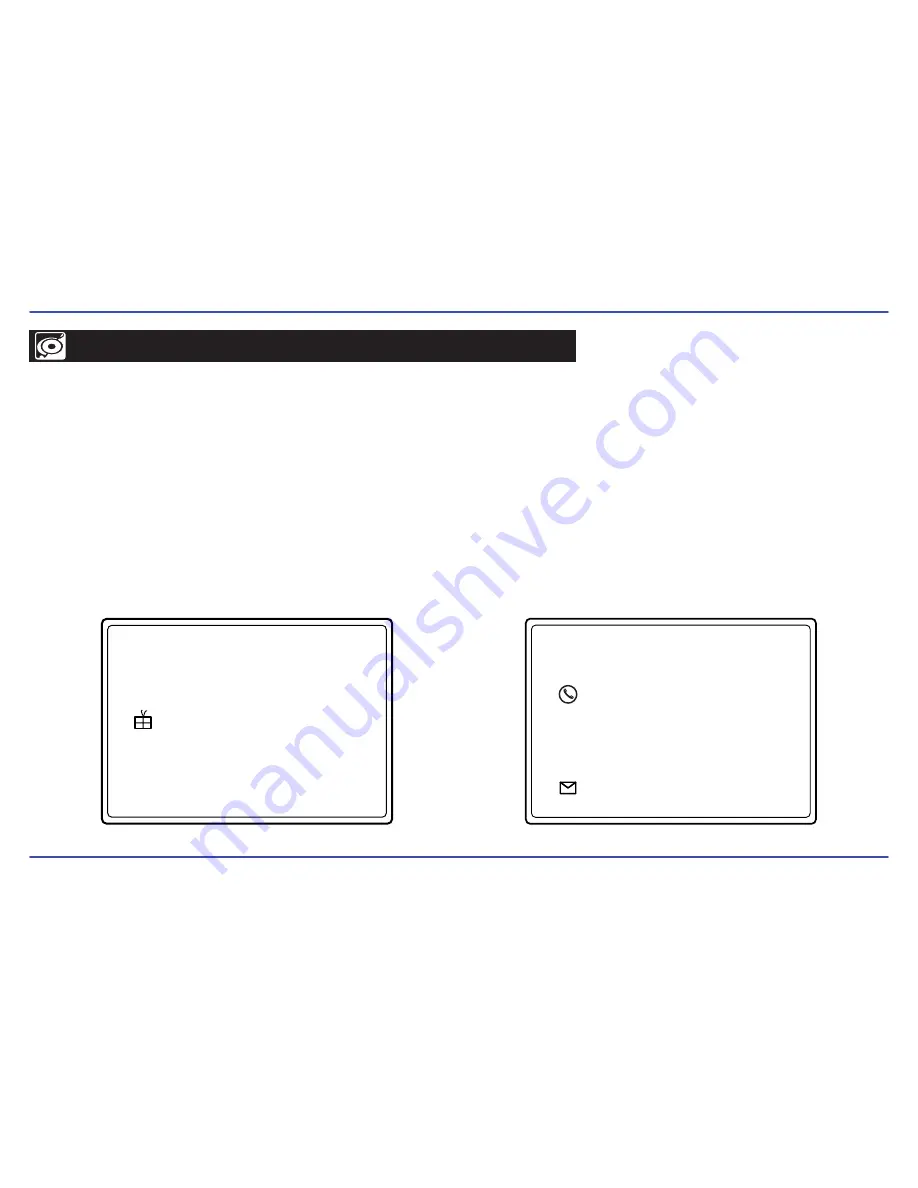
27
LIMITED WARRANTY
In the unlikely event that this product is defective, or does not perform properly, you may within ninety (90) days from your
original date of purchase return it to the authorized service center for repair or exchange.
TO OBTAIN WARRANTY SERVICE
:
- Provide proof of the date of purchase within the package (Dated bill of sale)
- Prepay all shipping costs to the authorized service center, and remember to insure your return.
- Include a return shipping address (no P.O. Boxes), a telephone contact number, and the defective unit within the package.
- Describe the defect or reason you are returning the product.
Your product will be repaired or replaced, at our option, for the same or similar model of equal value if examination by the
service center determines this product is defective. Products received damaged as a result of shipping, will require you to
file a claim with the carrier.
The shipping address of the authorized
service center is:
Southern Telecom Inc.
ATTN: Returns Department
14-C 53rd Street
Brooklyn, NY 11232
Should you have any questions or problems concerning this
product, please contact our customer service department at:
1-877-768-8483 (Toll Free)
Monday - Thursday: 9AM - 5PM (EST)
Friday: 9AM - 3PM (EST)
or
via e-mail at
Summary of Contents for EMP516-2
Page 1: ...User Guide EMP516 2 2 ...

















