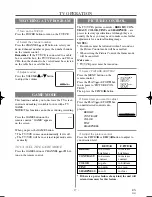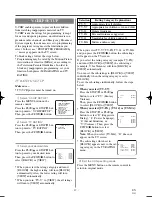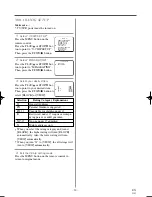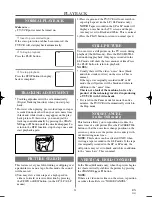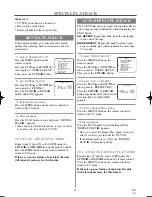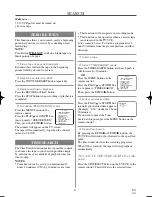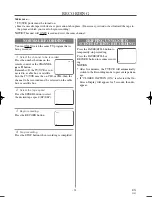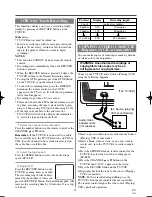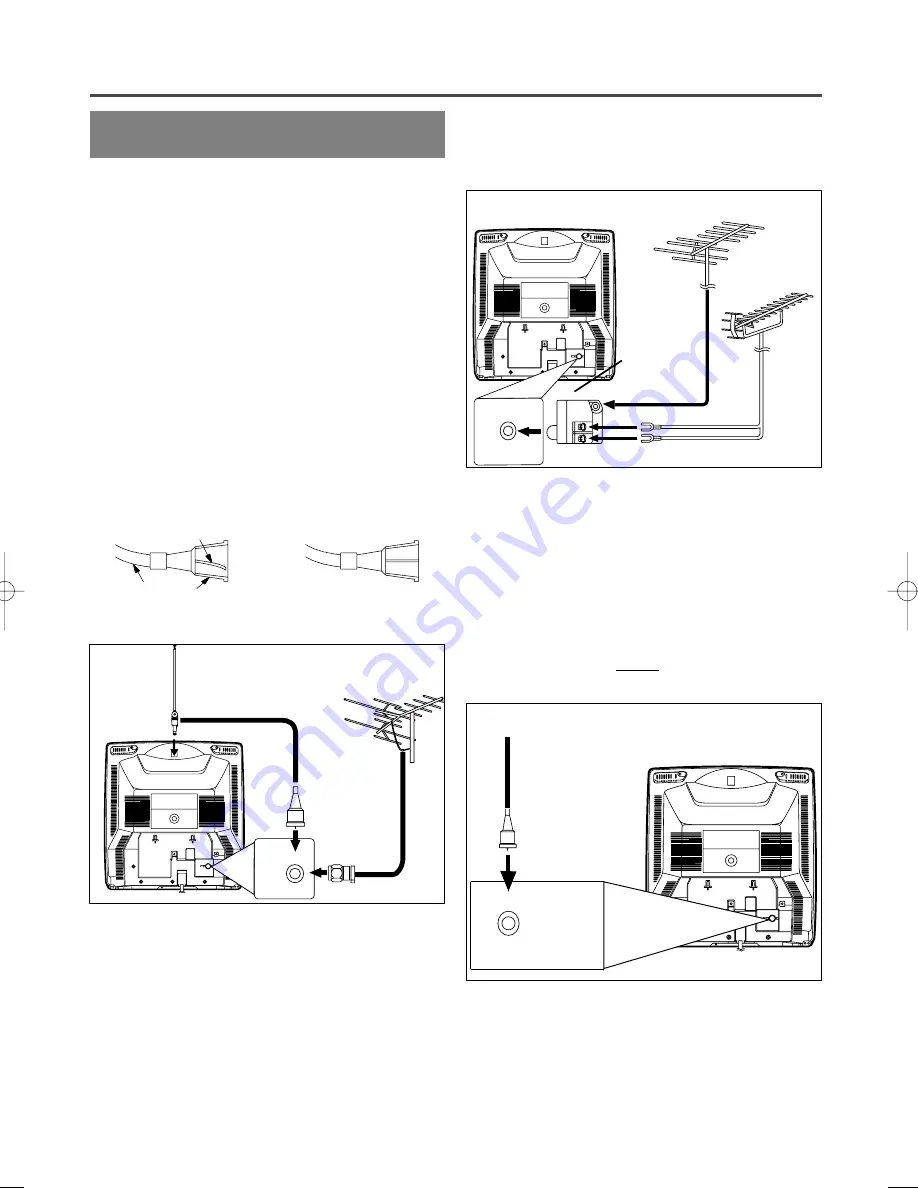
- 10 -
EN
9I03
PREPARATION FOR USE
ANTENNA/CABLE
CONNECTIONS
VHF/UHF COMBINED ANTENNA
The VHF/UHF Rod Antenna (supplied) is detach-
able. Insert the stem of the antenna into the hole on
the upper-back portion of the TV/VCR.Connect the
VHF/UHF Rod Antenna or VHF/UHF Combination
Antenna to the ANT. terminal of the TV/VCR as
shown in the diagram below.For the best reception,
fully extend the VHF/UHF Rod Antenna and make
the necessary adjustments. (Avoid touching the top
section when adjusting.)
NOTE:
Before plugging the Rod antenna into antenna termi-
nal, check that the pin is not bent. If it is bent,
straighten the pin as illustrated, then plug the pin into
antenna terminal.
CABLE WITHOUT CONVERTER/
DESCRAMBLER BOX
Use this connection if your cable system connects
directly to your TV/VCR without a converter box.
By using this connection you can:
1) Use the TV/VCR remote to select channels.
2) Program one or more unscrambled channels for
Automatic Timer Recording.
NOTE:
This unit will ONLY record and view the
same channel.
VHF/UHF SEPARATE ANTENNAS
In some areas it will be necessary to use an outdoor
antenna.
ANT.
ANT.
Bent pin
Cable
Plug
(Needs to be straightened)
(Straight pin)
ANT.
ANT.
NOTE:
The connection of an indoor antenna may not always
give acceptable TV reception.
ANT.
ANT.
Antenna/Cable Connections Continued on the Next Page.
Rod Antenna
(Supplied)
VHF/UHF Antenna
(Not supplied)
VHF/UHF
Combiner
(Not
supplied)
Flat twin-lead cable
UHF Antenna
(Not supplied)
VHF Antenna (Not supplied)
From Cable System
75-ohm Coaxial
Cable (Not
supplied)