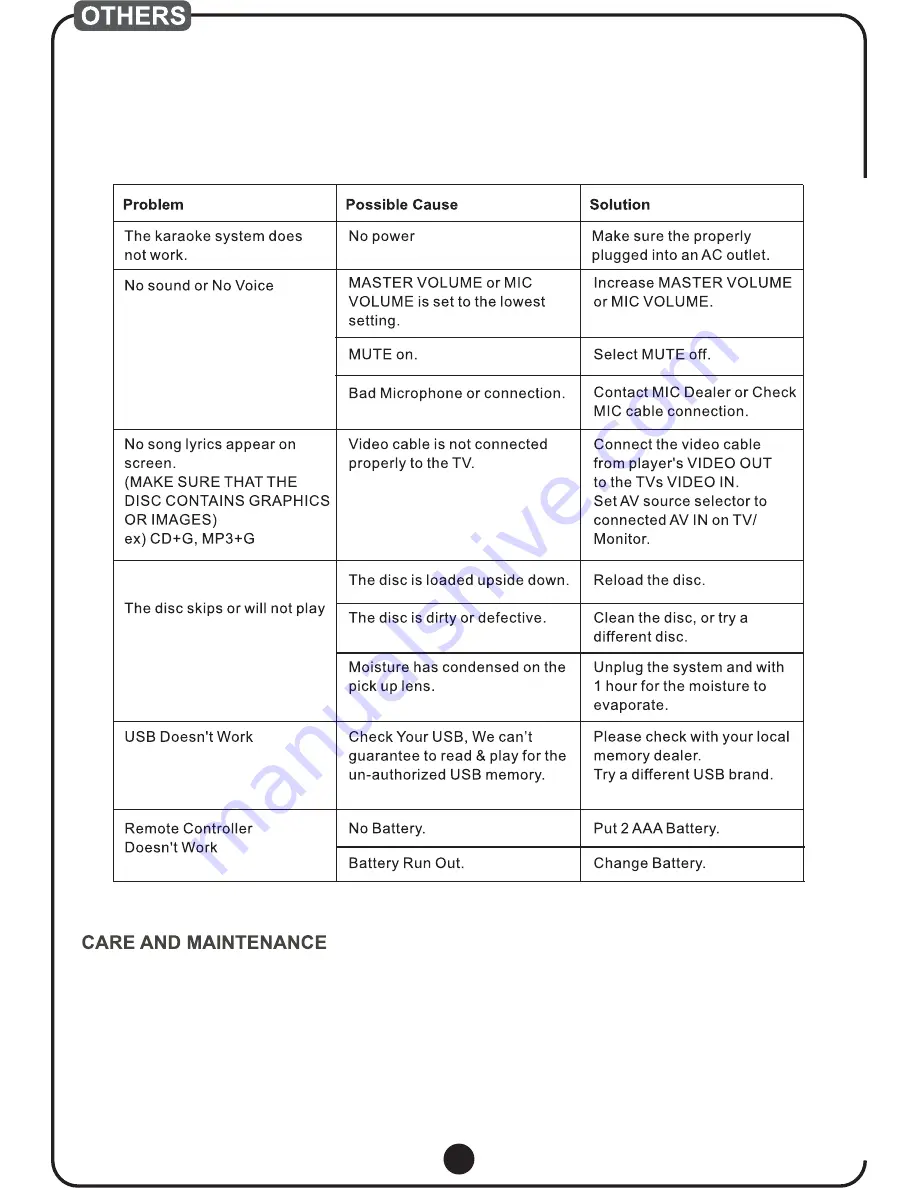
15
Note:
This player can't support DVD DISC.
1. Keep your karaoke player dry, if it gets wet, wipe it dry immediately. Use and store the karaoke only in
normal temperature environments. Handle the karaoke player carefully; do not drop it.
2. Keep the karaoke player away from dust an dirt, and wipe it with a damp cloth occasionally to keep it
looking new.
If you have problem operating your MP3+G/CD+G/CD/MP3 Karaoke System, use this chart to determine
the problem and find possible solutions.
TROUBLE SHOOTING



































