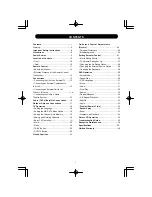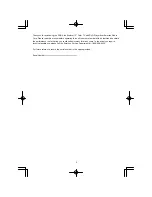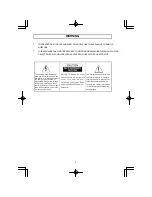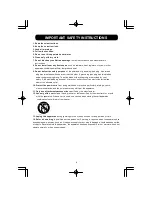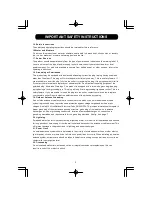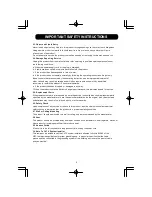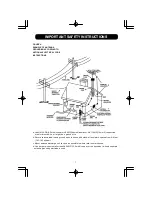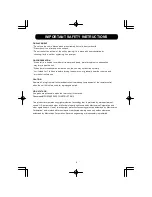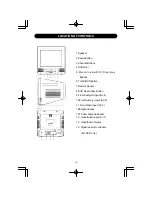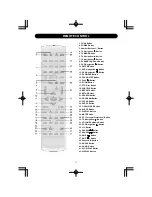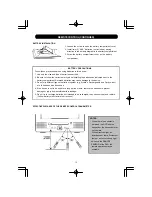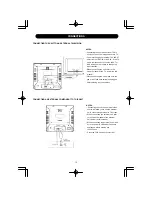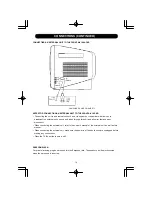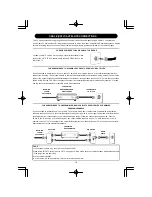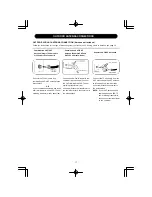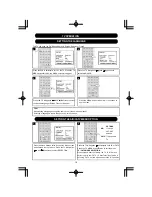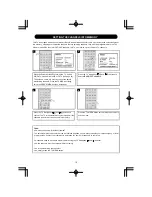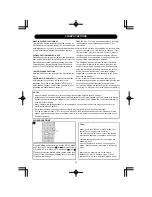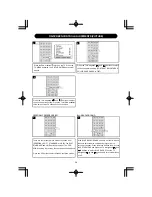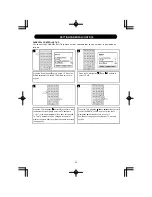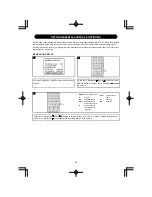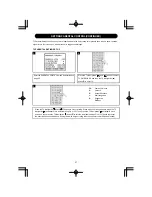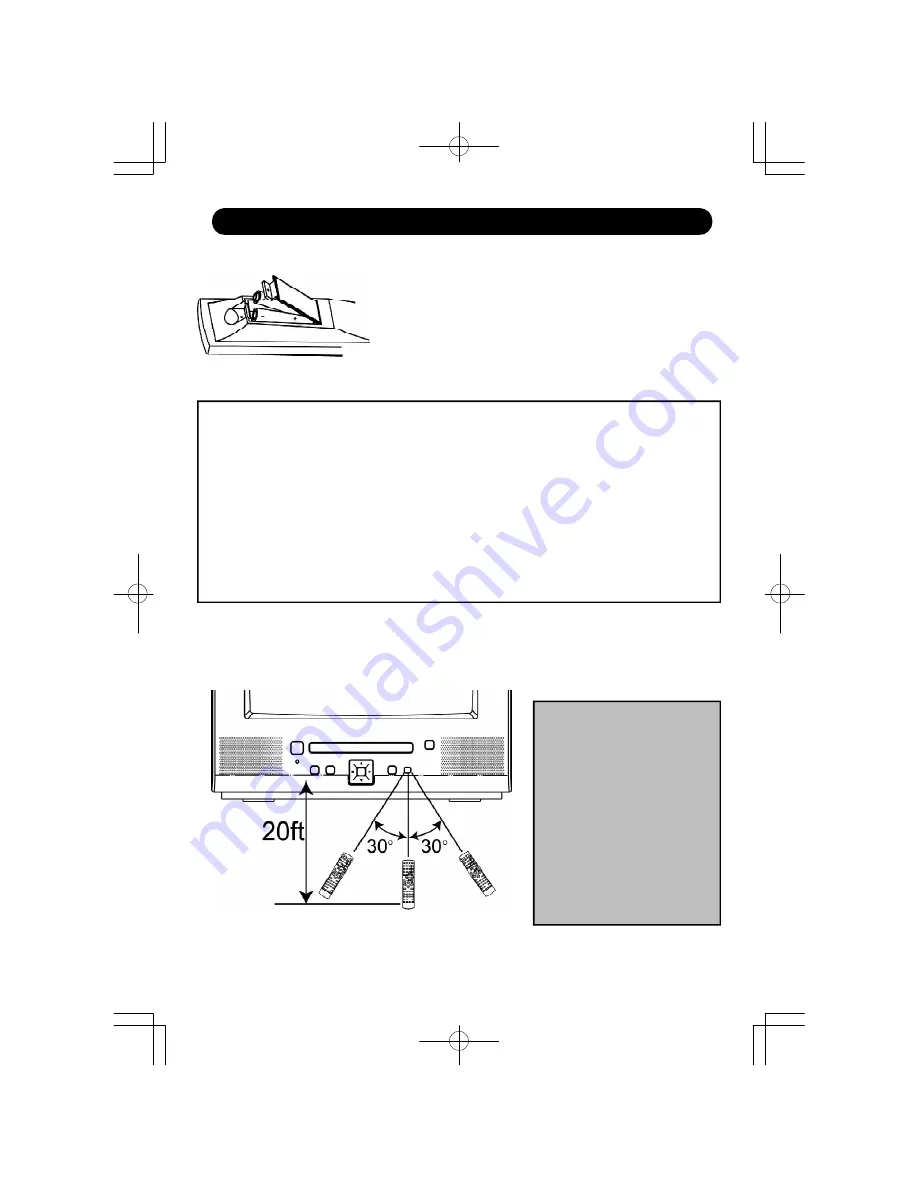
12
BATTERY INSTALLATION
BATTERY PRECAUTIONS
Follow these precautions when using batteries in this device:
1. Use only the size and type of batteries specified.
2. Be sure to follow the correct polarity when installing the batteries as indicated next to the
battery compartment. Reversed batteries may cause damage to the device.
3. Do not mix different types of batteries together (e.g. Alkaline, Rechargeable and Carbon-zinc)
or old batteries with fresh ones.
4. If the device is not to be used for a long period of time, remove the batteries to prevent
damage or injury from possible battery leakage.
5. Do not try to recharge batteries not intended to be recharged; they can overheat and rupture.
(Follow battery manufacturer’s directions.)
NOTES:
• When there is an obstacle
between the DVD and the
transmitter, the transmitter may
not operate.
• W hen direct sunlight, an
incandescent lamp, fluorescent
lamp or any other strong light
shines on the REMOTE
SENSOR of the DVD, the
remote operation may be
unstable.
1. Loosen the screw to open the battery compartment cover.
2. Install two (2) “AAA” batteries (not included), paying
attention to the polarity diagram in the battery compartment.
3. Screw the battery compartment cover on the battery
compartment.
EFFECTIVE DISTANCE OF THE REMOTE CONTROL TRANSMITTER
REMOTE CONTROL (CONTINUED)