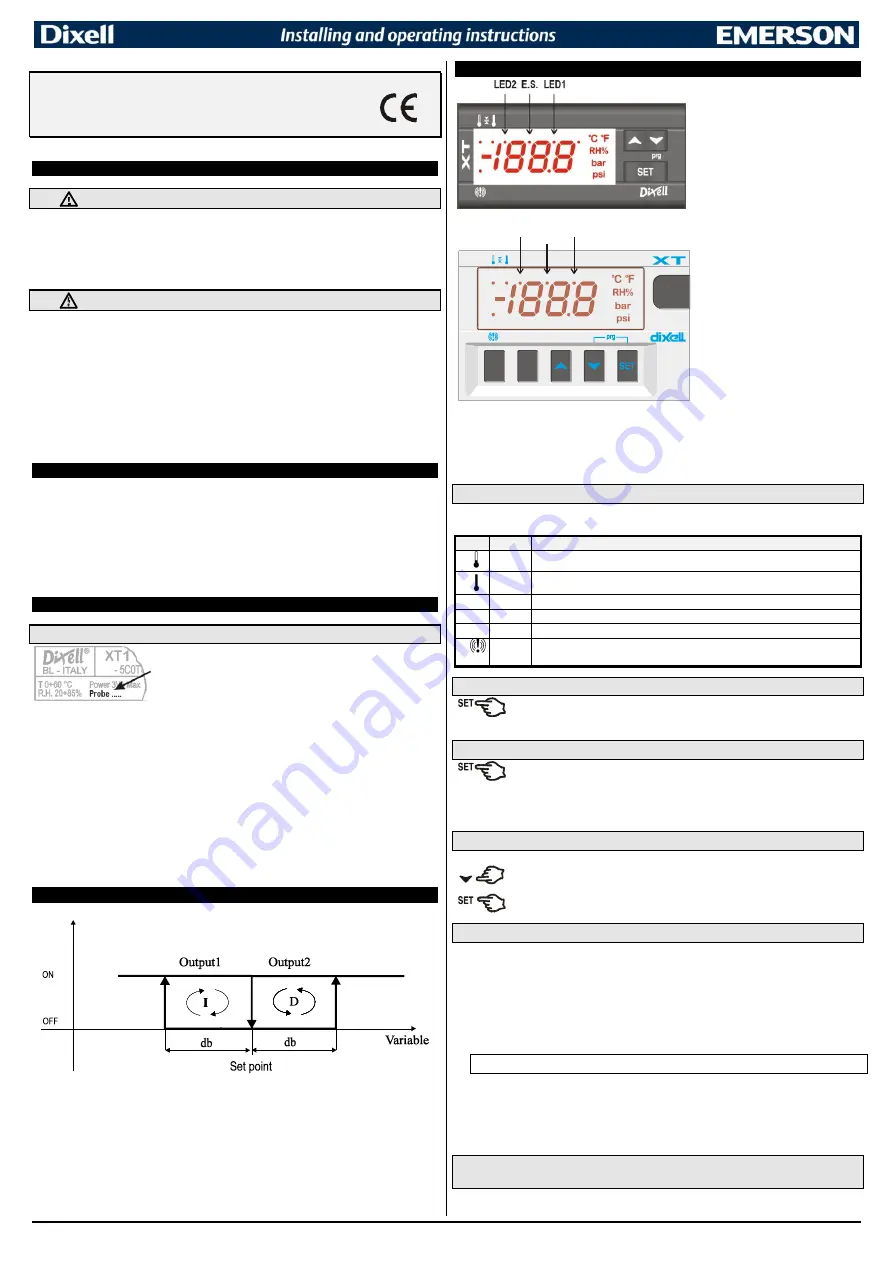
1592002231 XT130-131C-D GB R.1.0 25.05.2015
XT130C – XT131C - XT130D – XT131D
1/4
XT130C - XT131C - XT130D - XT131D
Dead band digital controllers
with multi probe input
1.
GENERAL WARNING
1.1
PLEASE READ BEFORE USING THIS MANUAL
This manual is part of the product and should be kept near the instrument for easy and quick reference.
The instrument shall not be used for purposes different from those described hereunder. It cannot be used
as a safety device.
Check the application limits before proceeding.
Dixell Srl reserves the right to change the composition of its products, even without notice, ensuring the
same and unchanged functionality.
1.2
SAFETY PRECAUTIONS
Check the supply voltage is correct before connecting the instrument.
Do not expose to water or moisture: use the controller only within the operating limits avoiding sudden
temperature changes with high atmospheric humidity to prevent formation of condensation
Warning: disconnect all electrical connections before any kind of maintenance.
The instrument must not be opened.
In case of failure or faulty operation send the instrument back to the distributor or to “DIXELL Srl” (see
address) with a detailed description of the fault.
Consider the maximum current which can be applied to each relay (see Technical Data).
Ensure that the wires for probes, loads and the power supply are separated and far enough from each
other, without crossing or intertwining.
In case of applications in industrial environments, the use of mains filters (our mod. FT1) in parallel with
inductive loads could be useful.
2.
GENERAL DESCRIPTION
The XT130C, XT131C and XT130D, XT131D (DIN RAIL format) are dead band ON/OFF
controllers for temperature, humidity and pressure applications. They have been developed and
designed for applications in the industrial sector where the process variable must be maintained
constant within a fixed band. The analogue input type can be set by parameter between the
following, according to the model:
-
PTC, NTC;
-
PTC, NTC, Pt100, Thermocouple J, K, S;
-
4÷20mA, 0÷1V, 0÷10V.
3.
FIRST INSTALLATION
3.1
PROBE SETTING
The pre-set probe type is written on the label of the
instrument, see picture. If it is different from the probe that
has be used, set the probe following procedure below.
3.1.1 How to set the probe.
1.
Enter the programming menu by pressing the
SET+
n
for 3s.
2.
Select the
Pbc (Probe configuration)
parameter and push the
SET
key.
3.
Set the kind of probe:
a.
Controller for temperature
:
Pt
= Pt100,
J
= J thermocouple,
c
= K thermocouple,
S
= S thermocouple;
Ptc
= PTC;
ntc
= ntc.
b.
Controller with current or voltage inputs: cur=
4÷20mA,
0-1=
0÷1V,
10=
0÷10V
4.
Push the
SET
key to confirm it.
5.
Switch the controller
off
and
on
again.
NOTE:
Before proceeding check and, if necessary; set with appropriate values the
Minimum Set
Points (LS1 e LS2) and Maximum Set Points (US1 e US2). See also the paragraphs
concerning the programming.
4.
REGULATIONS
• Two stage ON/OFF control with DEAD BAND
•
Relay 1
output at inverse action (heating, humidifying, increasing pressure): load 1 CUT IN is
“SET-db”, load 1 CUT OUT is when the process variable reaches the set point.
•
Relay 2
output at direct action (cooling, de- humidifying, decreasing pressure): load 2 CUT IN is
“SET+db”, load 2 CUT OUT is when the process variable reaches the set point.
5.
FRONT PANEL COMMANDS
LED2
E.S.
LED1
SET
: To display and modify target
set point; in programming mode
it selects a parameter or
confirm an operation.
TO
SWITCH
THE
INSTRUMENT ON/OFF
: If the
function is enabled (par.
onF=yES), by pressing the SET
key for more than 4s the
controller is switched OFF. To
switch the instrument on again
press the SET key.
o
UP
: in programming mode it
browses the parameter codes
or increases the displayed
value. Hold it pressed for a
faster change
n
DOWN:
in programming mode it
browses the parameter codes
or decreases the displayed
value. Hold it pressed for a
faster change
KEY COMBINATIONS:
o
+
n
To lock & unlock the keyboard
.
SET +
n
To enter in programming mode.
SET +
o
To return to the room temperature display.
5.1
USE OF LEDS
A series of light points on the front panels is used to monitor the loads controlled by the
instrument. Each LED function is described in the following table.
LED MODE
FUNCTION
ON
Output1 relay enabled
ON
Output2 relay enabled
LED1 Flashing - Programming Phase (flashing with LED2)
LED2 Flashing - Programming Phase (flashing with LED1)
E.S.
ON
Energy saving activated by digital input
ON
- ALARM signal
- In “Pr2” indicates the parameter is also present in “Pr1”
5.2
TO SEE THE SETPOINT
1.
Push and release the
SET
key to see the Set point value;
2.
To come back to the normal display push again the
SET
key or wait 10s.
5.3
TO CHANGE THE SETPOINT
1.
Hold pushed the
SET
key for 3s to change the Set point value;
2.
The value of the set point will be displayed and the LED1 & 2 start blinking;
3.
To change the Set value push the
o
or
n
arrows within 10s.
4.
To memorise the new set point value push the
SET
key again or wait 10s.
5.4
TO ENTER THE PARAMETERS LIST “PR1
To enter the parameter list “Pr1” (user accessible parameters) operate as follows:
1.
Push for 3s the
SET +
n
keys (LED1 & 2 start blinking).
2.
The controller will display the first parameter present in the Pr1 menu..
5.5
TO ENTER THE PARAMETERS LIST “PR2”
The “Pr2” parameter list contains the configuration parameters. A security code is required to
enter it.
1.
Enter the “
Pr1
” level, see above paragraph.
2.
Select “
Pr2
” parameter and press the “
SET
” key.
3.
The “
PAS
” flashing message is displayed, shortly followed by “
0 - -
” with a flashing zero.
4.
Use
o
or
n
to input the security code in the flashing digit; confirm the figure by pressing
“
SET
”.
The security code is “321”.
5.
If the security code is correct the access to “Pr2” is enabled by pressing “
SET
” on the last
digit.
Another possibility is the following:
After switching ON the instrument, within 30 seconds, push
SET +
n
keys together for 3s: the
Pr2 menu will be entered.
5.6
HOW TO MOVE A PARAMETER FROM THE “PR2” MENU TO “PR1” AND
VICEVERSA.
Each parameter present in “
Pr2
” MENU can be removed or put into “
Pr1
”, user level, by pressing
“SET +
n
”
.




