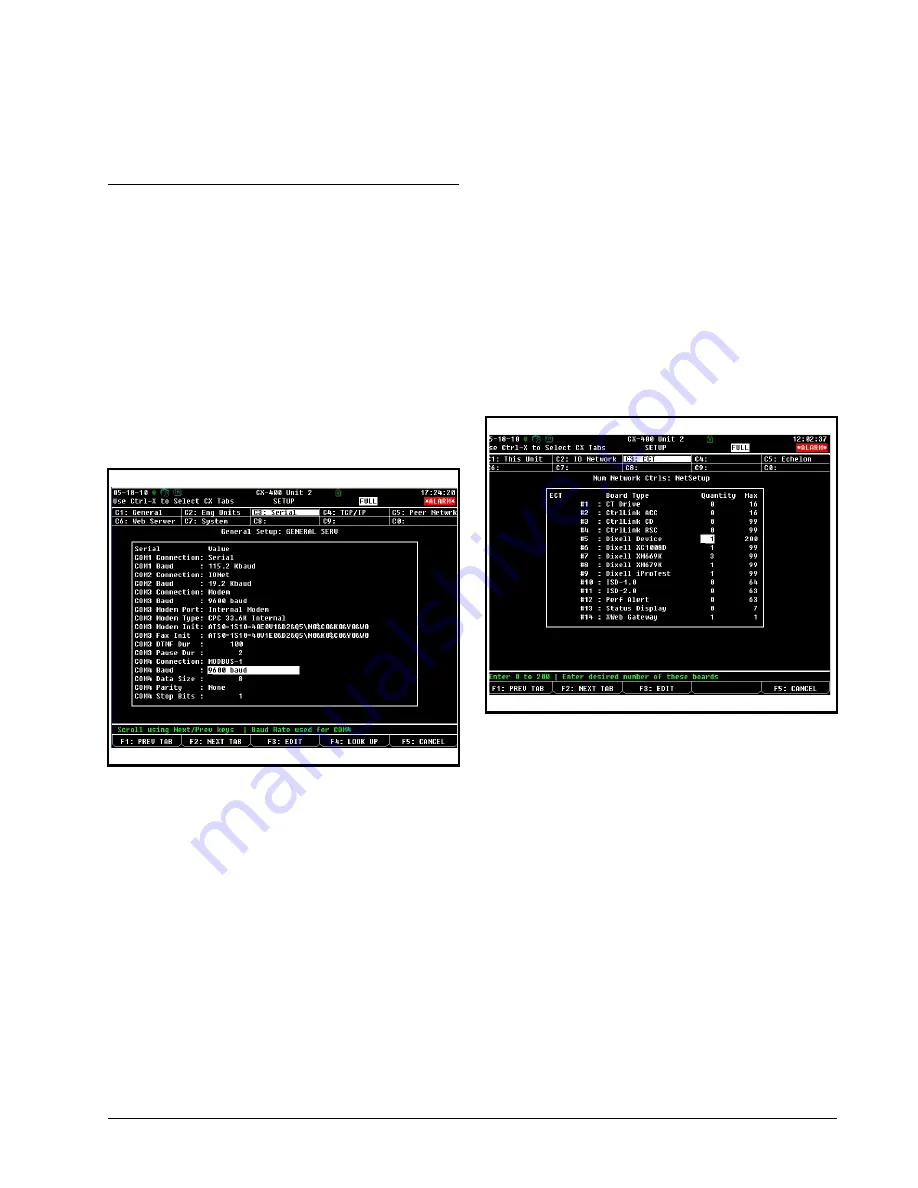
E2 Setup of Devices
ECT MODBUS Networking to E2s • 23
as the I/O network, you cannot connect MODBUS devices
to COM2. Ensure your E2 is configured in E2 General
Services (
,
Serial
tab) to enable COM4 or
COM6.
18.3.E2 Setup of Devices
18.3.1.Set Up Network Ports
Before setting up a device, the port on the E2 that has the
MODBUS cable connected must be set up as a MODBUS
port.
1. Log in to the E2 with Level 4 access.
2. Press
followed by
-
General
Controller Info
.
3. Press
+
to open the
Serial
tab of the General
Controller Info setup screens:
4. This screen will have a “Connection” field for all
COM ports on the E2. Highlight the COM port
connection field that will be used for the device, and
press
-
LOOK UP
. From the list of network
types, select
MODBUS
.
5. Four fields will become visible underneath the
COM port connection field, which pertain to the
way the device communicates:
•
Baud -
Default setting is
19.2k
. The baud rate
setting should be set to match the baud rate of the
XR75CX device (
9600
). (All devices connected to
the same COM port should be set to the same baud
rate.)
•
Data Size -
Leave this field at the default value (
8
).
•
Parity -
Leave this field at the default value (
None
).
•
Stop Bits -
Leave this field at the default value (
1
).
6. Press
to save changes and exit.
18.3.2.Add and Connect the Device
To enable communications between E2 and the XR75CX
units, the devices must be added and addressed in E2.
1. Log in to the E2 with Level 4 access.
2. Press
-
Connected I/O Boards
and Controllers
.
3. In the
Num Network Ctrls: NetSetup
screen, under
the
ECT
tab, enter the number of devices in the
Quantity
field. (
Max
shows the maximum number
of devices allowed on the network.)
4. Press
to return to the
Network Setup
menu,
then select
-
Network Summary
.
5. Locate the units you added to the network list (press
and
to scroll through the list). If desired,
enter a new name for each device in the
Name
field.
Figure 18-4 - Serial Communications Manager Screen
Figure 18-5 -
Num Network Ctrls: NetSetup Screen

























