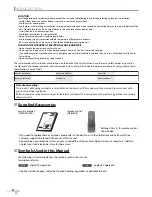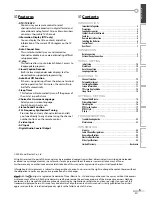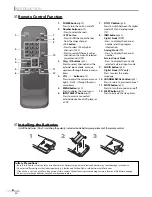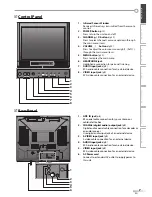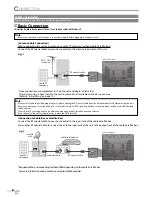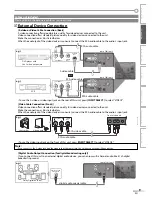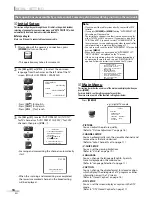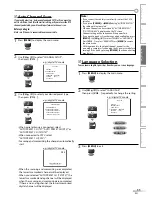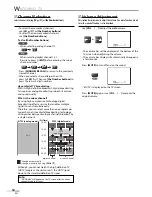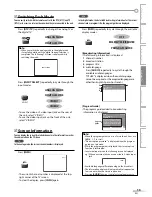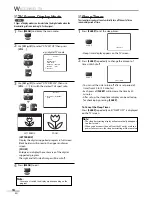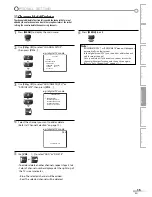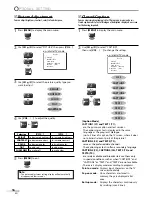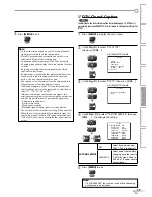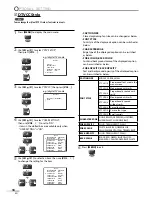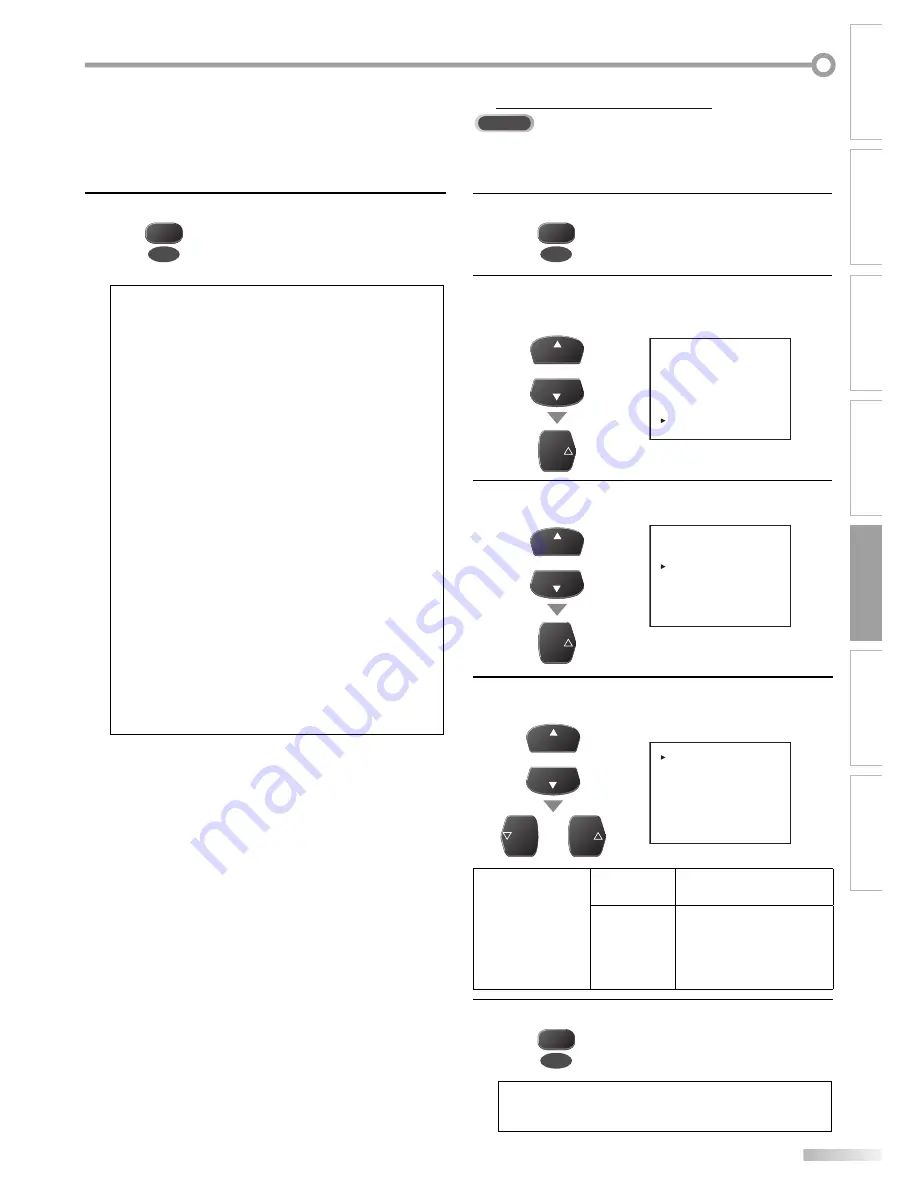
17
EN
WATCHING TV
INTRODUCTION
CONNECTION
INITIAL SETTING
OPTIONAL SETTING
TROUBLESHOOTING
INFORMATION
3
Press
[MENU]
to exit.
MENU
Note:
• To show the closed caption on your TV screen, broadcast
signal must contain the closed caption data.
• Not all TV programs and commercials have the closed
caption or all types of the closed caption.
• Captions and texts may not match the TV voice exactly.
• Changing channels may delay the closed caption for a few
seconds.
• Adjusting or muting the volume may delay the closed
caption for a few seconds.
• Abbreviations, symbols and other grammatical shortcuts
may be used in order to keep pace with the on-screen
action. This is not a problem with the unit.
• The caption or text characters will not be displayed while
the main menu or functions display is shown.
• If a black box appears on the TV screen, this means that
the closed caption is set to the text mode. To clear the box,
select “C1”, “C2”, “C3”, “C4” or “OFF”.
• If the unit receives poor quality television signals, the
captions may contain errors, or there might be no captions
at all. Some possible causes of poor quality signals are:
- Automobile ignition noise
- Electric motor noise
- Weak signal reception
- Multiplex signal reception (ghosts or screen flutter)
• The unit retains the closed caption setting if the power fails.
• When the unit receives special effects playback signal (i.e.,
Search, Slow and Still) from a VCR’s video output channel
(CH3 or CH4), the unit may not display the correct caption
or text.
DTV Closed Caption
DTV
In addition to the basic closed caption described on page 16, DTV has its
own closed caption called DTVCC. Use this menu to change the settings for
DTVCC.
1
Press
[MENU]
to display the main menu.
MENU
2
Use
[CH
K
/
L
]
to select “DTV SETUP“,
then press
[VOL
X
]
.
e.g.) digital TV mode
or
CH
CH
VOL
- TV SETUP -
PICTURE
CHANNEL SETUP
V-CHIP SETUP
LANGUAGE [ENGLISH]
CAPTION [OFF]
DTV SETUP
3
Use
[CH
K
/
L
]
to select “DTVCC“, then press
[VOL
X
]
.
e.g.) digital TV mode
or
CH
CH
VOL
- DTV SETUP -
DTV DISPLAY [LETTERBOX]
DTVCC
4
Use
[CH
K
/
L
]
to select “CAPTION SERVICE“, then use
[VOL
X
/
Y
]
to change the setting.
or
CH
CH
or
VOL
VOL
- DTVCC -
CAPTION SERVICE [OFF]
USER SETTING
[OFF]
CAPTION SIZE
[MIDDLE]
FONT STYLE
[STYLE1/8]
CHARACTER EDGE [NONE]
FORE OPACITY
[SOLID]
FORE COLOR
[WHITE]
BACK OPACITY
[SOLID]
BACK COLOR
[BLACK]
CAPTION SERVICE
OFF
Select if you do not want
DTVCC. This is the default.
SERVICE1~6
Select one of these before
changing any other item in
“CAPTION” menu. Choose
“SERVICE1/6” under normal
circumstances.
5
Press
[MENU]
to exit.
MENU
Note:
• “CAPTION SERVICE” that you can switch differs depending
on the broadcast description.
5